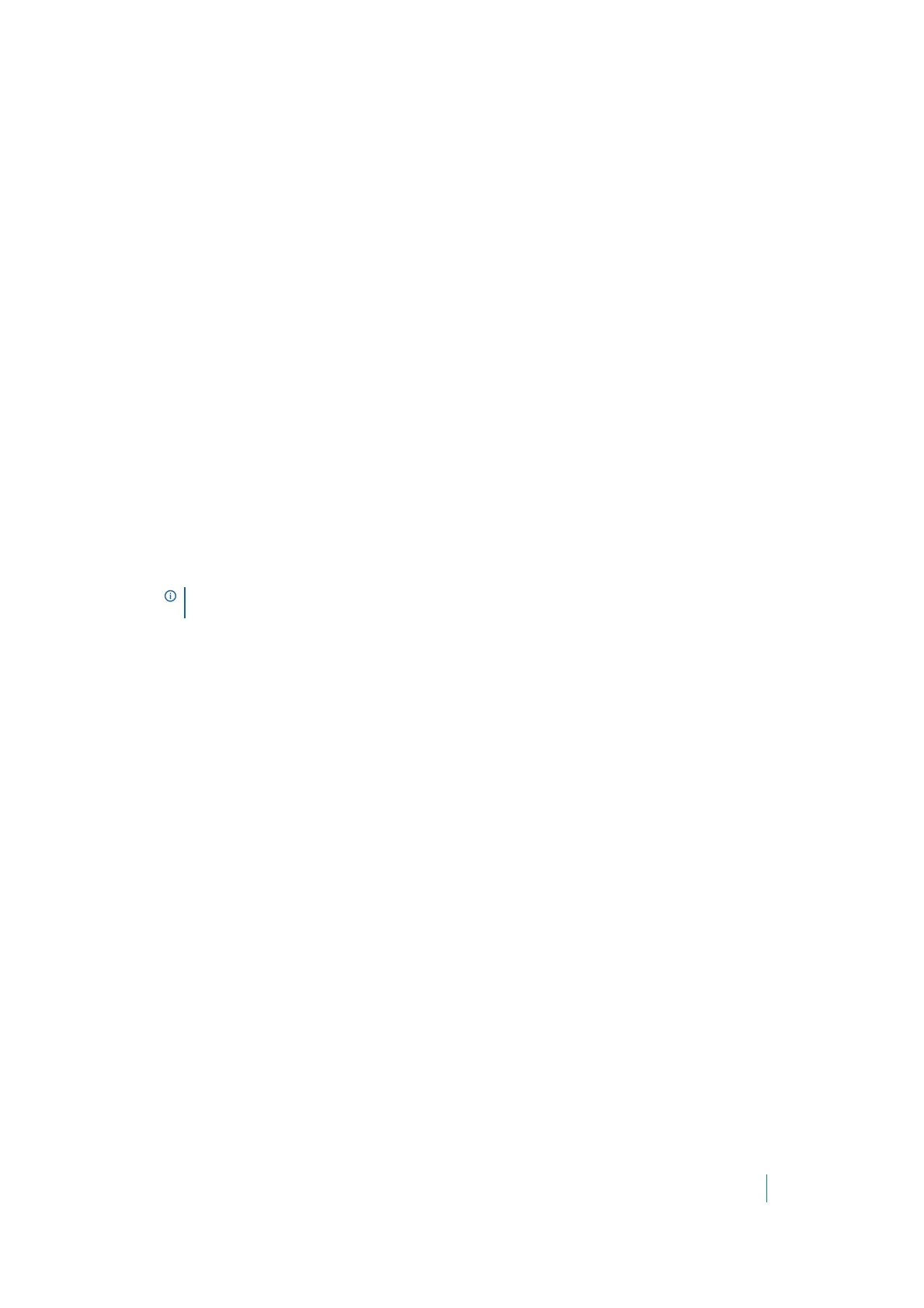Dell SonicWALL Secure Mobile Access 8.5
Administration Guide
382
•IP Network - Enables you to select a range of IP addresses. If you select this option, a Network
Address field and Subnet Mask field appear in the Define Address window.
• IPv6 Address - This enables you to select a specific IPv6 address.
• IPv6 Network - This enables you to select a range of IPv6 addresses. If you select this option, a
IPv6 Network field and Prefix field appear in the Define Address window.
10 Provide appropriate IP address(es) for the source address type you selected.
• IP Address - Type a single IP address in the IP Address field.
•IP Network - Type an IP address in the Network Address field and then supply a subnet mask
value that specifies a range of addresses in the Subnet Mask field.
• IPv6 Address - Type an IPv6 address, such as 2007::1:2:3:4.
• IPv6 Network - Type the IPv6 network address into the IPv6 Network field, in the form
2007:1:2::. Type a prefix into the Prefix field, such as 64.
11 Click Add. The address or address range is displayed in the Defined Addresses list in the Edit User
Settings window. As an example, if you selected a range of addresses with 10.202.4.32 as the network
address and 255.255.255.240 (28 bits) as the subnet mask value, the Defined Addresses list displays
10.202.4.32–10.202.4.47. In this case, 10.202.4.47 would be the broadcast address. Whatever login
policy you selected is now applied to addresses in this range.
12 To apply the policy you selected to a client browser, select an access policy (Allow or Deny) in the Login
From Defined Browsers drop-down list under Login Policies by Client Browser, and then click Add
under the list. The Define Browser window is displayed.
13 In the Define Browser window, type a browser definition in the Client Browser field and then click
Add. The browser name appears in the Defined Browsers list.
14 Click Accept. The new login policy is saved.
Configuring End Point Control for Users
To configure the End Point Control profiles used by a local user:
1 Navigate to the Users > Local Users page.
2 Click the configure icon next to the user to be configured for EPC. The Edit Local User window is
displayed.
3Click the EPC tab. The EPC window is displayed.
4 Configure EPC user settings and add or remove device profiles.
Users > Local Groups
This section provides an overview of the Users > Local Groups page and a description of the configuration
tasks available on this page.
• Users > Local Groups Overview on page 383
• Deleting a Group on page 383
• Adding a New Group on page 383
• Editing Group Settings on page 384
• Group Configuration for LDAP Authentication Domains on page 404
NOTE: The browser definition for Firefox and Internet Explorer is:
javascript:document:writeln(navigator.userAgent)
