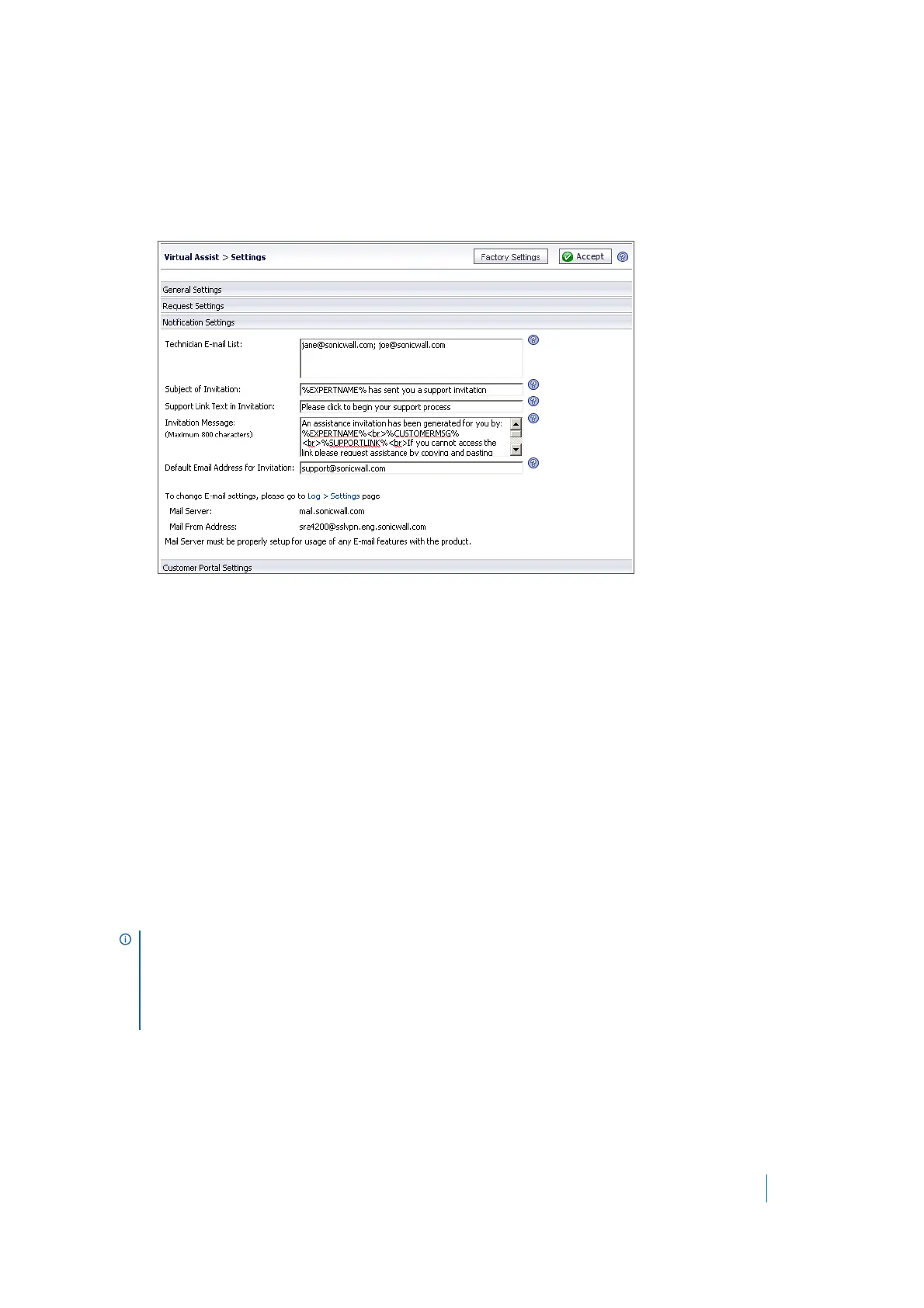Dell SonicWALL Secure Mobile Access 8.5
Administration Guide
263
Notification Settings
To configure Virtual Assist notification settings:
1On the Secure Virtual Assist > Settings page, click the Notification Settings tab at the bottom of the
page.
2 To automatically email support technicians when a customer logs in to the Virtual Assist queue, enter the
technicians’ emails in the Technician Email List. Separate multiple emails with semi-colons (the ;
symbol).
3 The next three fields allow you to customize the email invitation:
• Subject of Invitation - The email subject line.
•Support Link Text in Invitation - Text that introduces the link to the URL for accessing Virtual
Assist.
• Invitation Message - The body of the invitation email message.
• Default Email Address for Invitation - The default source email.
These three fields support the following variables to customize and personalize the invitation:
• %EXPERTNAME% - The name of the technician sending the invitation email.
• %CUSTOMERMSG% - The disclaimer configured on the General Settings tab.
• %SUPPORTLINK% - The URL for accessing Virtual Assist.
• %ACCESSLINK% - The URL for accessing the Secure Mobile Access Virtual Office.
NOTE: The currently configured mail server and email return address are listed at the bottom of the
Secure Virtual Assist > Settings page. To enable technicians to receive notification emails and to email
Virtual Assist invitations to customers, a mail server must be configured on the Log > Settings page. An
accurate technician email address also allows blocked email notifications to the technician in
deployments where a third-party email filter might block emails sent to the customer without providing
an error to the Virtual Assist client.
