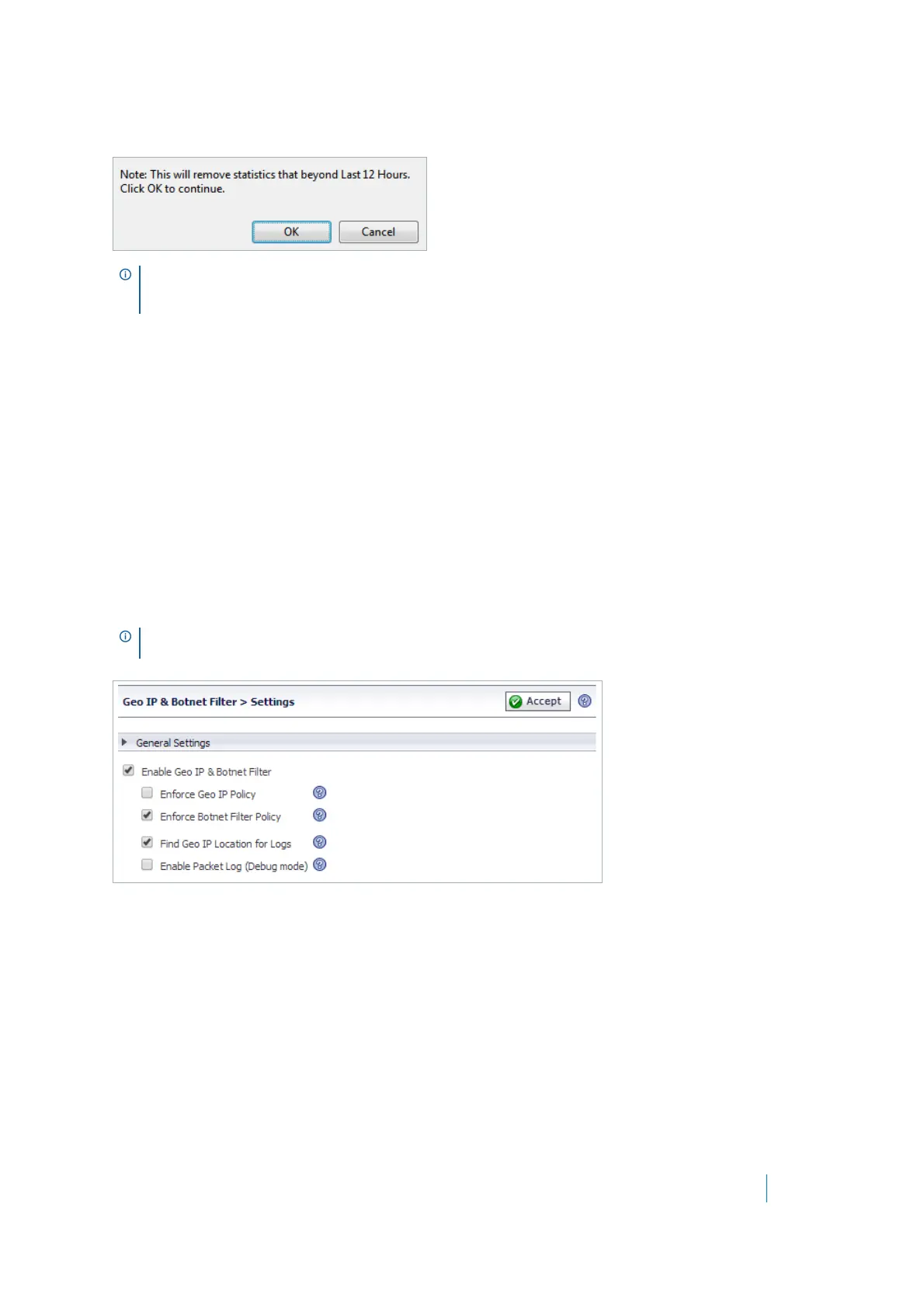Dell SonicWALL Secure Mobile Access 8.5
Administration Guide
322
Click Clear to clear statistics that are beyond the selected Monitoring Period. Before clearing, a popup window
displays to confirm the clear action:
Settings
The Geo IP & Botnet Filter > Settings page is used to enable/disable the Geo IP and Botnet Filter and
configure Remediation Settings. The Geo IP & Botnet Filter > Settings page contains these tabs:
• General Settings on page 322
• Remediation Settings on page 323
General Settings
Use the General Settings section of the Geo IP & Botnet Filter > Settings page to globally enable or disable
the Geo IP & Botnet Filter that is disabled by default.
To enable the Geo IP & Botnet Filter:
1Check Enable Geo IP & Botnet Filter to enable this feature. When enabled, a Location column is added
to the NetExtender > Status, Virtual Assist > Status, Virtual Meeting > Status, and User > Status pages
that identifies the location of users’ source IP addresses. Mousing over an icon in the Location column
displays the City (if applicable), Region, and Country of the source IP.
2Click Accept.
When this feature is enabled, the General Settings section displays four sub-features that can be individually
enabled or disabled:
• Enforce Geo IP Policy — Select this option to enforce Geo IP polices.
• Enforce Botnet Filter Policy — Select this option to enforce Botnet Filter policies. If this is disabled,
Botnet IPs is not blocked, however, they are still detected and included in the Botnet Filter Statistics.
TIP: Clear should be used in conjunction with the Monitoring Period. For example, if Last 12 Hours is
selected for the Monitoring Period, when clicking Clear, all histories that are beyond the “Last 12 Hours”
are cleared, while the latest “Last 12 Hours” histories are kept.
NOTE: An IP address can be manually identified as a Botnet IP address by using the Botnet Test diagnostic
tool accessed from the System > Diagnostics page.
