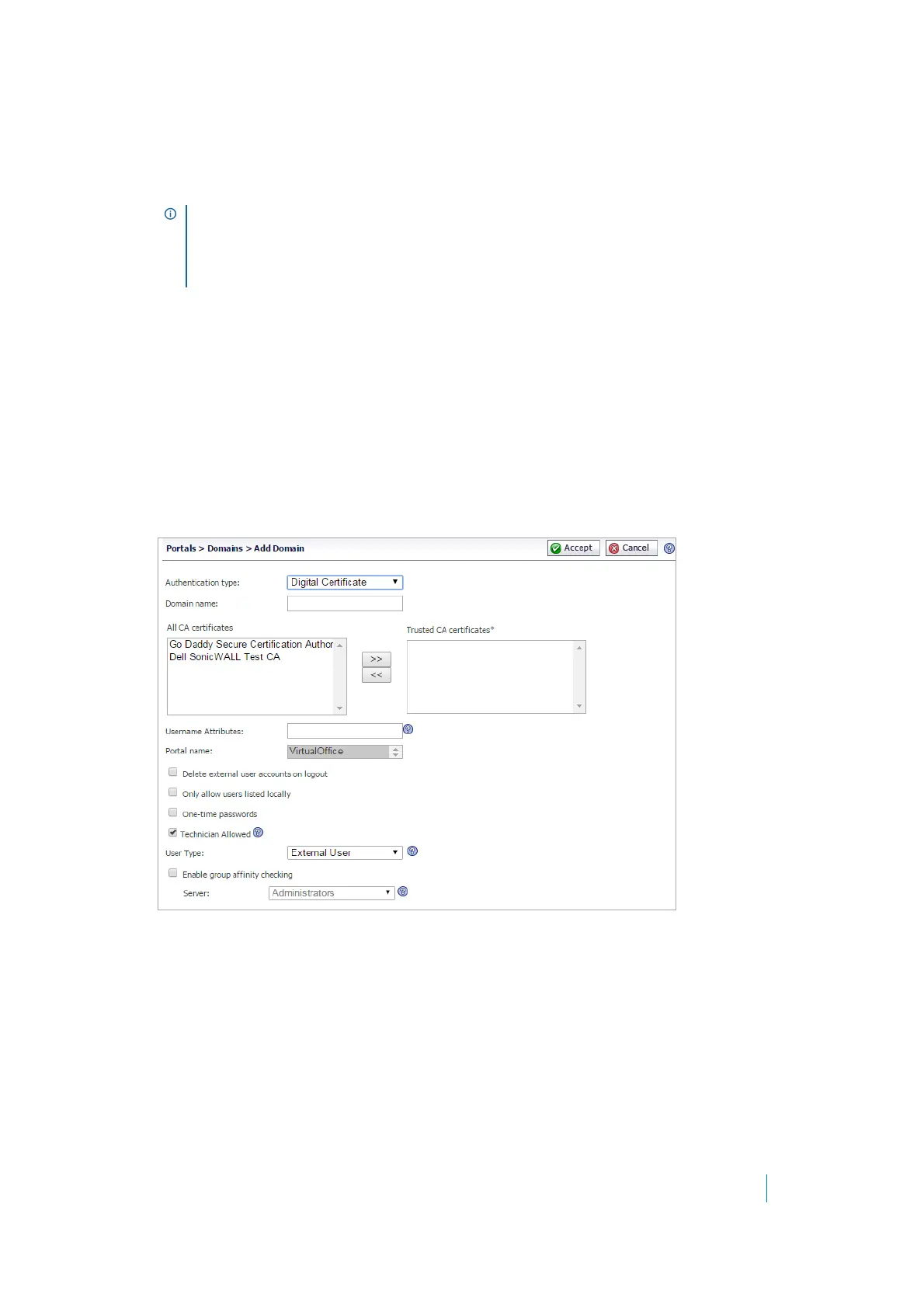Dell SonicWALL Secure Mobile Access 8.5
Administration Guide
183
24 Enter your RADIUS user ID in the User ID field and your RADIUS password in the Password field.
25 Click Te s t. The SMA/SRA appliance connects to your RADIUS server.
26 If you receive the message Server not responding, check your user ID and password and click the
General tab to verify your RADIUS settings. Try running the test again.
Adding or Editing a Domain with Digital
Certificates
To add or edit a domain for digital certificate authentication:
1 Navigate to the Portals > Domains window and click Add Domain or Configure for the domain to edit.
The Add Domain or Edit Domain window is displayed.
2 If adding the domain, select Digital Certificate from the Authentication Type menu. The Digital
Certificate configuration field is displayed.
3 If adding the domain, enter a descriptive name for the authentication domain in the Domain Name
field. This is the domain name users selects in order to log in to the Secure Mobile Access portal.
4 Select one or more certificates from the All CA certificates list to be added to the Trusted CA
certificates list. The All CA certificates list displays all available certificates for the SMA/SRA appliance
that were imported from the system certificate setting.
NOTE: The SMA/SRA appliance attempts to authenticate against the specified RADIUS server using
PAP authentication. It is generally required that the RADIUS server be configured to accept RADIUS
client connections from the SMA/SRA appliance. Typically, these connections appear to come from
the SMA/SRA appliance X0 interface IP address. Refer to your RADIUS server documentation for
configuration instructions.
