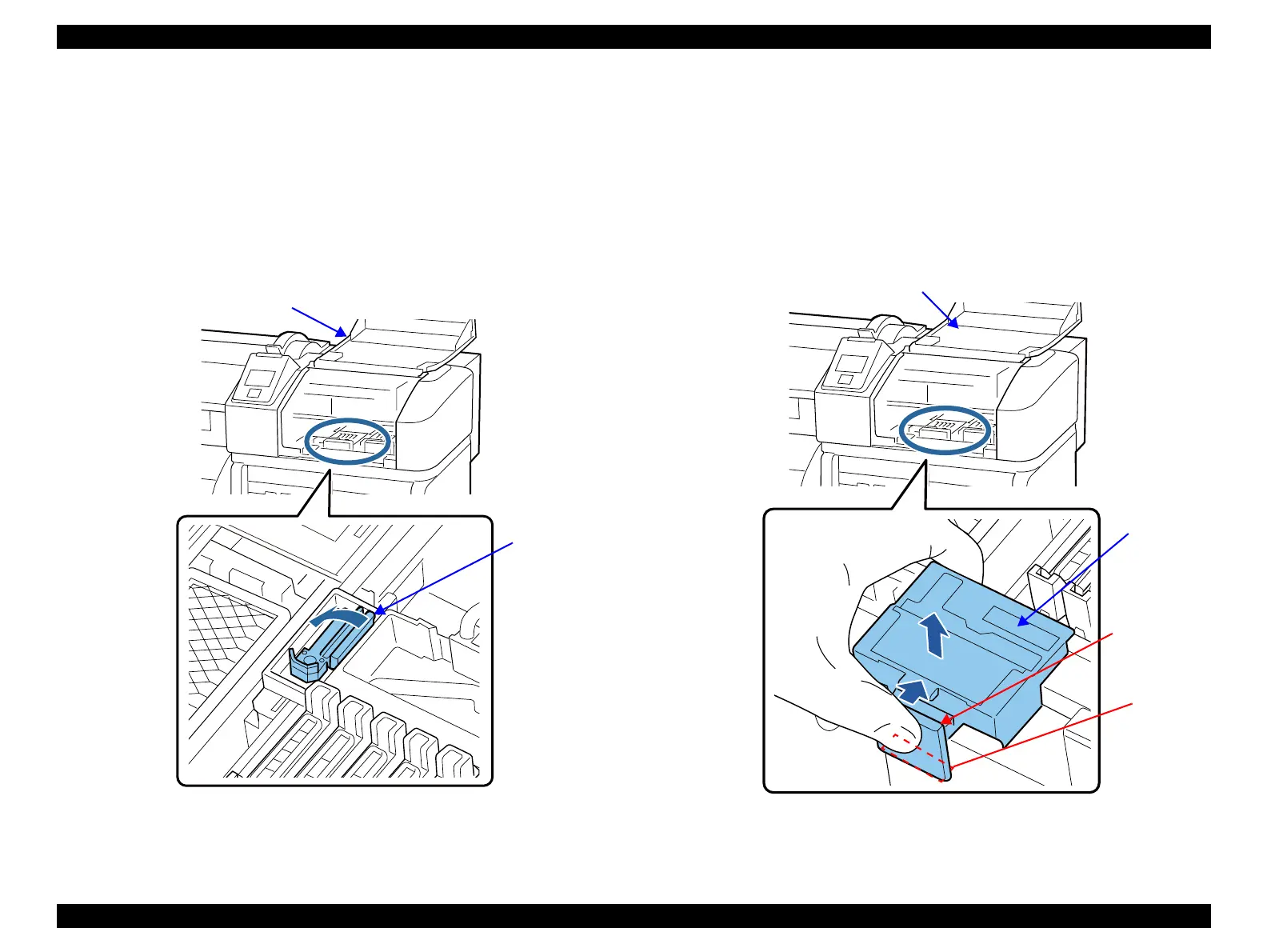SC-F9200 Series Revision B
DISASSEMBLY & ASSEMBLY Disassembly and Assembly Procedure 100
SE Group Confidential (Related Staff Only)
3.4.2 Consumables/Accessories
3.4.2.1 Wiper
1. Turn the printer on.
2. Press the [Menu] button, select Head Maintenance, and press the [OK] button.
The CR Unit moves to the left end.
3. Open the Right Maintenance Cover.
4. Hold the Wiper with your hand and tilt it leftward to remove it.
Figure 3-14. Removing the Wiper
3.4.2.2 Wiper Cleaner
1. Turn the printer on.
2. Press the [Menu] button, select Head Maintenance, and press the [OK] button.
The CR Unit moves to the left end.
3. Open the Right Maintenance Cover.
4. Push the handle of the Wiper Cleaner to disengage the hook, and remove the
Wiper Cleaner in the direction of the arrow.
Figure 3-15. Removing the Wiper Cleaner
Wiper
Right Maintenance Cover
Wiper
Cleaner
Right Maintenance Cover
Hook
Handle