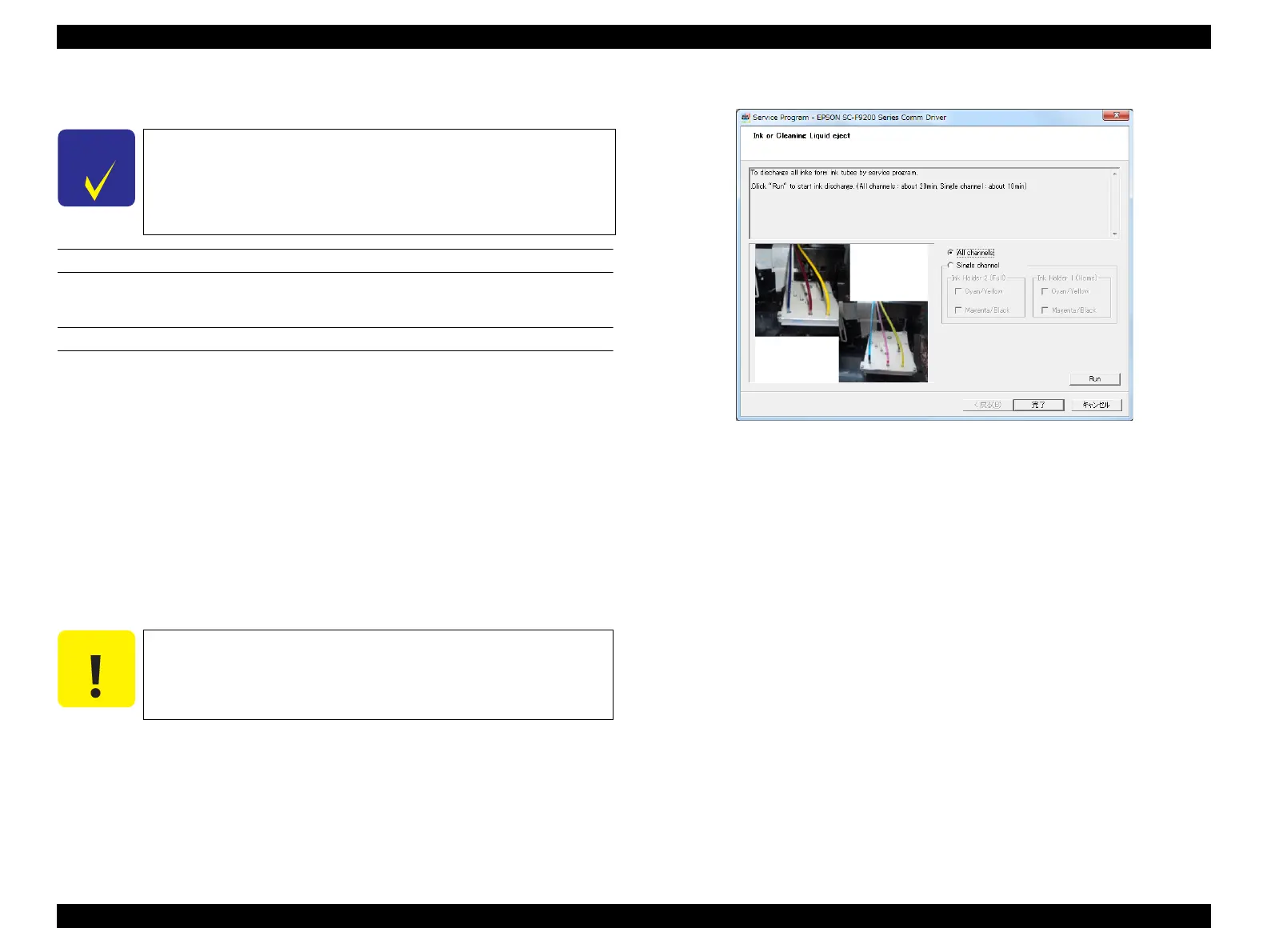SC-F9200 Series Revision C
ADJUSTMENT Ink Supply Related Checks and Adjustments 332
SE Group Confidential (Related Staff Only)
4.12.4 Ink or Cleaning Liquid eject
EXECUTION MODE
Serviceman Mode
PROCEDURE
1. Turn the printer ON in the Serviceman Mode.
Turn the power ON while pressing [Menu] + [Back] + [OK].
2. Discard the waste ink.
3. Remove either of the ink tanks, cleaning cartridges or ink cartridges of the colors
to exchange.
4. Lower the lock levers.
5. Start the Service Program and select Ink or Cleaning Liquid eject.
6. Select from All channels or Single channel. When selecting Single channel, also
select the Ink Holder to be ejected (Ink Holder 1 or Ink Holder 2) and the color
to be ejected (C/Y or M/Bk), and click [Run].
7. When finished, click [Finish].
8. Turn off the printer.
Figure 4-55. [Ink or Cleaning Liquid eject] Screen
Due to the structure of this printer, you cannot replace only one
tank. Therefore, replacement of the tanks should be made
according to the combinations below.
• BK and M
• Y and C
Running the Ink eject function one time is not enough to prevent
ink from leaking when removing the ink tubes. Prepare paper or
cloth to wipe off leaked ink in advance or run the Ink eject function
twice in a row.