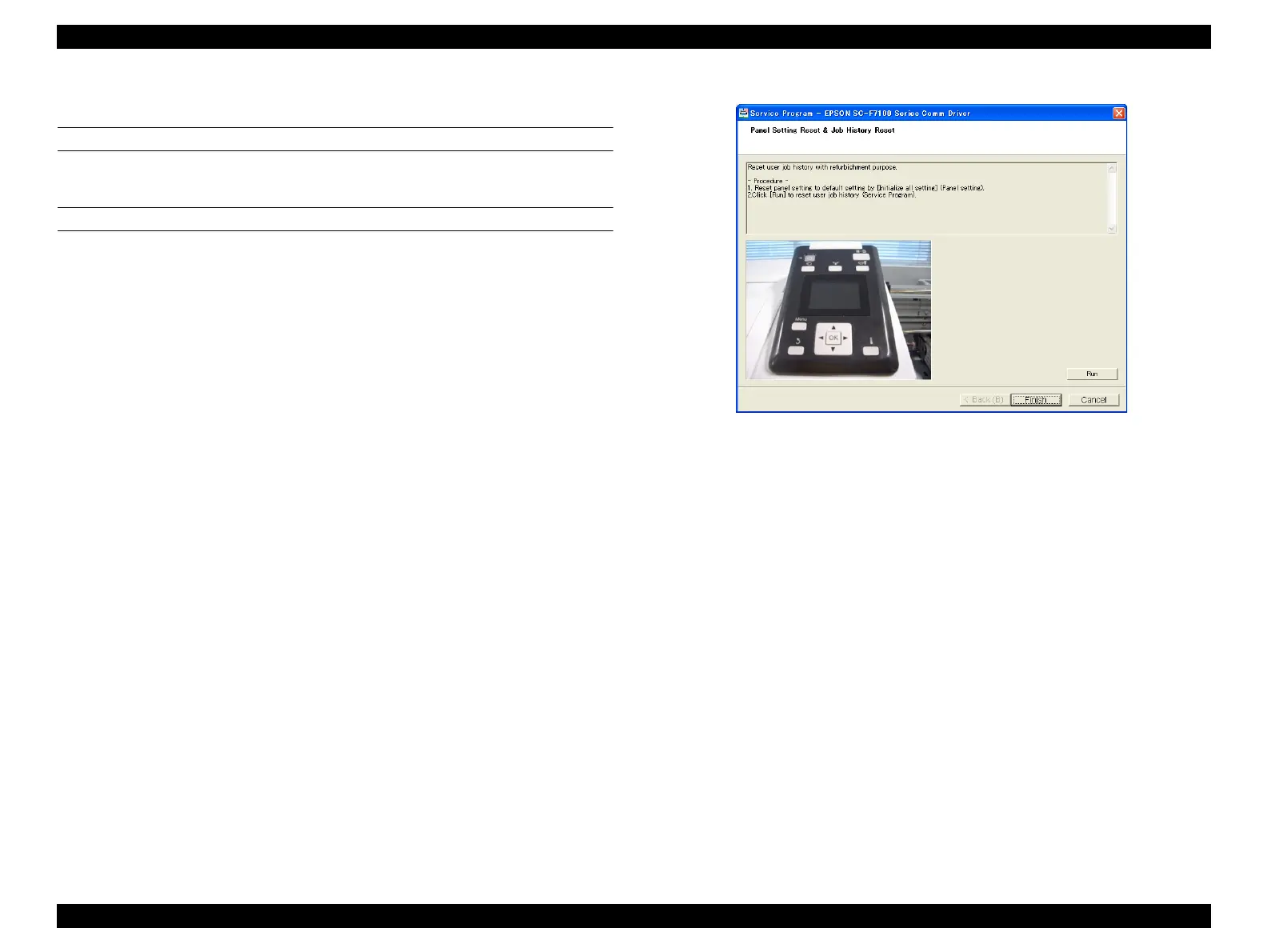SC-F9200 Series Revision C
ADJUSTMENT Other Printer Checks and Adjustments 354
SE Group Confidential (Related Staff Only)
4.15.4 Panel Setting Reset & Job History Reset
EXECUTION MODE
Normal Mode
PROCEDURE
1. Turn the printer ON.
2. On the control panel of the printer, select Reset All Settings and execute it.
The settings set with the Control Panel are reset to their default.
3. Start the Service Program and select Panel Setting Reset & Job History Reset.
4. Click [Run].
User job history is reset.
5. Click [Finish].
6. Turn the printer OFF to finish the adjustment.
Figure 4-75. [Panel Setting Reset & Job History Reset] Screen