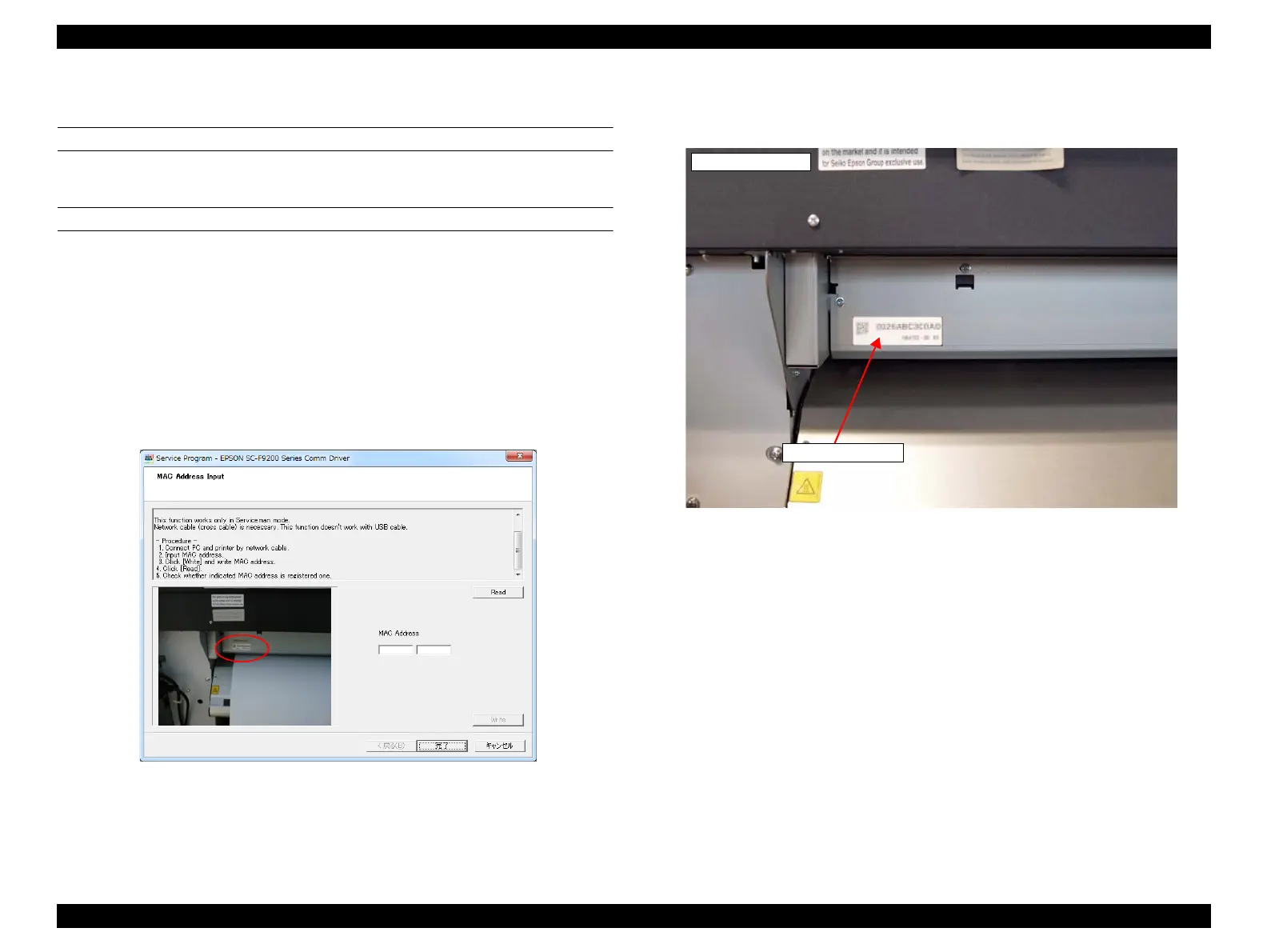SC-F9200 Series Revision C
ADJUSTMENT Boards Related Checks and Adjustments 344
SE Group Confidential (Related Staff Only)
4.14.3 MAC Address Input
EXECUTION MODE
Serviceman Mode (Partially Normal Mode)
PROCEDURE
1. Turn the printer on in the normal mode, and, clear the IP address from control
panel.
2. Turn the printer OFF.
3. Connect the printer to the computer both with a USB cable and a network cable.
4. Turn the printer ON in the Serviceman Mode.
Turn the power ON while pressing [Menu] + [Back] + [OK].
5. Start the Service Program and select MAC Address Input.
Figure 4-67. [MAC Address Input] Screen
6. Enter the MAC address indicated on the MAC address label attached on the rear of
the printer, and click [Write].
Figure 4-68. MAC Address Label
7. Click [Read] one time and check that the address you entered and that displayed
on the screen are the same.
8. Click [Finish].
9. Turn the printer OFF to finish the adjustment.
Rear of the printer
MAC address label