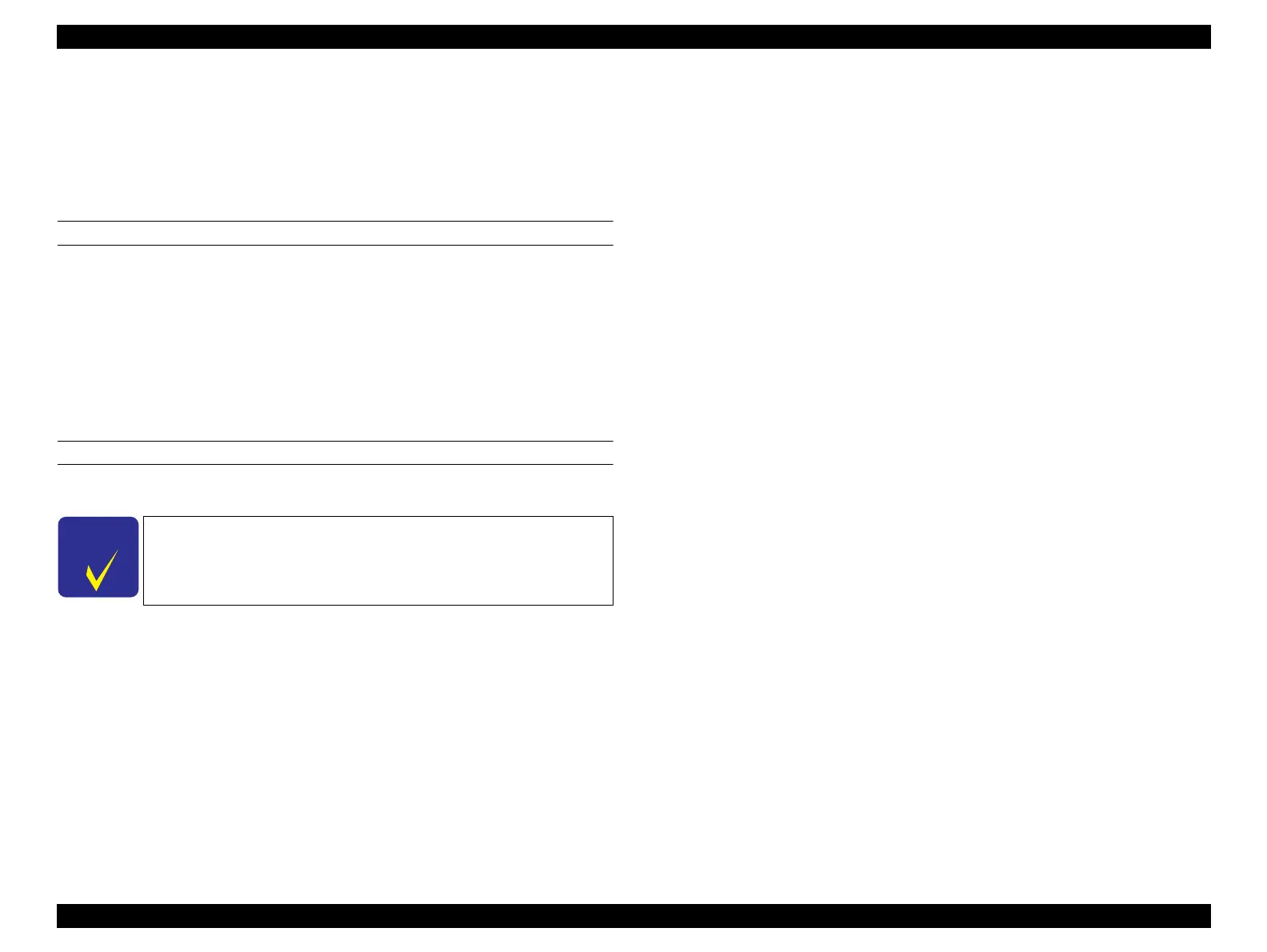SC-F9200 Series Revision B
MAINTENANCE When left unused/transportation 370
SE Group Confidential (Related Staff Only)
5.3.2 Transportation
When moving or transporting the printer, the following should be carried out by
serviceman.
5.3.2.1 Preparation before transportation
REQUIRED TOOLS
Stubby screwdriver
Screwdriver
Cleaning cartridge (CL14) (x8)
USB cable
Service program
Communication Driver
PROCEDURE
1. Turn on the printer.
2. Discard the waste ink.
3. Select Treatment for transfer (Before transfer) from ADJUSTMENT
(Sequence).
4. Select Auto CR unlock & move CR to full column side.
Press the [Run] button.
The CR lock is released and the CR Unit moves to the full side, then the printer
turns off automatically.
5. Clean where ink attaches to the parts such as around the print head, cap, wiper and
wiper rail.
6. Remove all the ink tanks and chip units. (Page 207)
7. Lower all the lock levers.
8. Start the printer in the Serviceman Mode.
Turn on the printer while pressing [Menu] + [Back] + [OK].
9. Select Ink eject.
Select All channels, and press the [Run] button to run the ink eject. (Page 332)
10. Select Activation of Cleaning cartridge.
All channels, and press the [Run] button to make the cleaning cartridge available.
(Page 331)
11. Turn off the printer.
12. Install the cleaning cartridges. (Page 207)
13. Lower all the lock levers.
14. Turn on the printer.
15. Discard the waste ink.
16. Select Tube inner cleaning.
Select All channels, and press the [Run] button to charge the cleaning liquid.
(Page 333)
17. Discard the waste ink.
18. Reset the Waste Ink Bottle Counter.
19. Turn off the printer.
20. Install the eight cleaning cartridges to prevent the foreign materials from intruding
the ink holder during transferring. (Page 207)
If some of the chip units is reserved, return them to the customer.
(Because they can be used.)