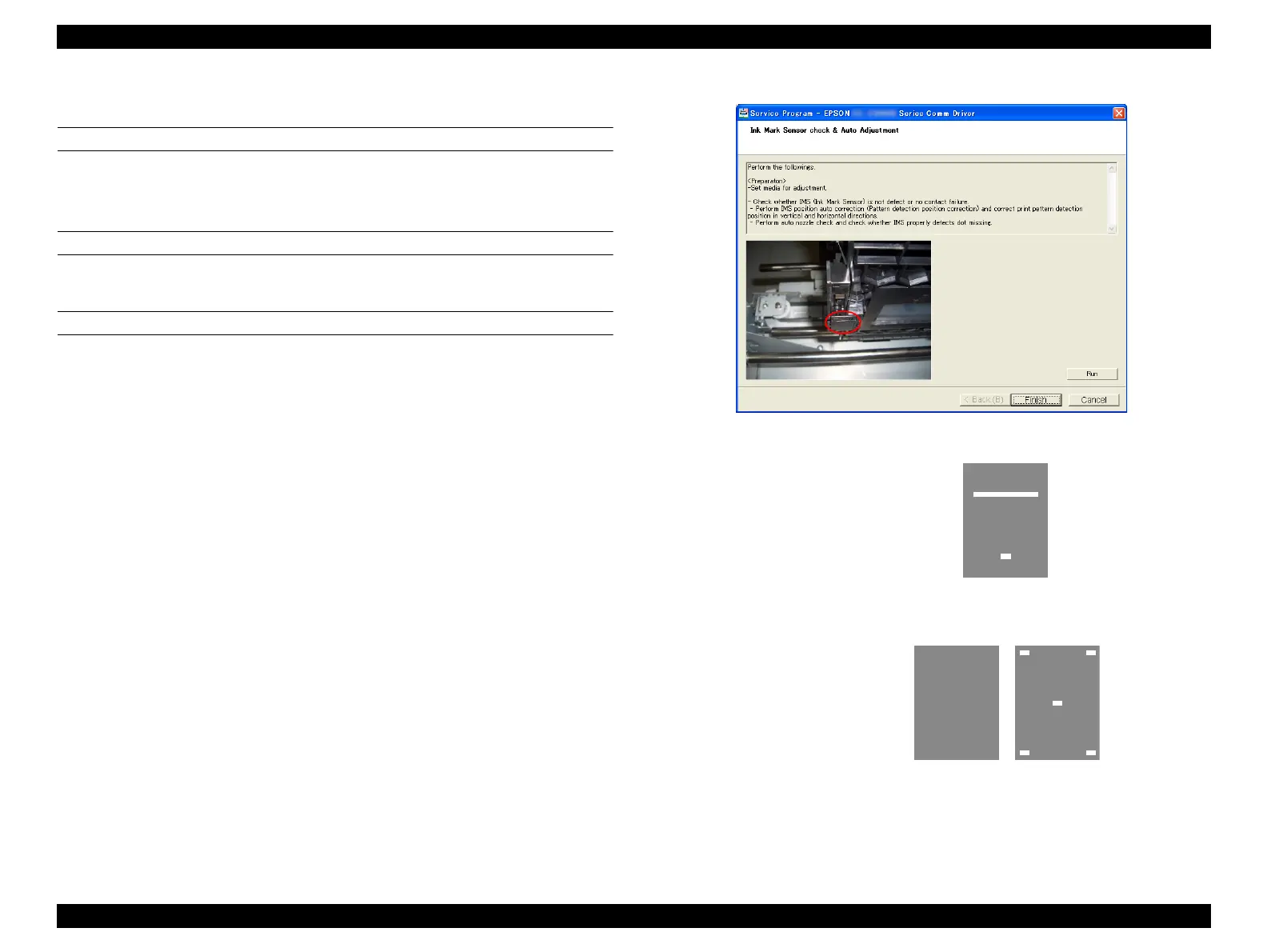SC-F9200 Series Revision C
ADJUSTMENT CR Related Adjustments 303
SE Group Confidential (Related Staff Only)
4.10.3 Ink Mark Sensor Check & Auto Adjustment
PAPER USED
Size: 24 inch length or longer
Type: Premium Glossy Photo Paper (250)
EXECUTION MODE
Normal Mode
PROCEDURE
1. Load the paper in the printer.
2. Turn the printer ON.
3. On the control panel, select the Media Setup menu and change the Select Media
setting to RIP Settings “0”.
4. Start the Service Program and select Ink Mark Sensor check & Auto
Adjustment.
5. Click [Run].
The adjustment pattern will be printed.
6. The printed pattern is scanned by the Ink Mark Sensor and the adjustment is made
automatically.
If the adjustment failed, clean the Ink Mark Sensor or replace it.
7. Click [Finish].
8. Turn the printer OFF to finish the adjustment.
Figure 4-21. [Ink Mark Sensor check & Auto Adjustment] Screen
Figure 4-22. Adjustment Pattern
DS:<-2> Dm:<4> Dm’ :<-6> A/D:<207> D/A:<74>
Check1 = OK, Check2 = OK
05