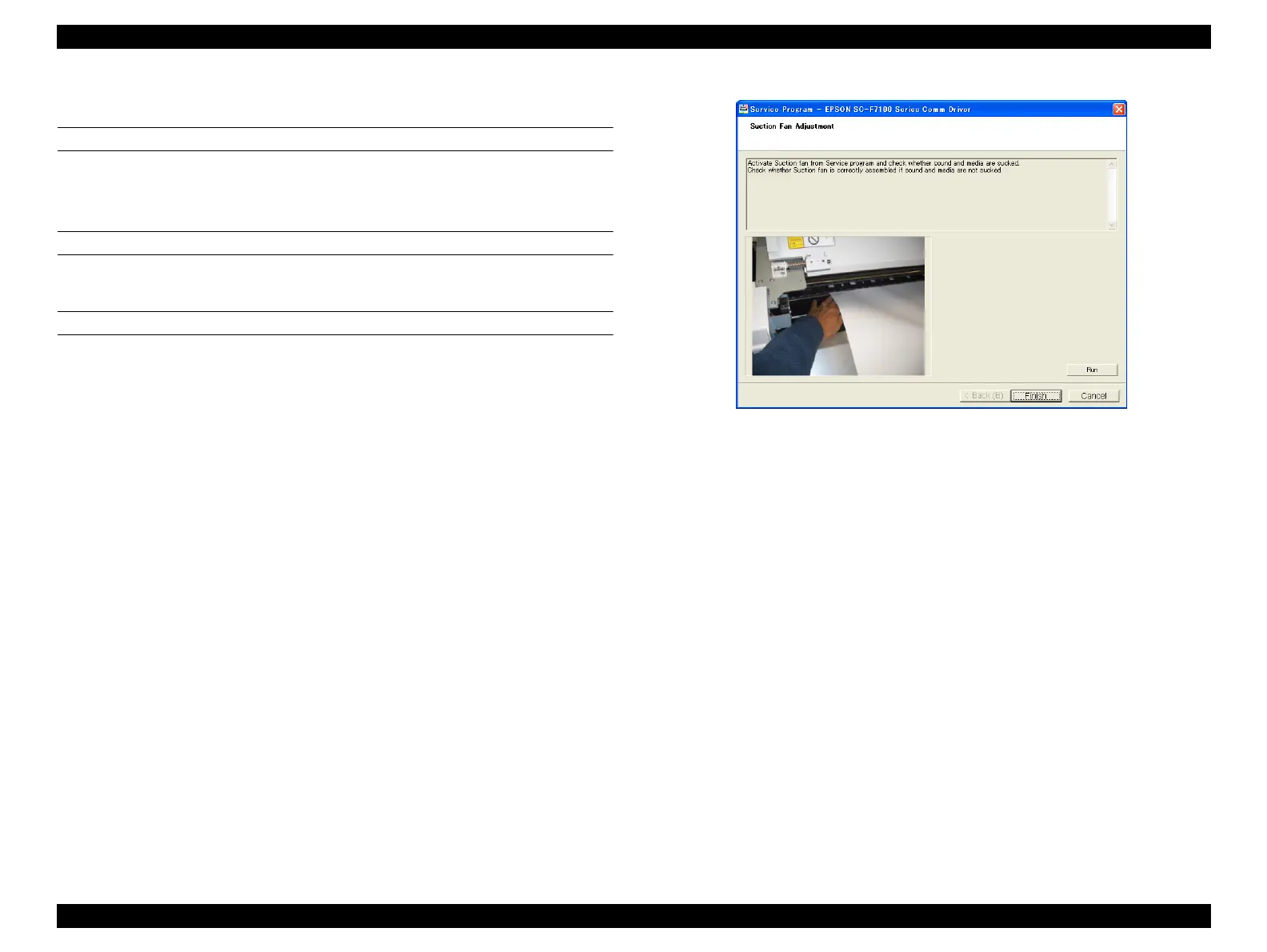SC-F9200 Series Revision C
ADJUSTMENT Other Printer Checks and Adjustments 352
SE Group Confidential (Related Staff Only)
4.15.2 Suction Fan Adjustment
PAPER USED
Size: 16 inches or longer
Type: Premium Glossy Photo Paper (250)
EXECUTION MODE
Normal Mode
PROCEDURE
1. Turn the printer ON.
2. Start the Service Program and select Suction Fan Adjustment.
3. Click [Run] to move the Suction Fan.
4. Check to see if the fan is operating normally by listening for its operating noise
and visually checking the paper status (see if the paper is attracted properly).
If no attraction force is applied to the paper, or the force is weak, check if the fan is
installed properly. If there is something wrong with the fan, replace it.
5. Click [Finish].
6. Turn the printer OFF to finish the adjustment.
Figure 4-73. [Suction Fan Adjustment] Screen