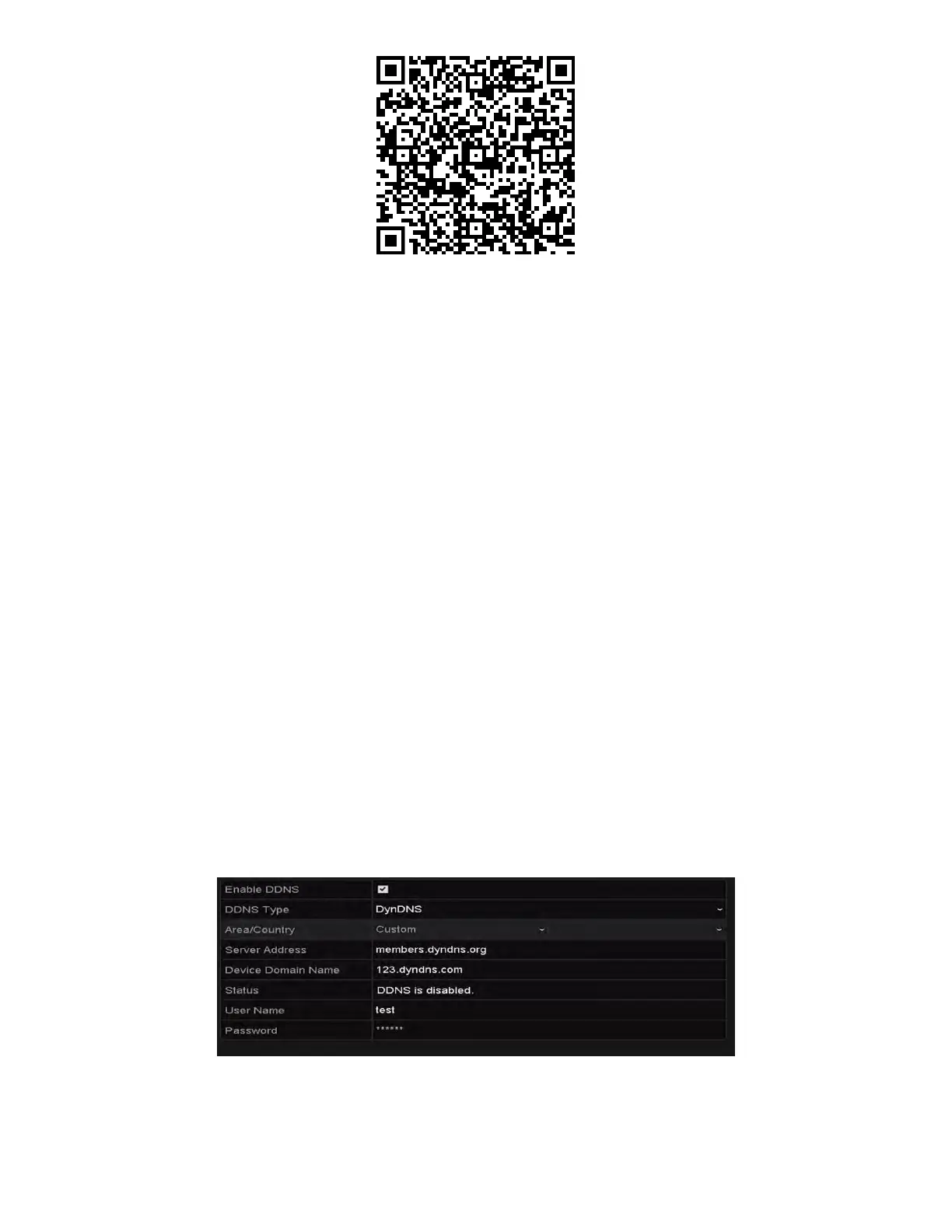NVR User Manual 061220NA 121
Figure 171, QR Code for Android Users
NOTE: Refer to the help file on the official Website (
www.hik-connect.com
) and the
Hik-
Connect Mobile Client User Manual
for adding the device to Hik-Connect and more
operation instructions.
11.2.2
Configuring DDNS
Purpose
You can set the Dynamic DNS (DDNS) for network access.
Prior registration with your ISP is required before configuring the system to use DDNS.
1. Enter the Network Settings interface, Menu > Configuration > Network.
2. Select the DDNS tab to enter the DDNS Settings interface.
3. Check the DDNS checkbox to enable this feature.
4. Select DDNS Type. Three DDNS types are selectable: DynDNS, PeanutHull, and NO-IP.
• D
ynDNS
1) Enter Server Address for DynDNS (i.e., members.dyndns.org).
2) In the Device Domain Name text field, enter the domain obtained from the DynDNS Website.
3) Enter the User Name and Password registered in the DynDNS Website.
Figure 172, DynDNS Settings Interface
• PeanutHull
1) Enter the User Name and Password obtained from the PeanutHull Website.
