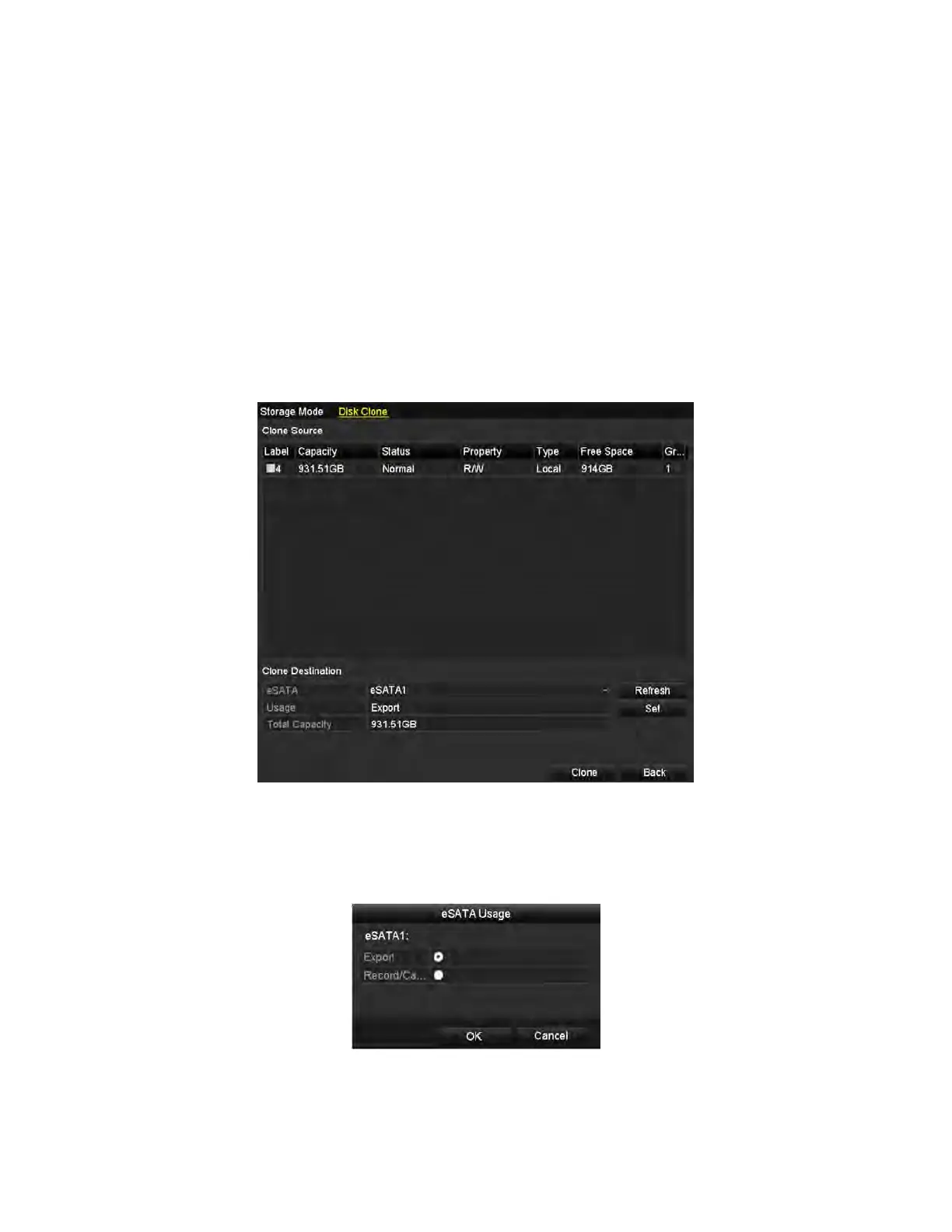NVR User Manual 061220NA 142
NOTE: If the quota capacity is set to
0
, then all cameras will use the total capacity of the HDD
for record and picture capture.
12.5 Configuring Disk Clone
Purpose
If the S.M.A.R.T. detection result declares the HDD is abnormal, you can choose to clone all the data on the
HDD to an inserted eSATA disk manually. Refer to
HDD Detection
for details of S.M.A.R.T. detection.
Before You Start
An eSATA disk should be connected to the device.
1. Enter the HDD Advanced Setting interface, Menu > HDD > Advanced.
2. Click the Disk Clone tab to enter the disk clone configuring interface.
Figure 219, Disk Clone Configuration Interface
3. Make sure the usage of the eSATA disk is set to Export. If not, click the Set button to set it. Choose
Export and click the OK button.
Figure 220, Setting eSATA Usage
NOTE: The capacity of destination disk must be the same as that of the clone source disk.
4. Check the HDD checkbox to be cloned in the Clone Source list.
