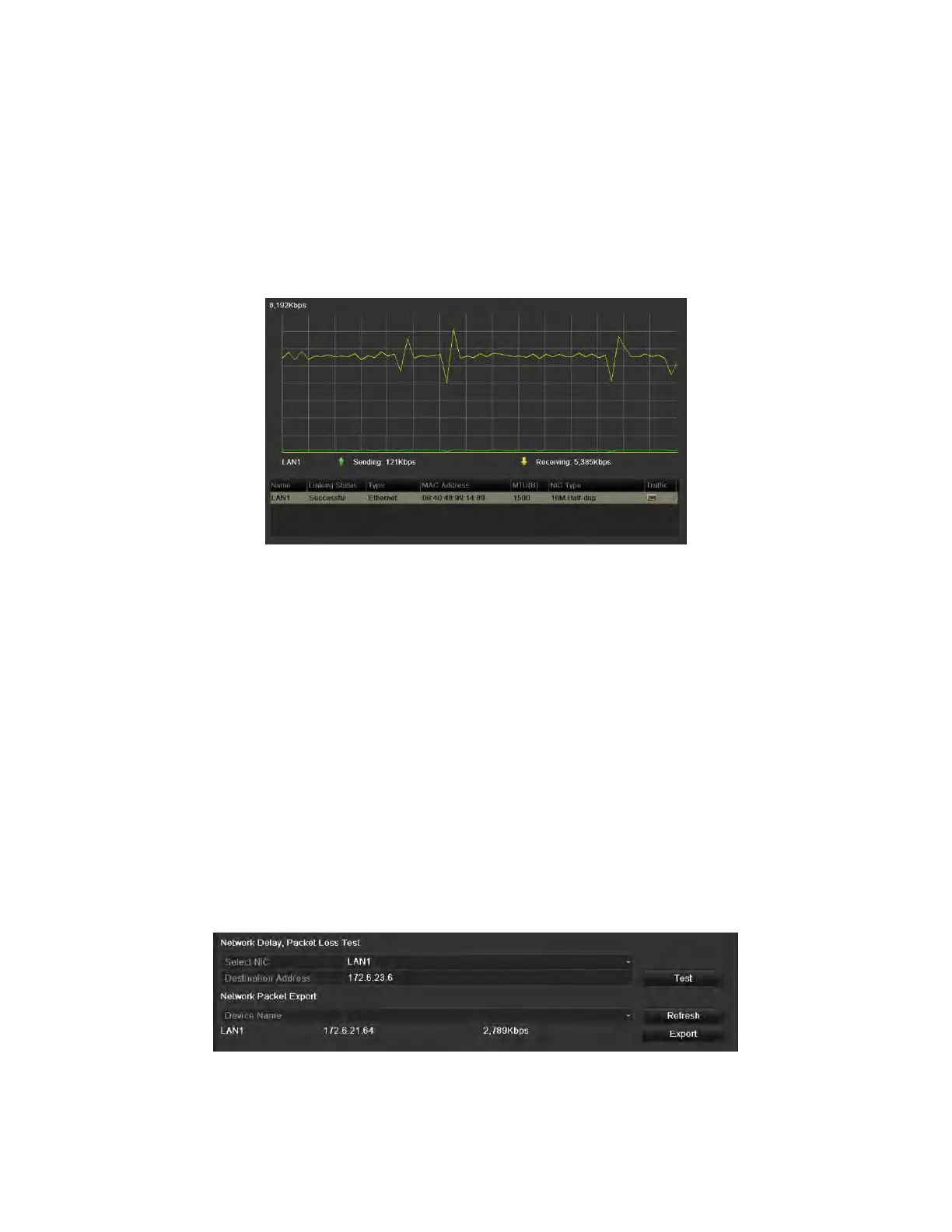NVR User Manual 061220NA 132
3. Enter the NVR’s IP camera management interface. The Connect column appears on the right-most side
of the camera list.
11.3 Checking Network Traffic
Purpose
You can check the network traffic to obtain real-time information of the NVR such as linking status, MTU,
sending/receiving rate, etc.
1. Enter the Network Traffic interface, Menu > Maintenance > Net Detect.
Figure 193, Network Traffic Interface
2. You can view the sending rate and receiving rate information on the interface. The traffic data is
refreshed every second.
11.4 Configuring Network Detection
Purpose
You can obtain network connecting status of NVR through the network detection function, including
network delay, packet loss, etc.
11.4.1
Testing Network Delay and Packet Loss
1. Enter the Network Traffic interface, Menu > Maintenance > Net Detect.
2. Click the Network Detection tab to enter the Network Detection menu.
Figure 194, Network Detection Interface
3. Enter the destination address in the Destination Address text field.
4. Click the Test button to start testing network delay and packet loss. The testing result pops up on the
