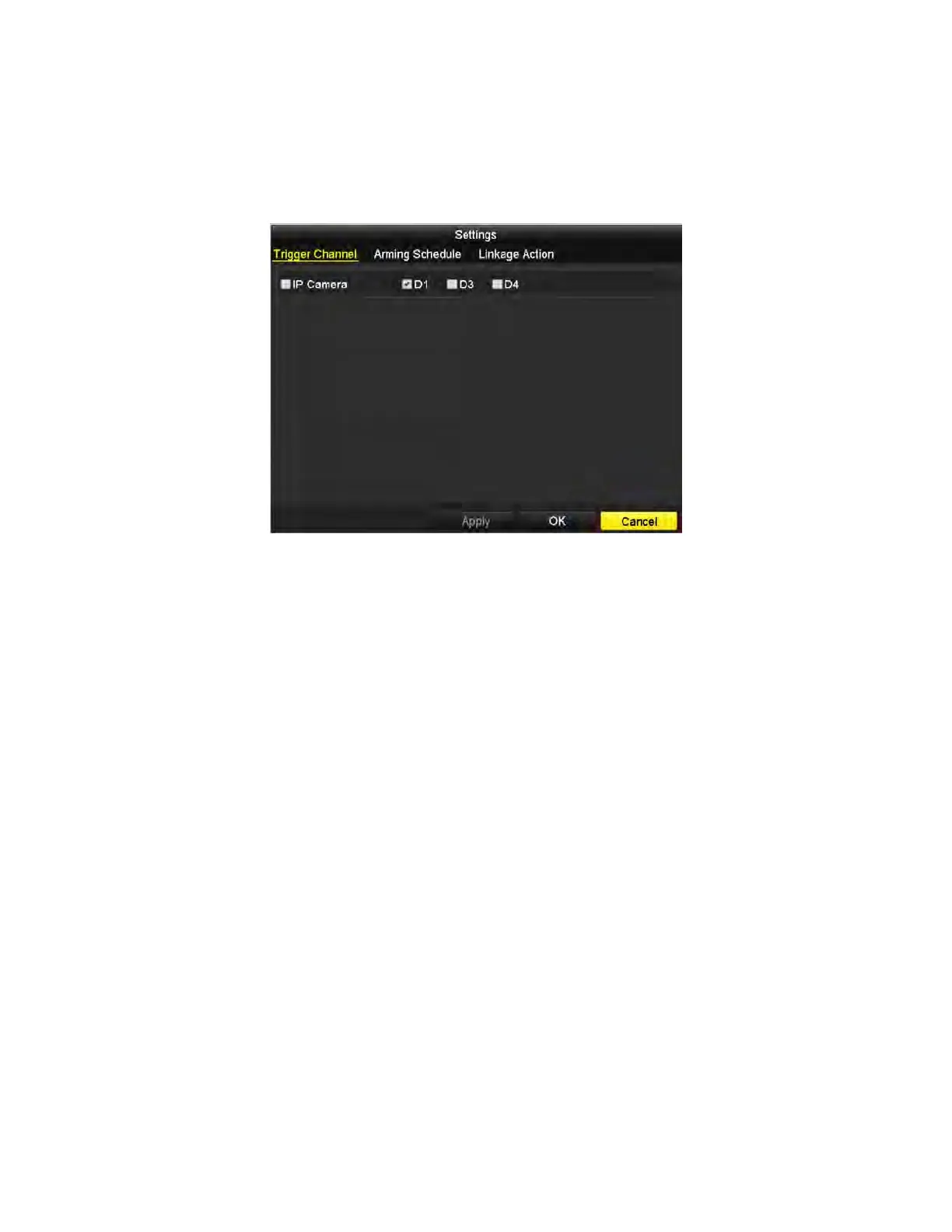NVR User Manual 061220NA 64
2) Check the Enable Motion Detection checkbox.
3) Drag and draw the motion detection area with the mouse. If you want to set the motion detection
for all the area shot by the camera, click Full Screen. To clear the motion detection area, click
Clear.
4) Click Settings, and the message box for channel information pops up.
Figure 80, Motion Detection Handling
5) Select the channels for which you want the motion detection event to trigger recording.
6) Click Apply to save the settings.
7) Click OK to back to the upper level menu.
8) Exit the Motion Detection menu.
3
. Edit the Motion Detection Record Schedule. For the detailed information of schedule configuration,
see
Chapter Configuring Recording Schedule.
5.4 Configuring Alarm Triggered Recording
Purpose
Follow the procedure to configure alarm triggered recording.
1. Enter the Alarm settings interface, Menu > Configuration > Alarm.
