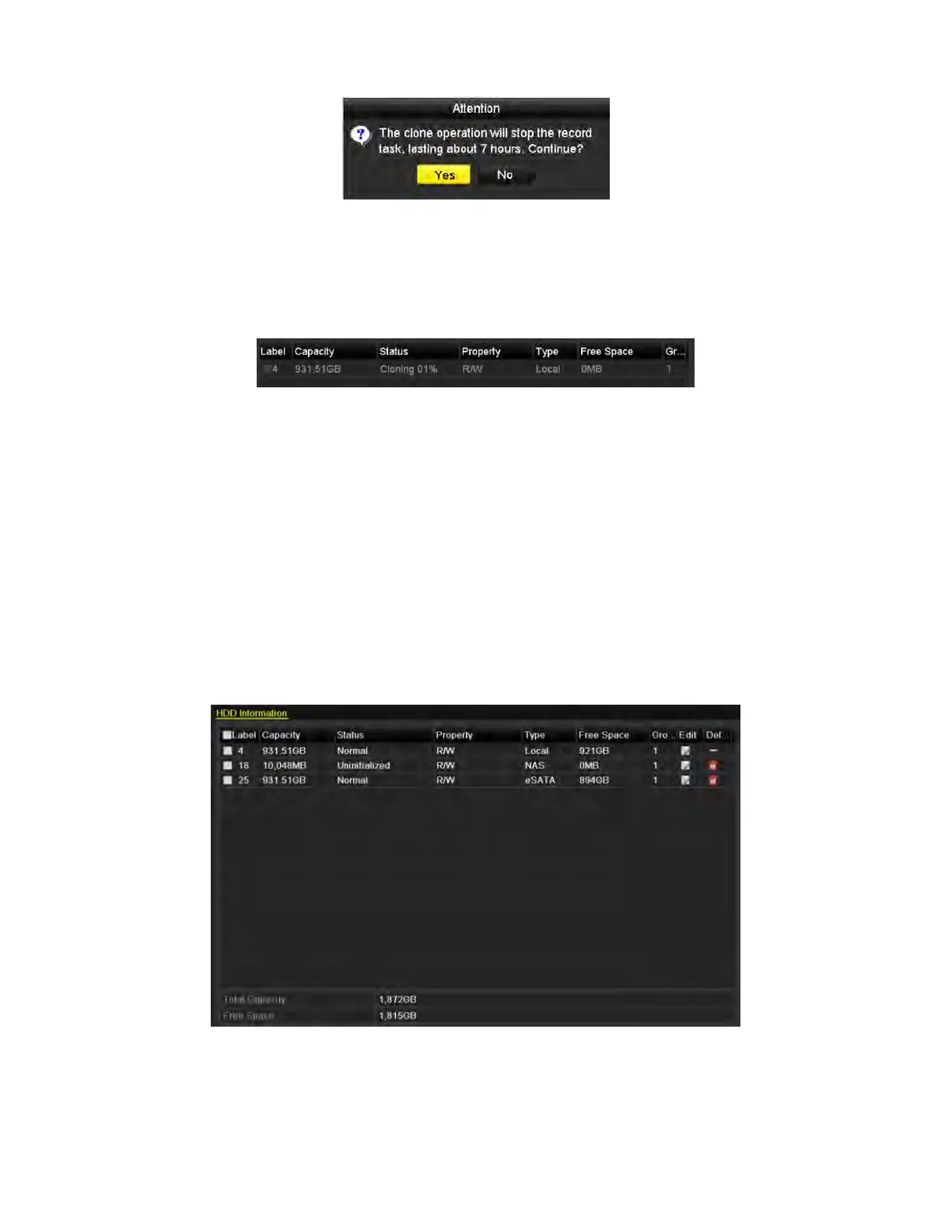NVR User Manual 061220NA 143
5. Click the Clone button and a message box pops up.
Figure 221, Message Box for Disk Clone
6. Click the Yes button to continue.
You can check the clone progress in the HDD status.
Figure 222, Check Disk Clone Progress
12.6 Checking HDD Status
Purpose
You may check the status of the installed HDDs on the NVR so as to take immediate check and
maintenance in case of HDD failure.
Checking HDD Status in HDD Information Interface
1. Enter the HDD Information interface, Menu > HDD > General.
2. Check the status of each HDD, which are displayed on the list.
Figure 223, View HDD Status (1)
NOTE: If the status of HDD is
Normal
or
Sleeping
, it is working normally. If the status is
Uninitialized
or
Abnormal
, initialize the HDD before use. If the HDD initialization fails,
replace it with a new one.
