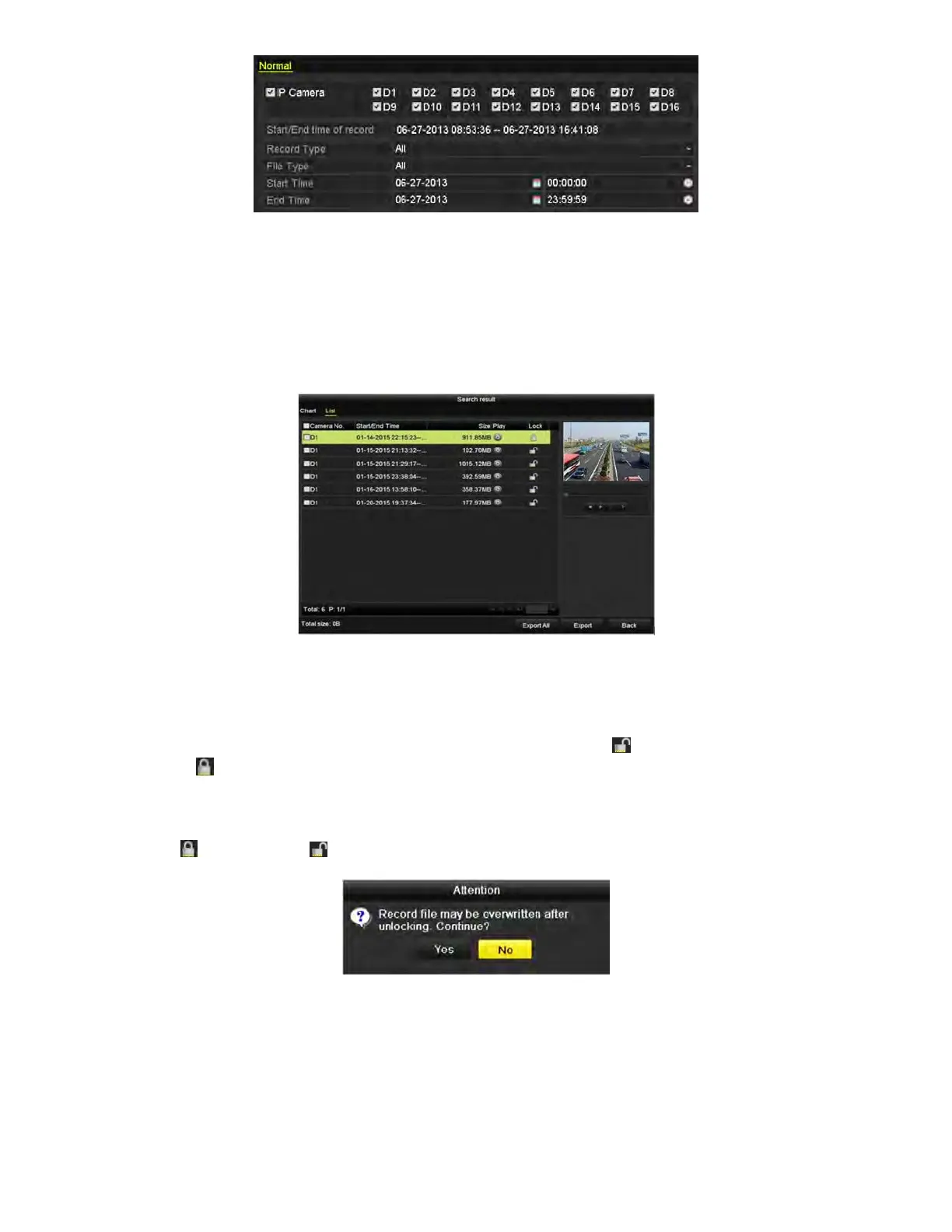NVR User Manual 061220NA 74
Figure 97, Export
2. Select the channels you want to search by checking the checkbox(es).
3. Configure the record type, file type, and start/end time.
4. Click Search to show the results.
Figure 98, Export−Search Result
5. Protect the record files.
1) Find the record files you want to protect, and then click the icon, which will
turn to , indicating that the file is locked.
NOTE: The record files for which recording is still not completed cannot be locked.
2) Click to change it to to unlock the file and the file is not protected.
Figure 99, Unlocking Attention
5.10.2
Setting HDD Property to Read-only
1. Enter HDD setting interface, Menu > HDD.
