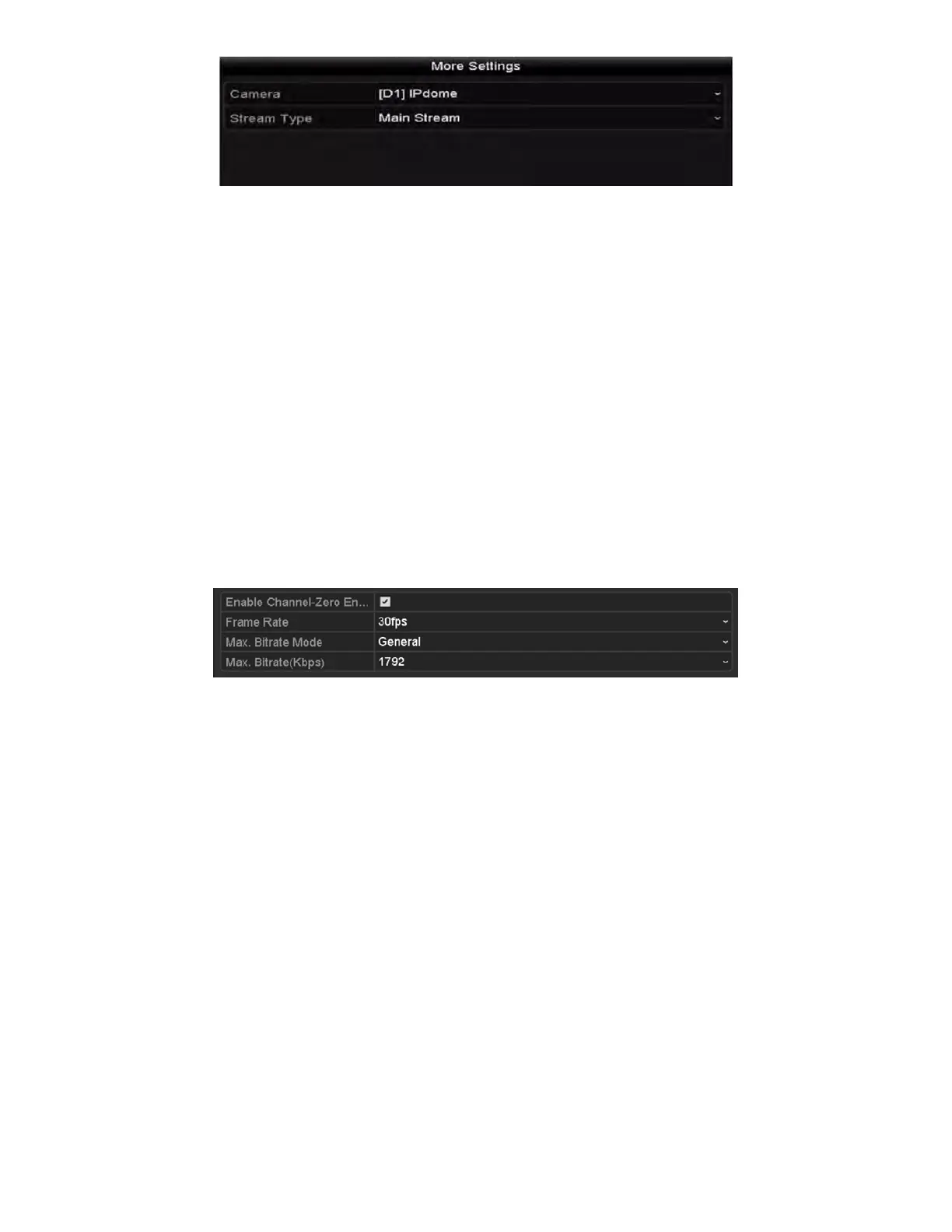NVR User Manual 061220NA 48
Figure 53, Stream Type Settings
4) Click Apply to save the settings.
5) (Optional) Click the Copy button to copy the stream type settings of the current camera to other
camera(s).
3.4 Channel-Zero Encoding
Purpose
Sometimes you need to get a remote view of many channels in real time from a Web browser or CMS (Client
Management System) software. To decrease the bandwidth requirement without affecting the image
quality, channel-zero encoding is supported as an option.
1. Enter the Live View Settings interface, Menu > Configuration > Live View.
2. Select the Channel-Zero Encoding tab.
Figure 54, Live View−Channel-Zero Encoding
3. Check the Enable Channel Zero Encoding checkbox.
4. Configure the Frame Rate, Max. Bitrate Mode, and Max. Bitrate.
After you set the Channel-Zero encoding, you can view in the remote client or Web browser 16 channels
on one screen.
Chapter 4 PTZ Controls
4.1 Configuring PTZ Settings
Purpose
Follow these procedures to set the PTZ parameters. The configuring of the PTZ parameters should be done
before you control the PTZ camera.
1
. Enter the PTZ Settings interface, Menu > Camera > PTZ.
