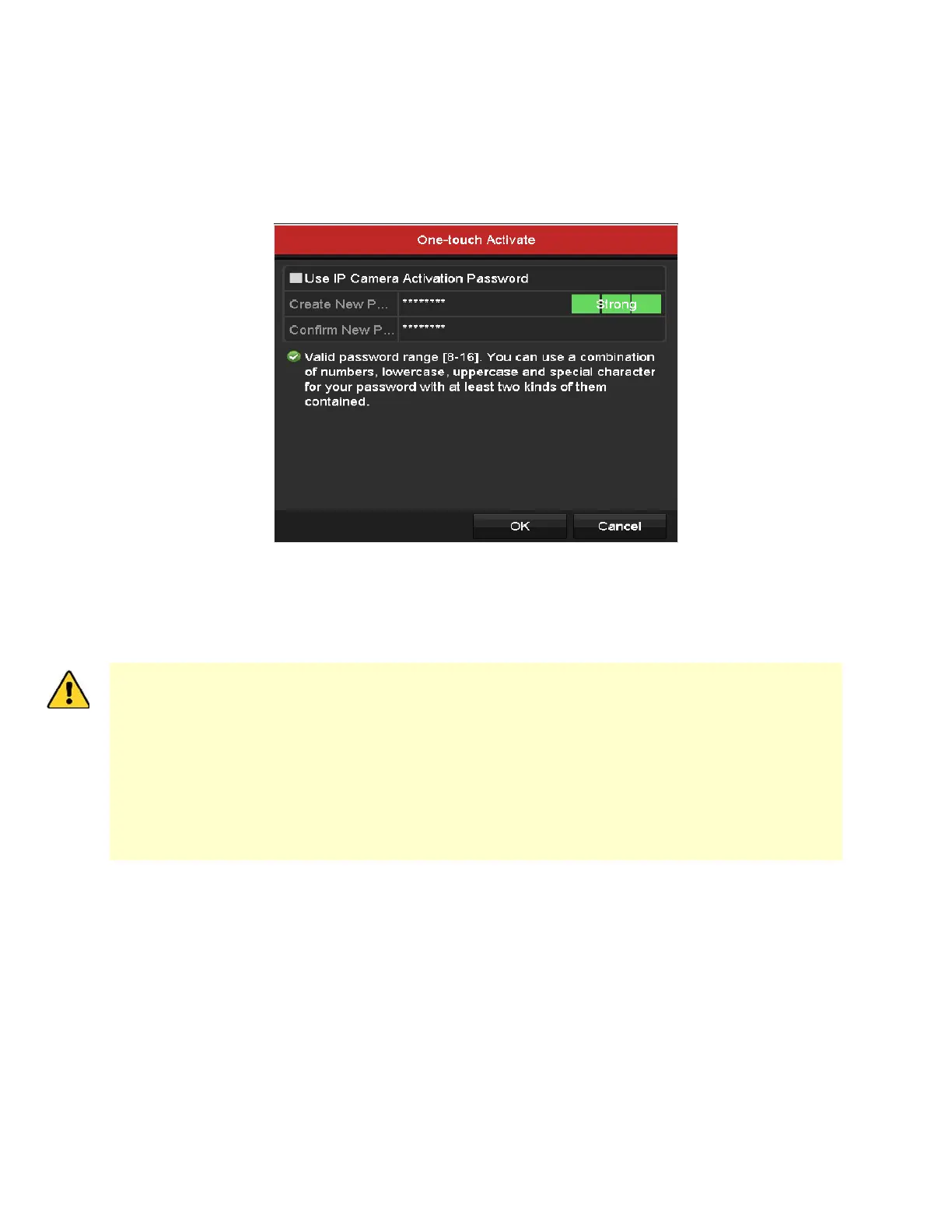NVR User Manual 061220NA 31
2. Click the camera’s inactive icon to enter the interface to activate it. You can also select multiple
cameras from the list and click One-touch Activate to activate the cameras in batch.
3. Set the camera password to activate it.
• Use IP Camera Activation Password: If you check this checkbox, the camera(s) will be configured
with the same password that you set in the device activation interface. See
Activating Your Device
.
Figure 29, Set New Password
• Create New Password: If the admin password is not used, you must create and confirm a new
camera password.
STRONG PASSWORD RECOMMENDED − We highly recommend that you create a strong password
of your own choosing (using a minimum of eight characters, including at least three of the
following categories: upper case letters, lower case letters, numbers, and special
characters) in order to increase the security of your product. We also recommend that you
reset your password regularly. Especially in high security systems, resetting the password
monthly or weekly can better protect your product.
Proper configuration of all passwords and other security settings is the responsibility of the
installer and/or end-user.
4. Click OK to finish the acitavting of the IP camera. And the security status of camera will be changed to
Active.
2.3.2
Adding the Online IP Cameras
Purpose
The main function of the NVR is to connect the network cameras and record the video from it. So before
you can get a live view or record of the video, add the network cameras to the device’s connection list.
Before You Start
Ensure the network connection is valid and correct. For detailed checking and configuring of the network,
see
Checking Network Traffic
and
Chapter Configuring Network Detection.
