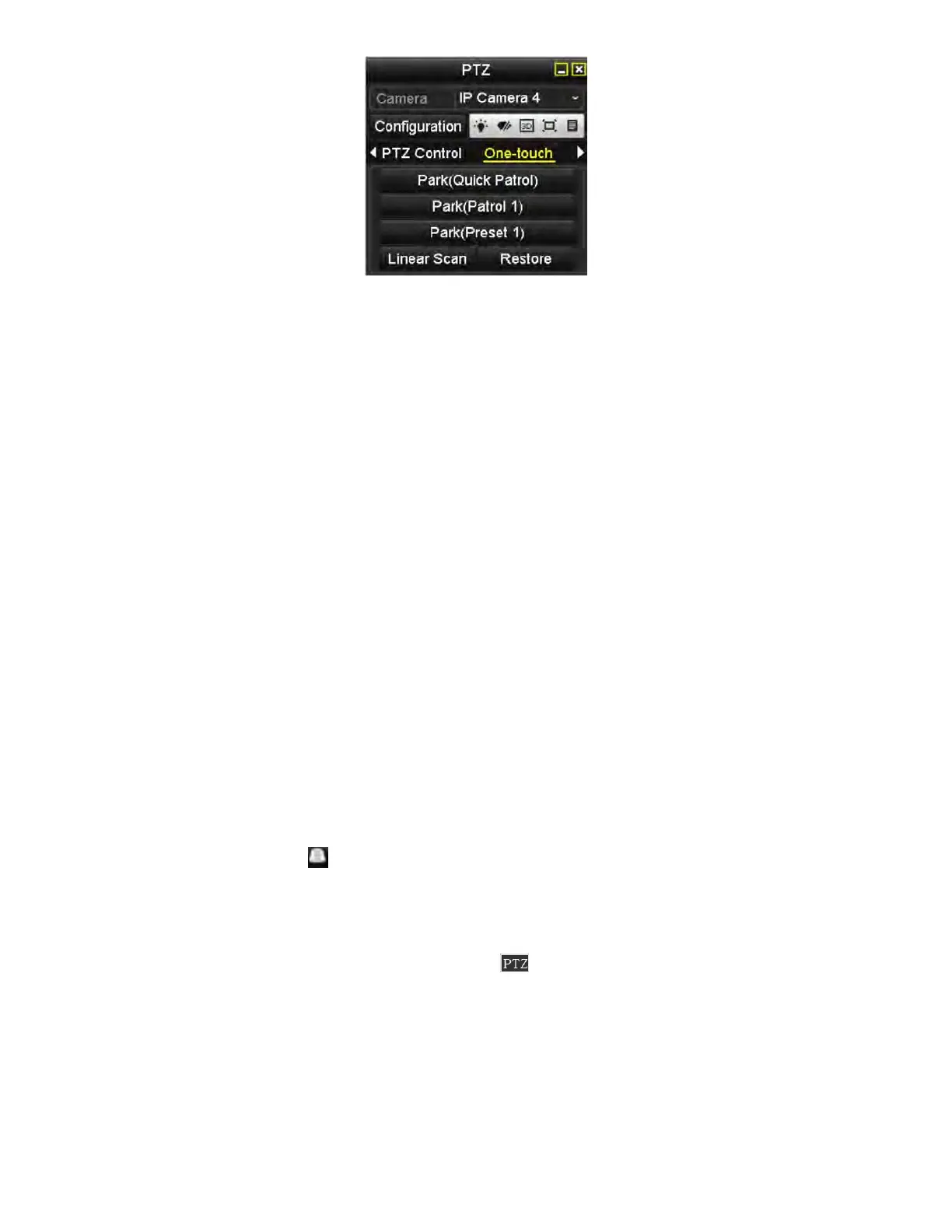NVR User Manual 061220NA 56
Figure 66, PTZ Panel−One-Touch
3. There are three one-touch park types selectable, click the corresponding button to activate the park
action.
• Park (Quick Patrol): The dome starts patrol from predefined preset 1 to preset 32 in order after the
park time. Undefined presets will be skipped.
• Park (Patrol 1): The dome starts to move according to the predefined patrol 1 path after the park
time.
• Park (Preset 1): The dome moves to the predefined preset 1 location after the park time.
NOTE: The park time can only be set through the speed dome configuration interface, by
default the value is 5s.
4. Click the button again to inactivate it.
4.3 PTZ Control Panel
To enter the PTZ control panel, there are two ways supported.
• OPTION 1: In the PTZ settings interface, click the PTZ button on the lower-right corner (next to the Back
button).
• OPTION 2: In Live View mode, press the PTZ Control button on the front panel or on the remote control, or
choose the PTZ Control icon , or select the PTZ option in the right-click menu.
Click the Configuration button on the control panel, and you can enter the PTZ Settings interface.
NOTE: In PTZ control mode, the PTZ panel will be displayed when a mouse is connected to the
device. If no mouse is connected, the icon appears in the lower-left corner of the
window, indicating that this camera is in PTZ control mode.
