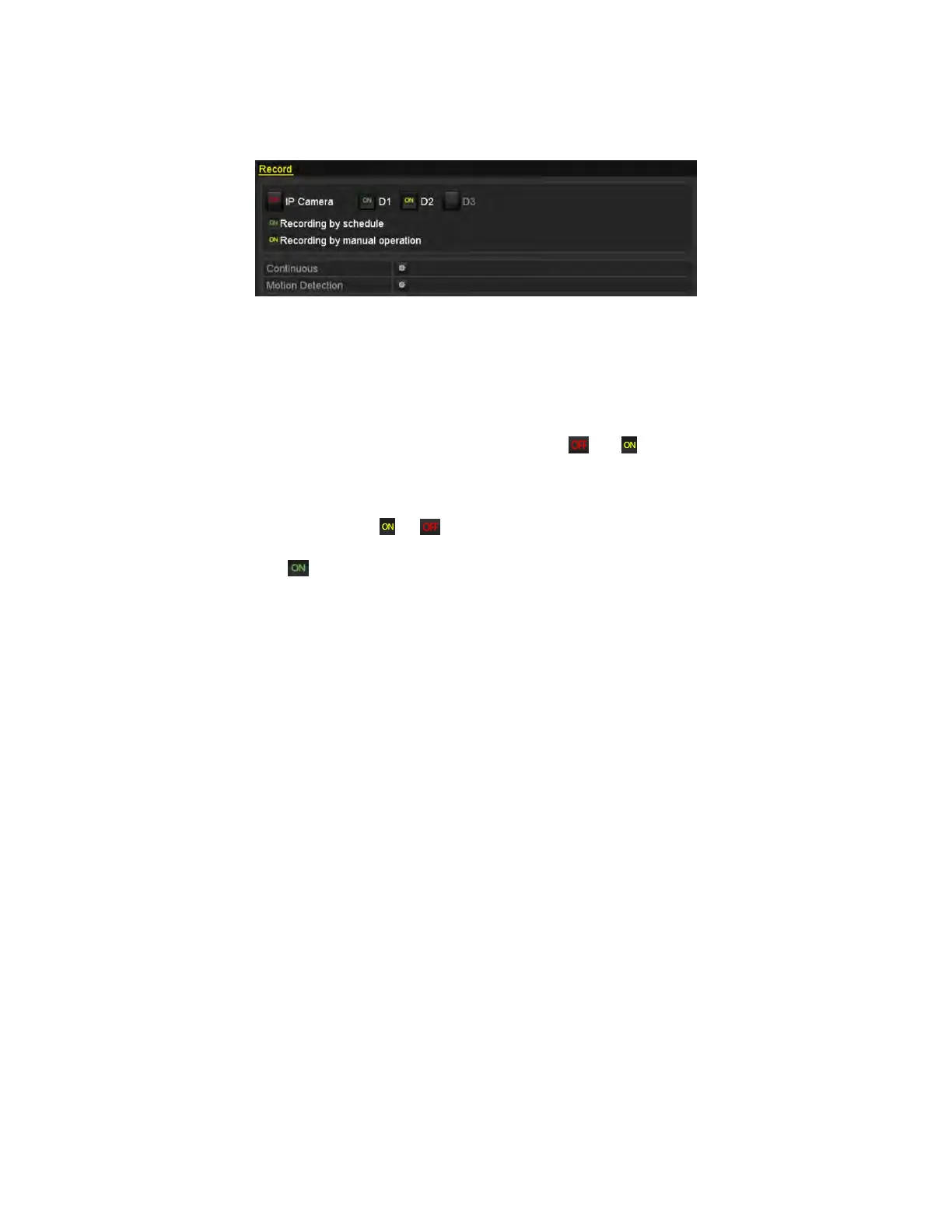NVR User Manual 061220NA 68
recording and continuous capture, you need to manually cancel the record and capture. The manual
recording and manual continuous capture is prior to the scheduled recording and capture.
1. Enter the Manual settings interface, Menu > Manual, or press the REC/SHOT button on the front panel.
Figure 87, Manual Record
2. Enable the Manual Recording.
1) Select Record on the left bar.
2) Click the status button before camera number to change to .
3. Disable manual record.
• Click the status button to change to .
NOTE: Green icon means that the channel is configured the record schedule. After
rebooting, all the manual records enabled will be canceled.
5.7 Configuring Holiday Recording
Purpose
Follow the steps to configure the record schedule on holidays for that year. You may want to have different
plan for recording and capture on holidays.
1. Enter the Record setting interface, Menu > Record > Holiday.
