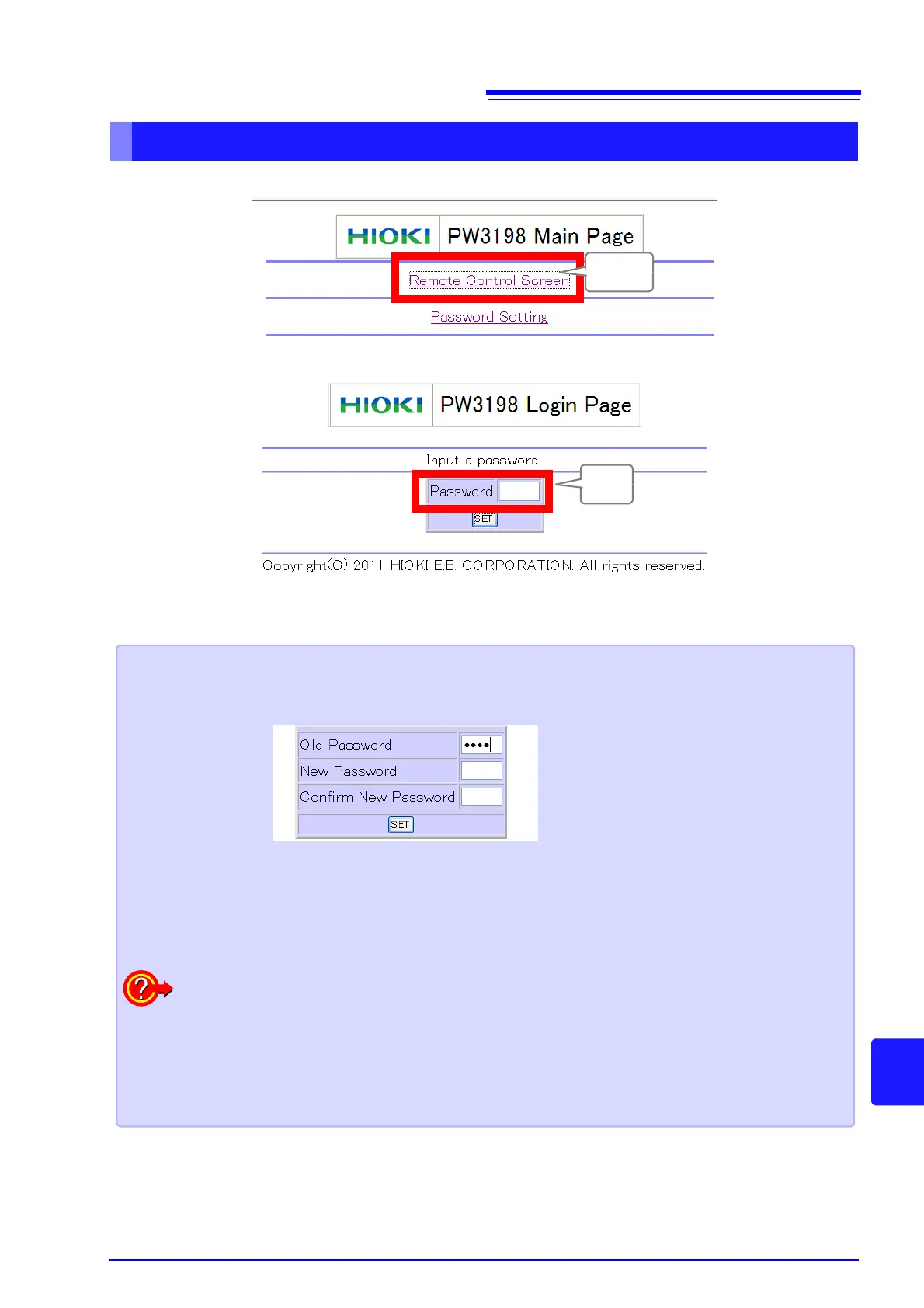12.3 Remote Control of the Instrument by Internet Browser
163
8
Chapter 12 Operation with a Computer
12
Click the [Remote Control Screen] link to jump to the Remote Control page.
If a password has been set, the following page will be displayed:
Enter the password and click the [SET] button to display the control panel in the browser window. (If no
password has been set or the password has been set to “0000” [four zeroes], this screen will not be dis-
played. The default password setting is “0000.”)
Operating Procedure
Setting a password
You can restrict remote operation by setting a password.
1. Click [Password Setting] on the main page. (The following page will be displayed.)
2. Enter the [Old Password], [New Password], and [Confirm New Password] fields and click
the [SET] button. (Enter up to four English letters. If setting a password for the first time, enter
“0000” (four zeroes) as the [Old Password]. If changing a previously set password, enter the
previously set password.)
The new password will become effective immediately.
If you forget your password
Triggering a boot key reset* on the instrument will cause the password to be reset to its default
value of “0000.” The password cannot be initialized by means of remote operation.
*: The boot key reset will cause the instrument’s settings to be reverted to their default values. You
can revert all settings, including language and communications settings, to their default values
by turning on the instrument while holding down the ENTER or ESC key.
