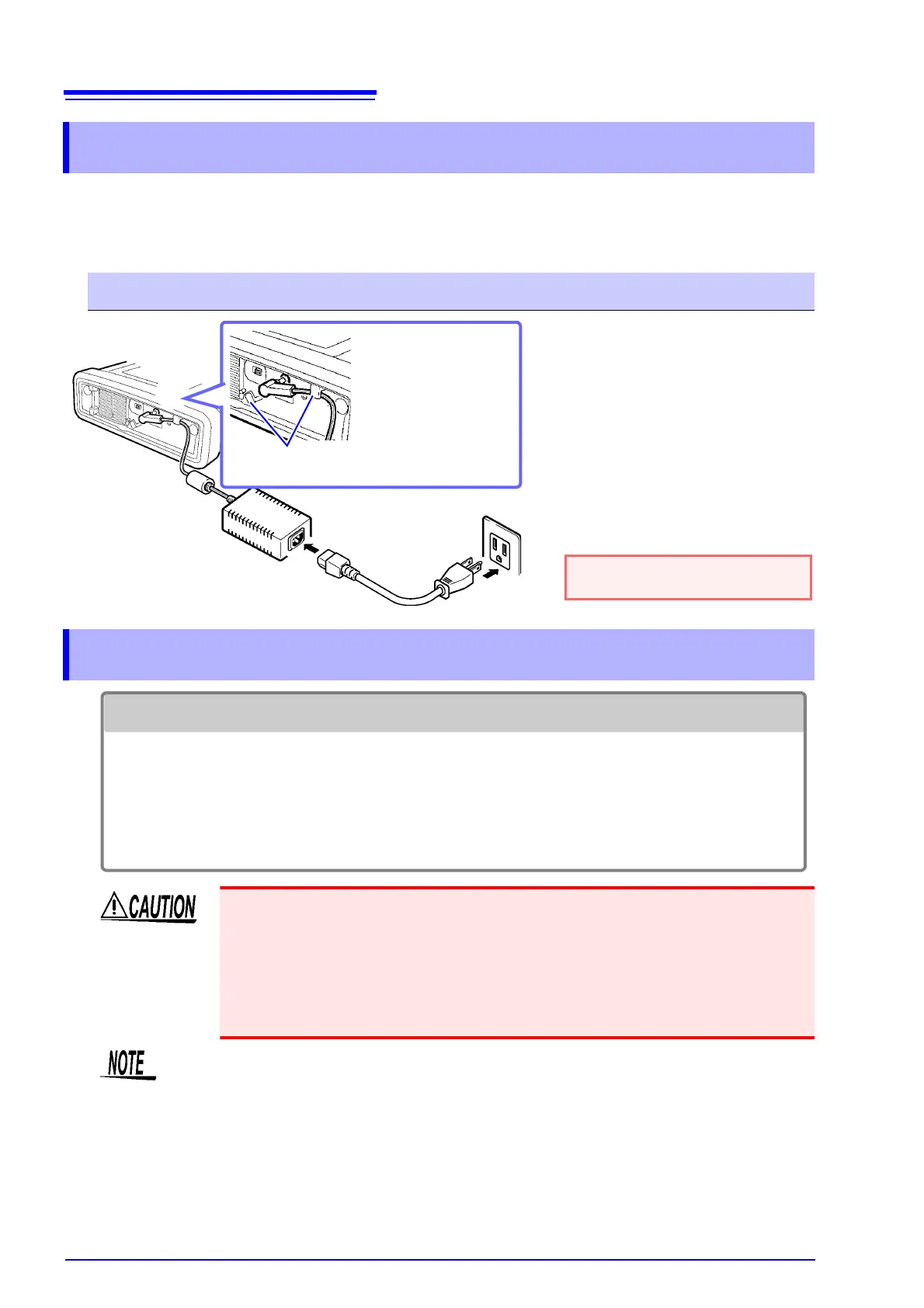3.4 Connecting the AC Adapter
32
Be sure to read the "Handling the cords and clamp sensors" (p.7) and
"About the AC adapter" (p.8) before connecting power.
Connect the AC adapter to the power inlet on the instrument, and plug it into an outlet.
Insert and remove SD memory cards as follows:
3.4 Connecting the AC Adapter
Connection Procedure
AC adapter
Power cord
1
3
1. Check that the instrument’s
power switch is turned off.
Connect the power cord to
the inlet on the AC adapter.
2. Connect the AC adapter’s
output plug to the instru-
ment.
3. Plug the power cord's input
plug into an outlet.
Turn off the instrument before
unplugging the AC adapter.
2
After connecting the
output plug, loop the
AC adapter cord on ei-
ther of the two hooks
on the instrument.
(This will prevent the
cord from being pulled
out of the socket.)
Hooks for AC
adapter
3.5 Inserting (Removing) an SD Memory Card
• Use only HIOKI-approved SD memory cards (model Z4001, etc). Proper operation is not guar-
anteed if other cards are used.
• Format new SD memory cards before use.
• Format SD memory cards with the instrument. Using a computer to format the card may
reduce the card’s performance.
See:"9.2 Formatting SD Memory Cards" (p.138)
Important
• Inserting a SD card upside down, backwards or in the wrong direction may damage
the instrument.
• Do not turn off the instrument while the SD memory card is being accessed. Never
remove the SD memory card from the instrument. Doing so may cause data on the
card to be corrupted.
• Do not remove the SD memory card while recording or analyzing data. Doing so may
cause data on the card to be corrupted.
• The operating lifetime of the SD memory card is limited by its flash memory. After
long-term or frequent usage, data reading and writing capabilities will be degraded. In
that case, replace the card with a new one.
• No compensation is available for loss of data stored on the SD memory card, regard-
less of the content or cause of damage or loss. Be sure to back up any important data
stored on an SD memory card.
• The SD memory card operation indicator (p.20) will turn red while the card is being
accessed.
