
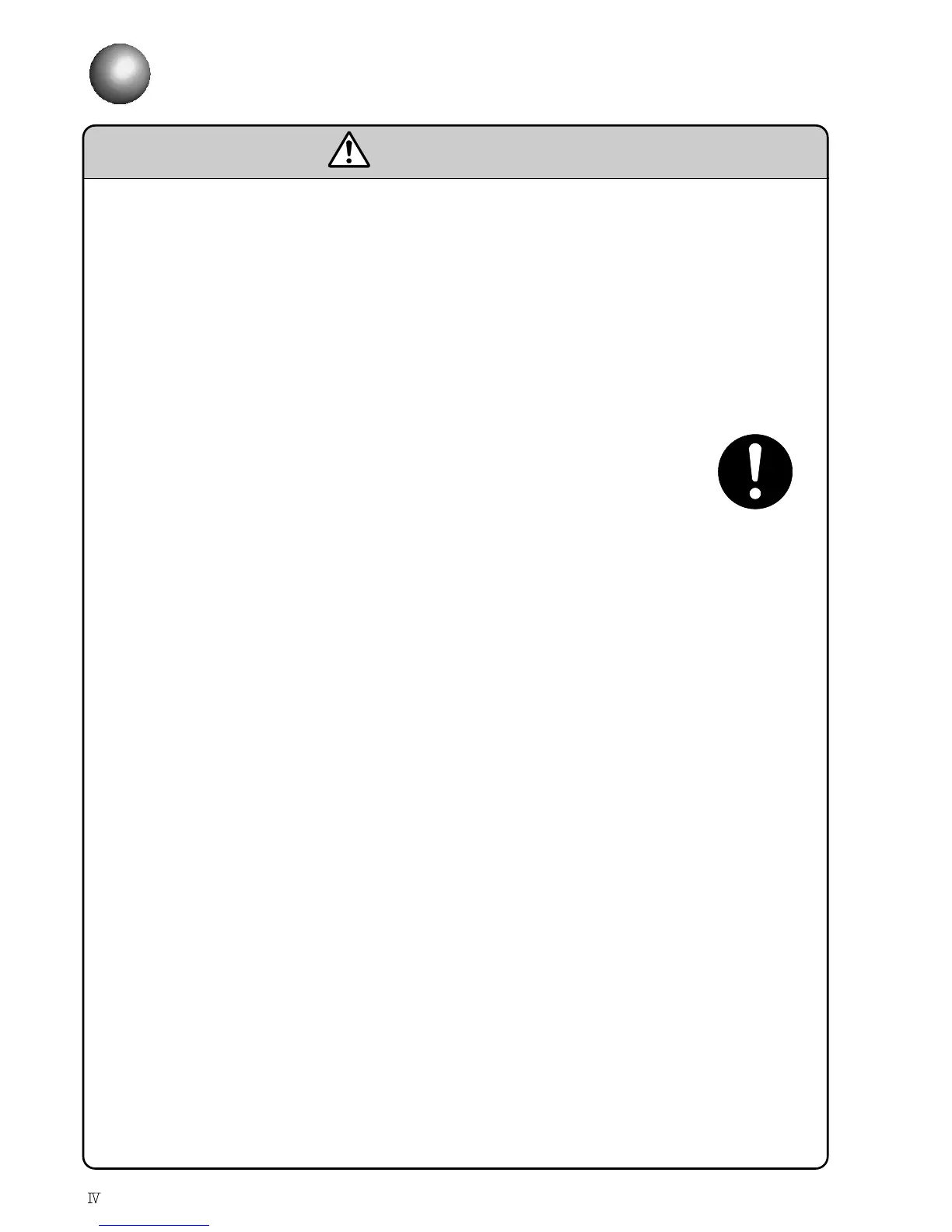
Do you have a question about the Hitachi PXR-D and is the answer not in the manual?
Provides essential guidelines for the safe and effective operation of the printer.
Outlines crucial safety and environmental considerations for printer installation.
Guides the user through the initial steps to power on and prepare the printer for operation.
Details the procedure for initiating the printer's startup sequence and checking the initial screen.
Provides troubleshooting steps for faults encountered during the initial startup phase.
Outlines the correct procedure for shutting down the printer to prevent issues.
Covers managing printer settings like operating time, ink levels, and print counts.
Details how to configure user-specific settings for printing modes and signals.
Explains how to set a password to restrict access to certain functions.
Describes how to disable or restrict access to specific printer functions via password.
Covers creating and saving custom dot patterns for characters.
Details the process of creating and saving user-defined patterns.
Guides on backing up and restoring printer data to/from a memory card.
Guides on configuring communication parameters like baud rate and data format.
Explains various communication functions like printings transmission and data recall.
Details how to recall and transmit saved print data using message numbers.
Explains how to transmit print specifications and format settings to the printer.
Lists and explains warning messages and their remedies.
Provides important notes and precautions related to product speed matching and print condition transmission.
Guides the user on navigating and operating the circulation control screen.
Details the procedure for refilling the ink reservoir and main ink tank.
Explains the steps for refilling the makeup ink reservoir.
Guides on how to replace the ink and associated filters.
Provides procedures for fixing bent ink streams and clogged nozzles.
Details the nozzle backwash procedure for cleaning.
Explains how to disassemble and clean the printer's orifice plate.
Guides on adjusting the ink stream position for optimal printing.
Explains how to replace the ink filter.
Guides on replacing the recovery filter.
Details the procedure for replacing the circulation filter.
Explains how to adjust ink pressure for optimal operation.
Guides on adjusting excitation settings for optimal ink drop generation.
Explains how to check and verify ink drop generation status.
Explains how warning and fault conditions are indicated on the printer's display and lamps.
Lists and explains various on-screen messages for faults and warnings.
Details specific fault messages that indicate ink stoppage and their remedies.
Lists and explains warning messages related to ink levels, temperature, and communication.
Provides solutions for common printing failures like chipped print and disordered characters.
Steps to take during and after a power failure or other emergencies.
Outlines the periodic replacement schedule for filters and other consumables.