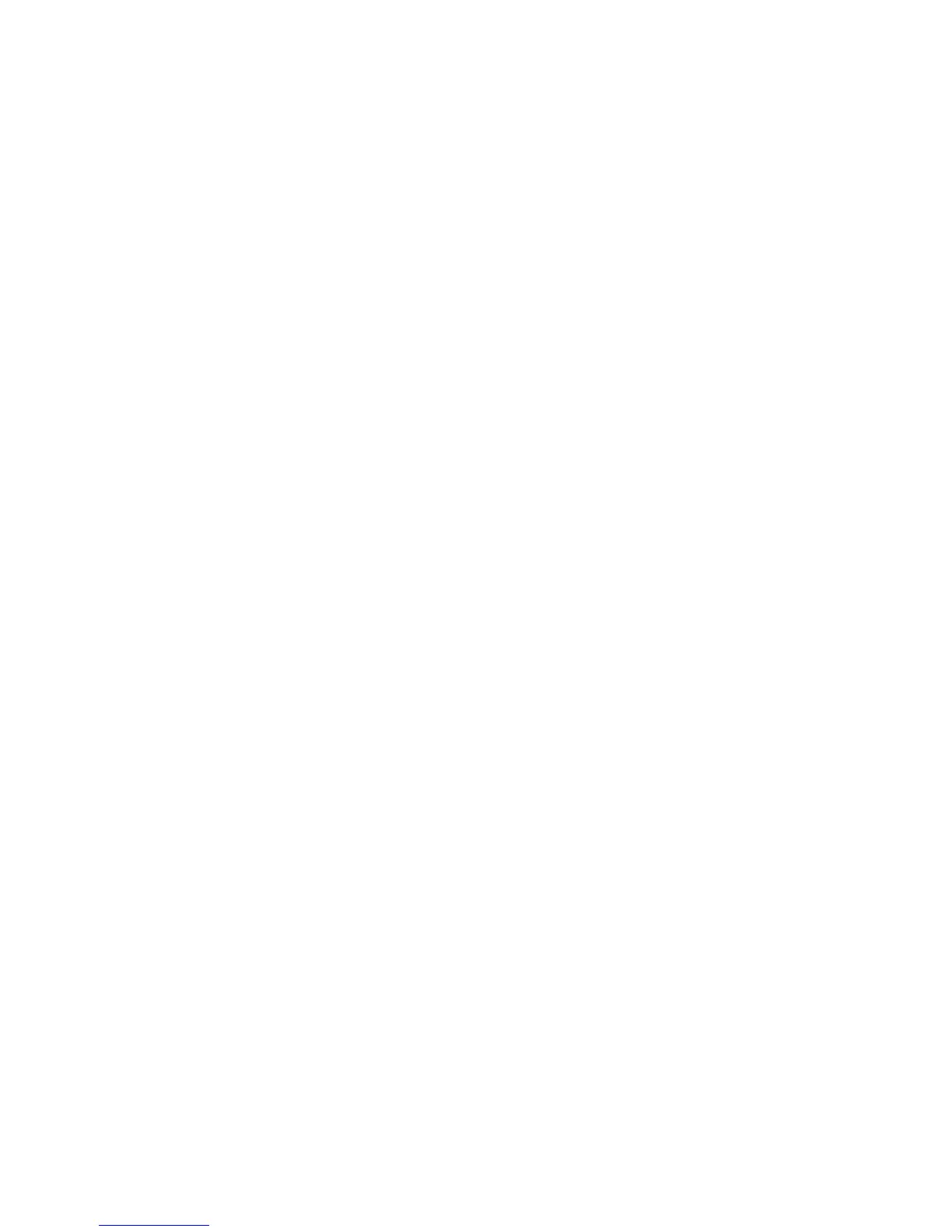Note: For information on I/O card modes, see “Storage I/O card modes and
jumpers” on page 934.
Yes No
↓ Either change the I/O card mode or remove the devices from the I/O
card (see “Start Disk Service Here” on page 894).
Note: You can remove disk units with out installing other disk units
and the system will continue to operate.
This ends the procedure.
7. Do you want to continue using these devices with this I/O card?
Yes No
↓ Remove the devices from the I/O card (see “Start Disk Service Here”
on page 894).
Note: You can remove disk units without installing another disk unit,
and the system will continue to operate.
This ends the procedure.
8. Initialize and format the disk units.
Attention: Data on the disk unit will be lost.
Perform the following:
a. Access SST or DST(see “Dedicated Service Tools (DST)” in the iSeries Service
Functions information).
b. Select the Work with disk units option.
Did you get to DST with a Type D IPL?
Yes No
↓ Select the Work with disk unit recovery option.
Then continue with the next step of this procedure.
c. Select the Initialize and format disk unit option for each disk unit. When the
new disk unit is initialized and formatted, the display shows that the status
is complete. This may take 30 minutes or longer.
d. The disk unit is now ready to be added to the system configuration.
This ends the procedure.
SDIOP-PIP26
Introduction:
Note: Determine if the system has logical partitions. Go to “Determining if the
System Has Logical Partitions” on page 943, before continuing with this
procedure.
Note: If the system has logical partitions, perform this procedure from the logical
partition that reported the problem.
This procedure corrects the problem when the I/O card recognizes that the
attached disk unit must be initialized and formatted.
You were sent to this procedure from URC 9092.
SDIOP PIPs
Chapter 3. Problem Isolation Procedures (PIPs), Failing Items, and Symbolic FRU Isolation 427