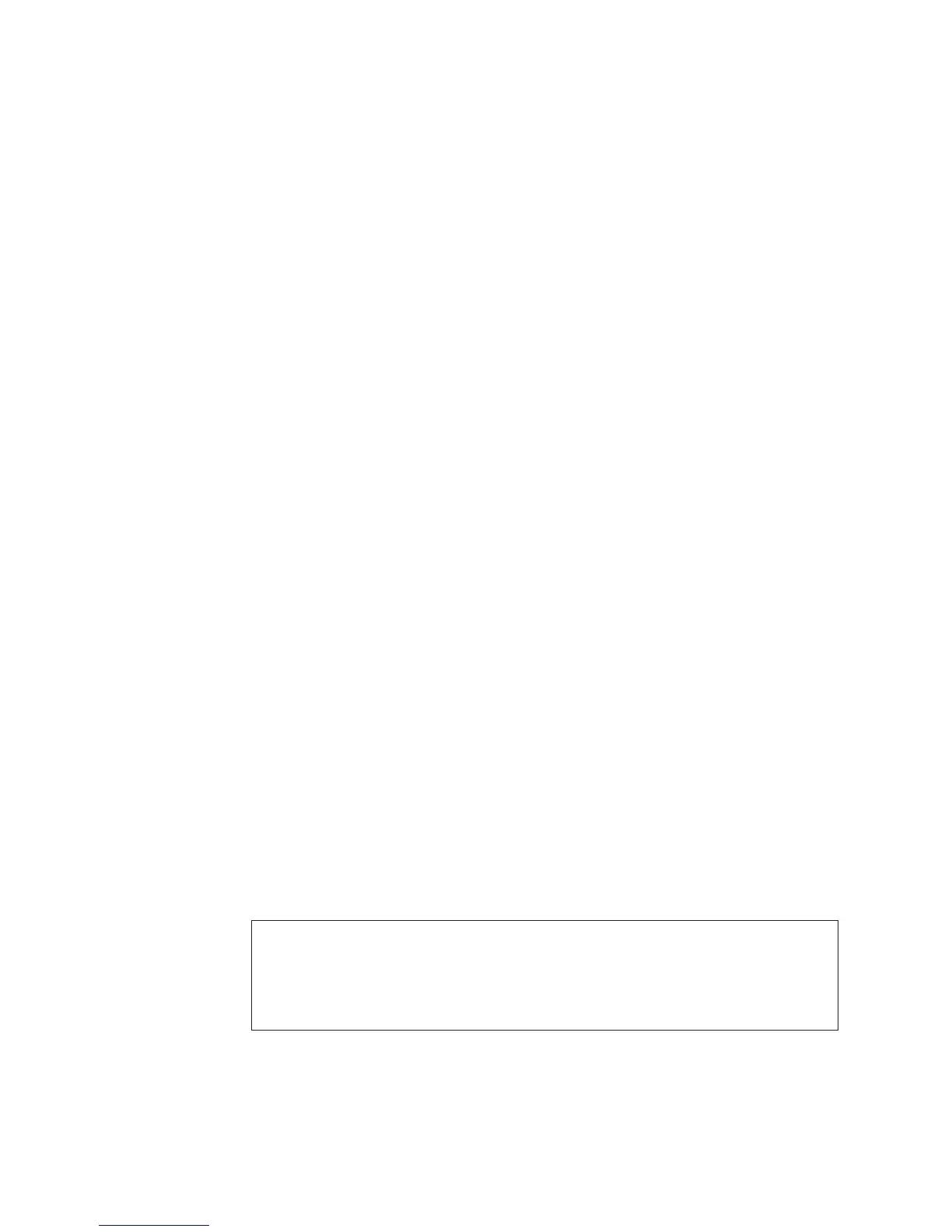Note: If a printer connected to this assembly is not working correctly, it may
look like the display is bad. Perform a self-test on the printer to ensure
that it prints correctly (see the printer service information).
If you still have not corrected the problem, ask your next level of support for
assistance.
This ends the procedure.
10. One of the following is causing the problem:
v Workstation adapter Licensed Internal Code
v Workstation adapter configuration
v Workstation
v Cable
v Connector box
v Workstation IOA
v Workstation IOP
Note: The items at the top of the list have a higher probability of fixing the
problem than the items at the bottom of the list.
If you still have not corrected the problem, ask your next level of support for
assistance.
This ends the procedure.
Workstation Adapter Console Problem Isolation Procedures
Overview
This section contains the procedures necessary to isolate a failure that is detected
by the workstation adapter console. Use these procedures when no display is
available with which to perform on-line problem analysis.
Note: If you are using a PC, you must install an emulation program.
Read all safety procedures before servicing the system. Observe all safety
procedures when performing a procedure. Unless instructed otherwise,
always power off the system or expansion tower where the FRU is located,
(see “Powering On and Powering Off the System and Logical Partitions” on
page 922) before removing, exchanging, or installing a field-replaceable unit
(FRU).
DANGER
To prevent a possible electrical shock when adding or removing any devices
to or from the system, ensure that the power cords for those devices are
unplugged before the signal cables are connected or disconnected. If possible,
disconnect all power cords from the existing system before you add or
remove a device. (RSFTD203)
Workstation Adapter PIPs
476
iSeries Model 830, 840, SB2, and SB3 Problem Analysis, Repair and Parts V5R1