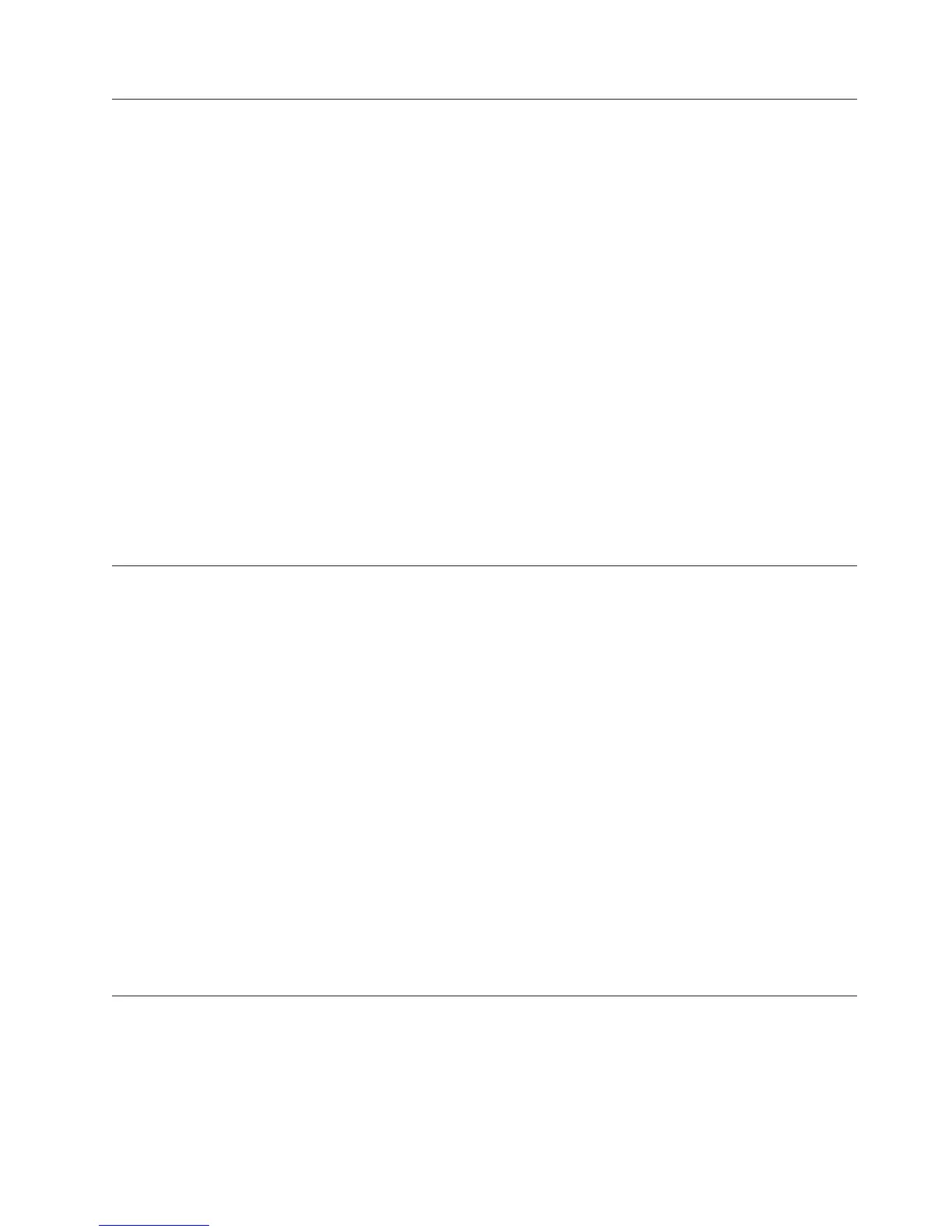Determining if the System Has Logical Partitions
This procedure instructs the user on how to determine if the system has logical
partitions.
1. Go to the Primary partition system console.
2. From the SST or DST screen select the Work with system partitions option.
3. At the Work with system partitions screen:
a. Note the Partition manager release.
b. Note the Number of partitions.
4. Each system will always have at least one (1) or more logical partition(s). The
first partition in the system will always be named the “Primary” partition.
Some systems have the Primary partition and multiple (secondary) partitions
configured.
Is the number of partitions one (1)?
No Yes
↓ The system does not have multiple logical partitions. You are working
with a system that has a Primary partition only. Return to the
procedure, failing item or symbolic FRU that sent you here.
5. The system has multiple logical partitions. Read and understand the logical
partitions information in iSeries Service Functions. Then return to the procedure,
Failing Item, or Symbolic FRU that sent you here.
Determining if the System Has Guest Partitions
This procedure instructs the user on how to determine if the system has Guest
Partitions.
1. Go to the Primary partition system console.
2. From the SST or DST screen select the Work with system partitions option.
3. At the Work with system partitions display, the number of partitions and the
partition manager release level are shown. This is the release level of the
Primary partition.
4. At the Work with system partitions display, select the Display partition information
option.
5. At the Display partition information display, select the Display partition operating
environment option.
6. At the Display partition operating environment display, the partition identifier,
partition name, operating system type (″OS/400″ or ″Guest″) and operating
system version /release will be displayed for each system partition.
7. Any partition with an indication that the partition is a ″Guest″ means that the
system has guest partitions.
8. Record the partition ID, partition name, operating system type and
version/release of the guest partition(s) for later use.
Determining the Release Level of a Guest Partition
This procedure instructs the user on how to determine the release level of the
operating system environment in a guest partition.
1. Go to the Primary partition system console or the console of the hosting
partition for a guest partition (see definitions of hosting partition and guest
SRC Address Formats
Chapter 6. Data Recovery Procedures and General System Information 943