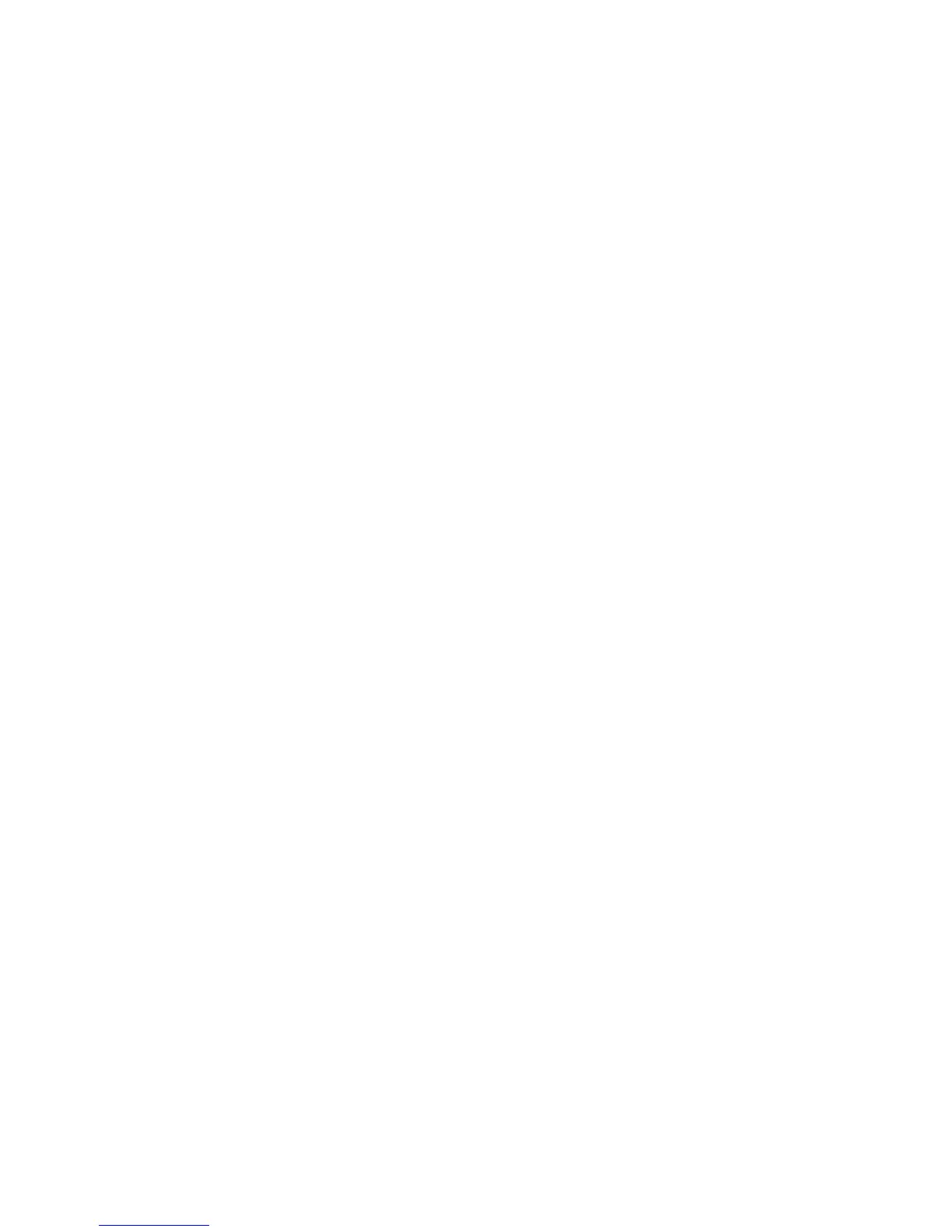f. Initialize and format the disk unit. When the new disk unit is initialized
and formatted, the display shows that the status is complete (this may take
30 minutes or longer).
10. Perform the following:
a. Return to the Work with Disk Unit Recovery display.
b. Select the Replace configured unit option on the Work with Disk Unit
Recovery display.
c. Select the configured disk unit to exchange, on the Select Configured Unit
to Replace display.
d. Select the replacement disk unit on the Select Replacement Unit display.
11. Return to the procedure that sent you here.
This ends the procedure.
12. Is the disk unit that is mirrored to the failing disk unit, missing?
Note: If a disk unit is missing, a note at the bottom of the display with an
asterisk (*) indicates the unit missing from the configuration.
Yes No
↓ Go to step 14 of this procedure.
13. Ensure that the customer is not running any jobs before continuing with
this step of the procedure.
Power off the system.
Go to “LIC-PIP 11” on page 350 and use cause code 0002.
If you cannot determine why the unit is missing, contact your next level of
support.
If you correct the missing disk unit problem, go to “Start Disk Service Here”
on page 894 to locate and perform the correct recovery procedure.
This ends the procedure.
14. Does the disk unit that is mirrored to the failing disk unit have a status of
“Active”?
No Yes
↓ Suspend mirrored protection on the failing disk unit by performing
the following:
a. Return to the Work with disk units menu.
b. Select the Work with disk unit recovery option.
c. Select the Suspend mirrored protection option.
d. Follow the instructions on the display to suspend mirrored
protection on the failing disk unit.
15. Record the disk unit location for later use.
Exchange the failing disk unit (see “Chapter 4. Removal and Installation
Procedures” on page 617). When finished, continue with the next step of this
procedure.
Note: If the concurrent procedure fails, go to step 20 of this procedure.
16. Perform the following:
a. Select System Service Tools (SST).
If you cannot get to SST, select DST (see “Accessing Dedicated Service
Tools” in the iSeries Service Functions ).
Data Recovery and General System Information
900
iSeries Model 830, 840, SB2, and SB3 Problem Analysis, Repair and Parts V5R1