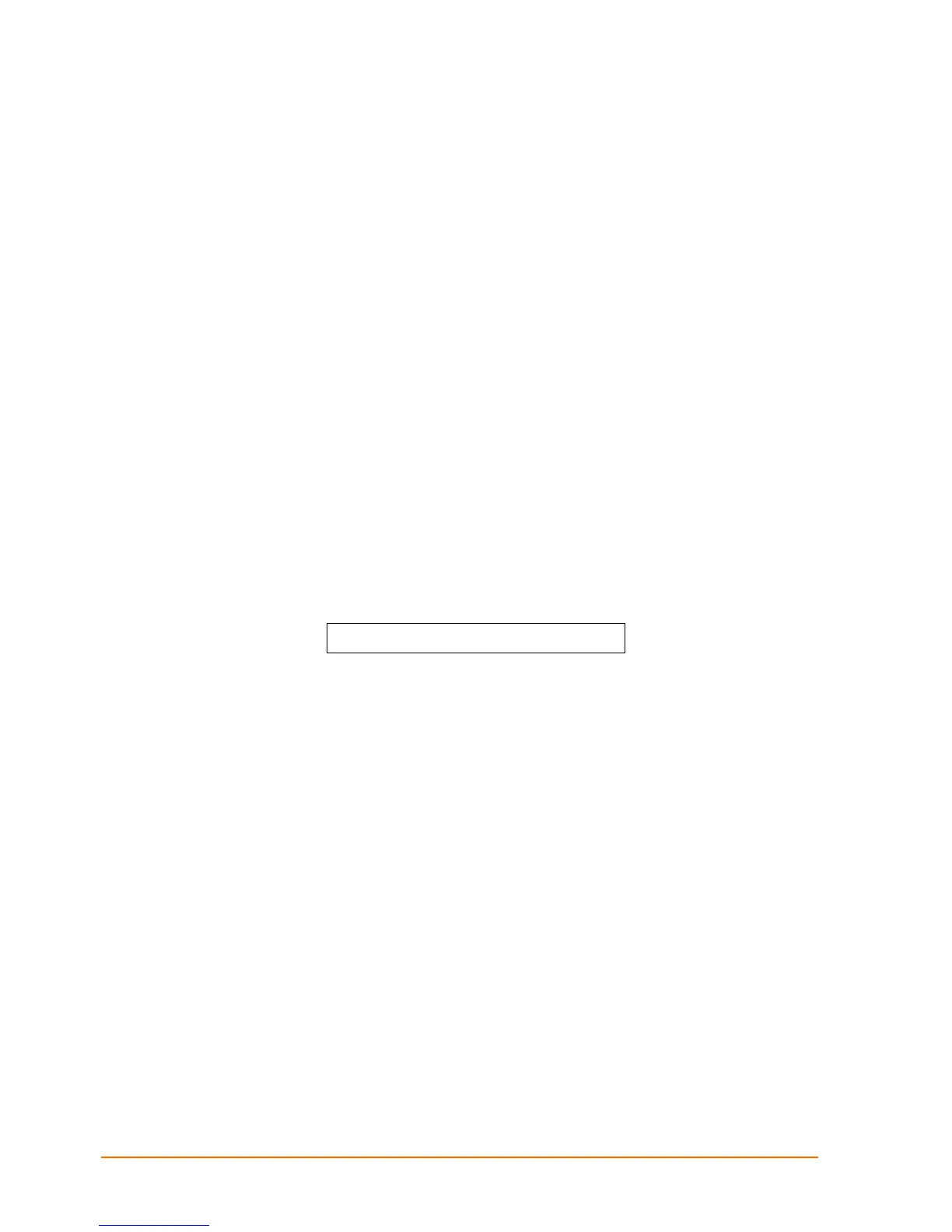EDS4100 4 Port Device Server User Guide 128
A: Configuration Using Telnet or Serial Port
As an alternative to using Web Manager, you can configure the EDS4100 using a series
of commands. This command-line interface (CLI) is accessed with a Telnet session or
through a serial port connection to the EDS4100.
This appendix describes how to use the CLI and provides a detailed list of all the CLI
commands supported.
Using Telnet
To configure the EDS4100 using a Telnet session over the network, establish a Telnet
connection.
Note: As an alternative, establish a Telnet connection by clicking the Telnet tab
in the DeviceInstaller. See Checking EDS4100 Properties on page 27.xxx
1. From the Windows Start menu, click Run. The Run dialog box appears.
2. In the Run dialog box, type the following command, where x.x.x.x is the IP address:
telnet x.x.x.x
Using a Serial Port
To configure the EDS4100 locally using a serial port, connect a terminal or a PC running
a terminal-emulation program to an EDS4100 serial port. Configure the terminal (or
emulation) for 9600 baud, 8-bit, no parity, 1 stop bit, and no flow control.
1. Cycle the unit’s power (power off and back on). After power-up, the self-test begins.
2. Press and hold down the exclamation point (!) key. (Some keyboard require you to
press the Shift key when typing an exclamation point.) Then, when an exclamation
point appears on the terminal or PC screen, immediately type xyz to display a CLI
prompt.
Navigating the Command Line Interface
Commands at the root level (top level) of the CLI do not affect current configuration
settings. Commands within the Enable menu (and its sub-menus) modify the EDS4100’s
configuration.
Items within < > (e.g. <string>) are required parameters.
To view acceptable commands enter “?”.