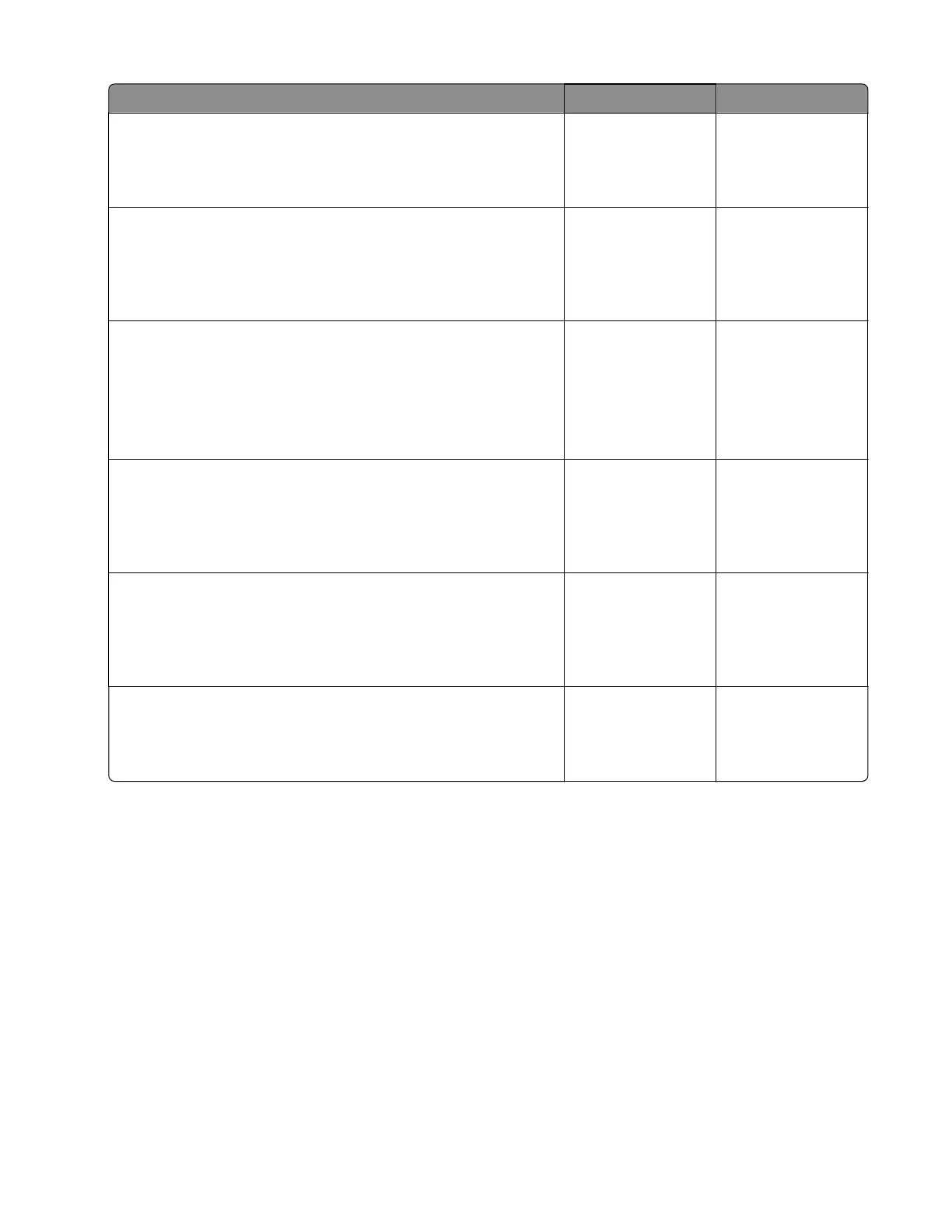Action Yes No
Step 10
Enable WiFi direct in the printer.
Does the problem remain?
Go to step 11. The problem is
solved.
Step 11
Verify that the NFC tap sticker is in the proper place on the control
panel.
Is the NFC tap sticker properly located on the control panel?
Go to step 13. Go to step 12.
Step 12
Using a template, reposition the tap sticker.
Note: The sticker should be placed over the NFC antenna on the
mobile solutions module.
Does the problem remain?
Go to step 13. The problem is
solved.
Step 13
Check if the mobile solutions module is properly installed on the
control panel assembly.
Is the mobile solutions module properly installed?
Go to step 15. Go to step 14.
Step 14
Reinstall the mobile solutions module on the control panel
assembly.
Does the problem remain?
Go to step 15. The problem is
solved.
Step 15
Install a new NFC card.
Does the problem remain?
Contact the next
level of support.
The problem is
solved.
Network service check
Notes:
• Before starting this service check, print out the network setup page. From the home screen, touch
Settings > Reports > Network > Network Setup Page.
• Consult the network administrator to verify that the physical and wireless network settings displayed
on the network settings page for the device are properly configured.
• If a wireless network is used, then verify that the printer is in range of the host computer or wireless
access point, and there is no electronic interference.
• Have the network administrator verify that the device is using the correct SSID, and wireless security
protocols.
• For more network troubleshooting information, consult the Lexmark Network Setup Guide.
7528
Diagnostic information
265
