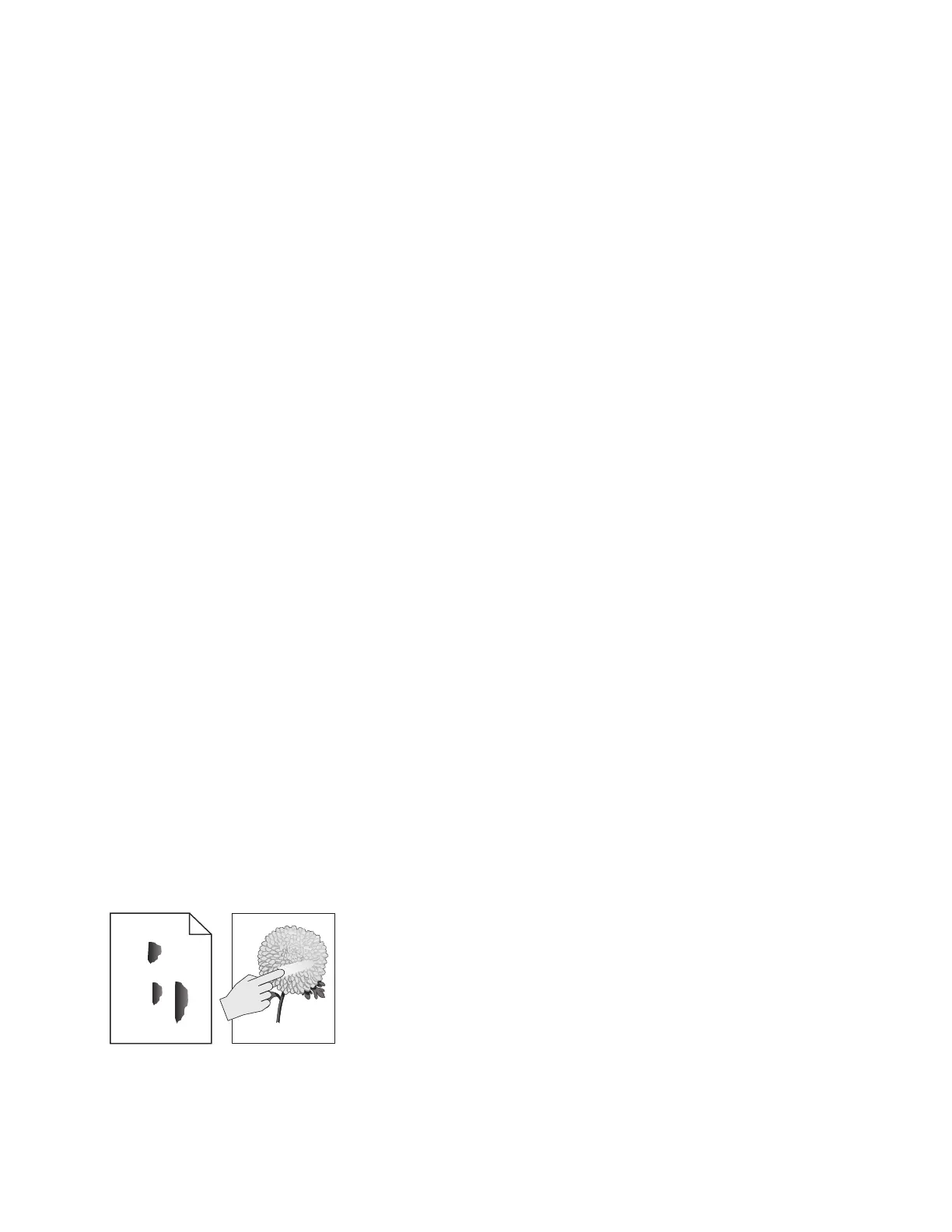3 The progress bar appears on the splash screen.
4 The printer begins to POST, and the motors and sensors are polled and tested.
5 Scanner calibration starts.
6 The home screen displays.
7 Printer calibration may begin.
Note: If any of the tests fail, the printer displays an error code.
Fixing print quality issues
Initial print quality check
Before troubleshooting print problems, perform the following:
• Make sure that the printer is located in an area that follows the recommended operating environment
and power requirement specifications.
• Check the status of supplies. Replace supplies that are low or empty.
• Load 20‑lb plain letter or A4 paper. Make sure that the paper guides are properly set and locked. From
the control panel, set the paper size and type to match the paper loaded in the tray.
• Print and keep the menu settings page. The original menu settings page will be used to restore the custom
settings if necessary.
• Make sure that the Print resolution and Toner darkness on the menu settings page are set to their default
values.
• Check the toner cartridge for damage, and replace if necessary.
• Print the advanced print quality samples to see if the problem remains. Use tray 1 to test print quality
problems. Look for variations in the print from what is expected.
• Make sure that the correct print driver is used to prevent print problems. If the wrong print driver is
installed, incorrect characters could print and the copy may not fit the page correctly.
Toner easily rubs o check
Leading edge
Trailing edge
ABC
DEF
7528
Diagnostic information
36
