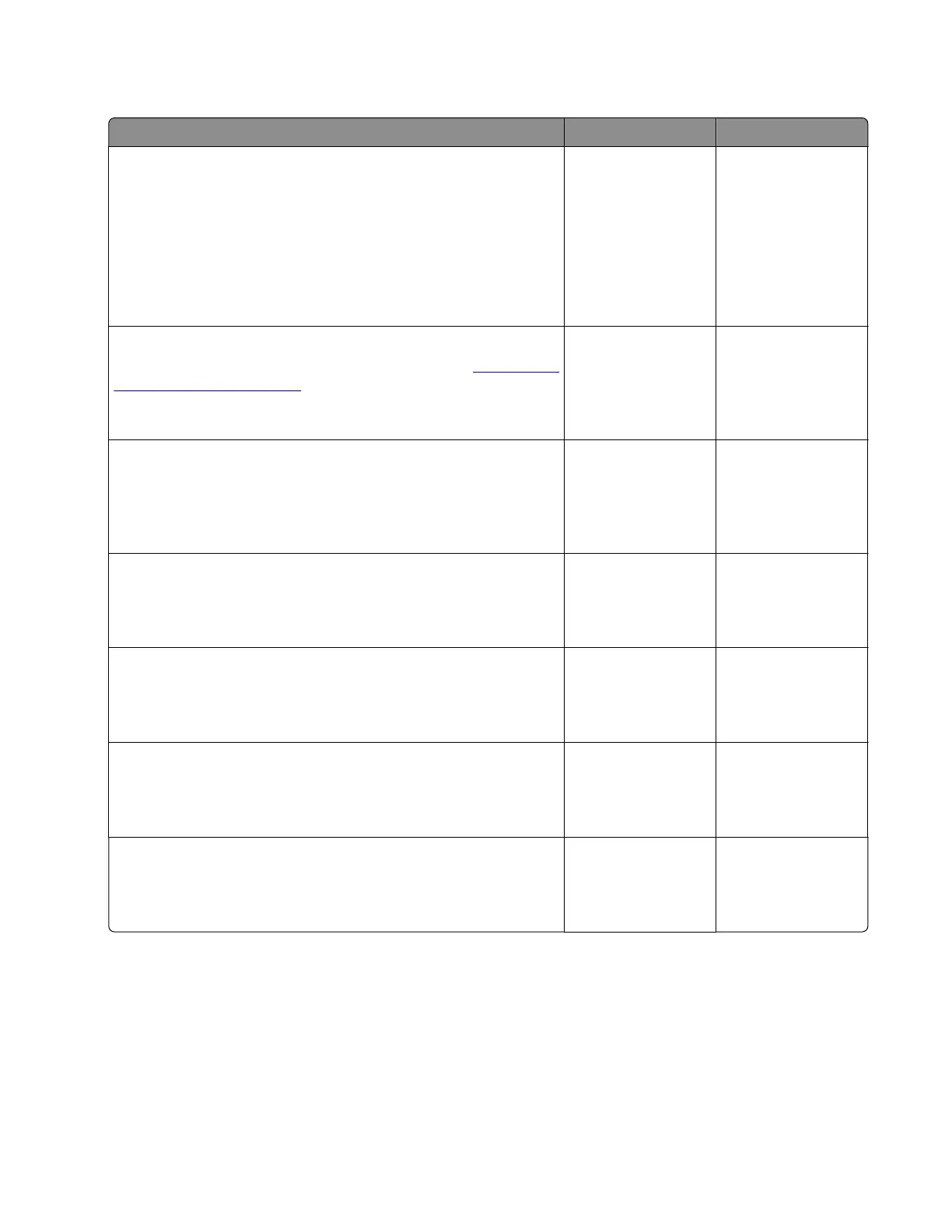Media damage (using the ADF) check
Actions Yes No
Step 1
Isolate the scanner system by printing the advanced print quality
samples directly from the printer.
Enter the Diagnostics menu, and then navigate to:
Advanced Print Quality Samples > Advanced Print Quality
Samples
Is the scan defect seen on the print quality samples?
Go to step 2. Go to step 3.
Step 2
Identify, and then resolve the print quality defect. See
“Fixing print
quality issues” on page 36.
Does the problem remain?
Go to step 3. The problem is
solved.
Step 3
Properly load the document into the ADF tray and ensure that all
guides are correctly set.
Does the problem remain?
Go to step 4. The problem is
solved.
Step 4
Clear the paper path in the ADF of any obstructions.
Does the problem remain?
Go to step 5. The problem is
solved.
Step 5
Open, and then properly close the following ADF top cover.
Does the problem remain?
Go to step 6. The problem is
solved.
Step 6
Check the ADF pick roller assembly for wear or damage.
Is the assembly free of wear or damage?
Contact the next
level of support.
Go to step 7.
Step 7
Replace the ADF pick roller assembly.
Does the problem remain?
Contact the next
level of support.
The problem is
solved.
7528
Diagnostic information
69
