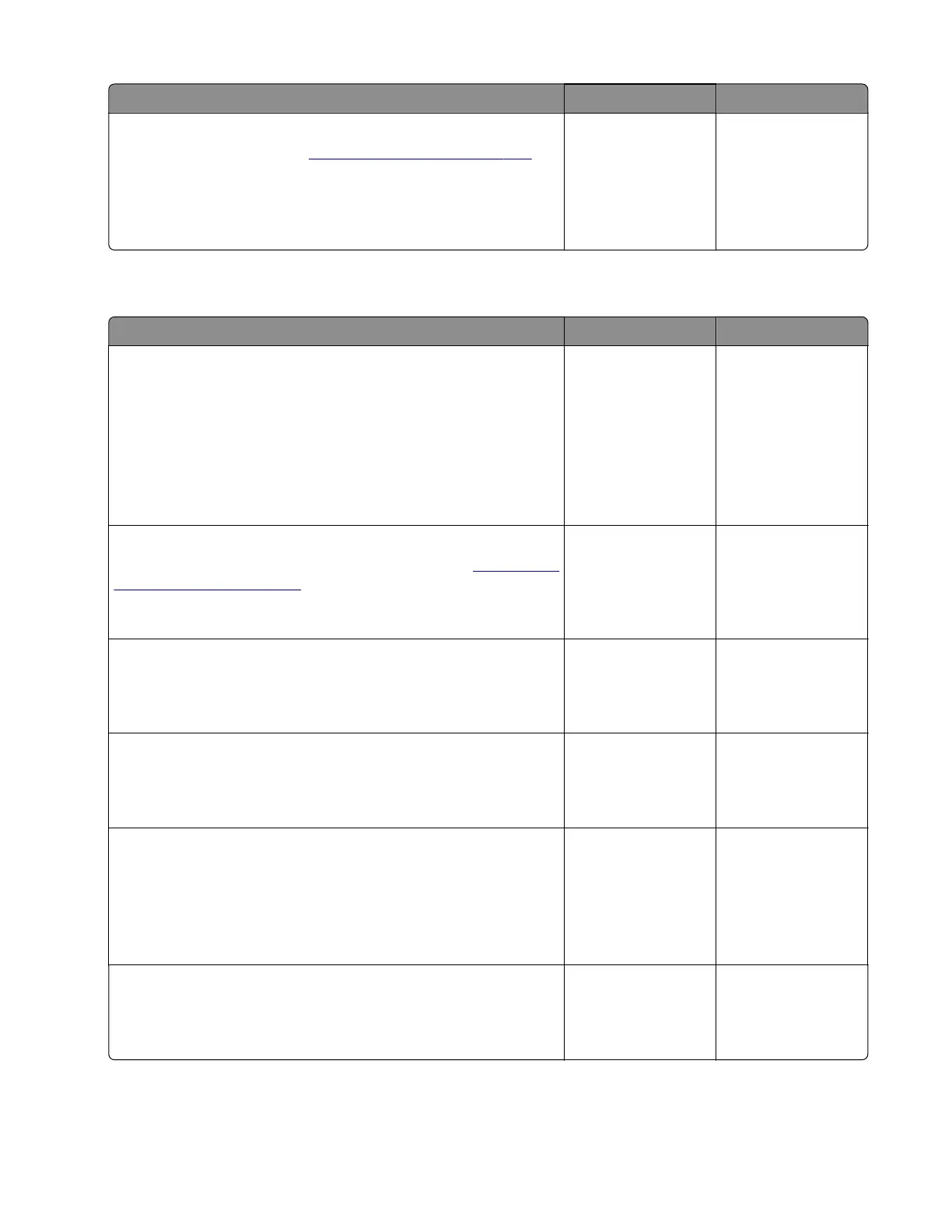Actions Yes No
Step 6
a Replace the flatbed. See “Flatbed removal” on page 435.
b Perform a scan-to-print test using both the ADF and scanner
unit assemblies.
Does the problem remain?
Contact the next
level of support.
The problem is
solved.
ADF skew check
Actions Yes No
Step 1
Isolate the scanner system by printing the advanced print quality
samples directly from the printer.
Enter the Diagnostics menu, and then navigate to:
Advanced Print Quality Samples > Advanced Print Quality
Samples
Is the scan defect seen on the print quality samples?
Go to step 2. Go to step 3.
Step 2
Identify, and then resolve the print quality defect. See
“Fixing print
quality issues” on page 36.
Does the problem remain?
Go to step 3. The problem is
solved.
Step 3
Check if the printer is placed on a flat, sturdy, and stable surface.
Is the printer on a flat, sturdy, and stable surface?
Go to step 5. Go to step 4.
Step 4
Place the printer on a flat, sturdy, and stable surface.
Does the problem remain?
Go to step 5. The problem is
solved.
Step 5
a Properly load the document into the ADF tray and ensure that
all guides are correctly set.
b Perform a scan-to-print test using the ADF unit assembly.
Does the problem remain?
Go to step 6. The problem is
solved.
Step 6
Clear the paper path in the ADF of any obstructions.
Does the problem remain?
Go to step 7. The problem is
solved.
7528
Diagnostic information
67
