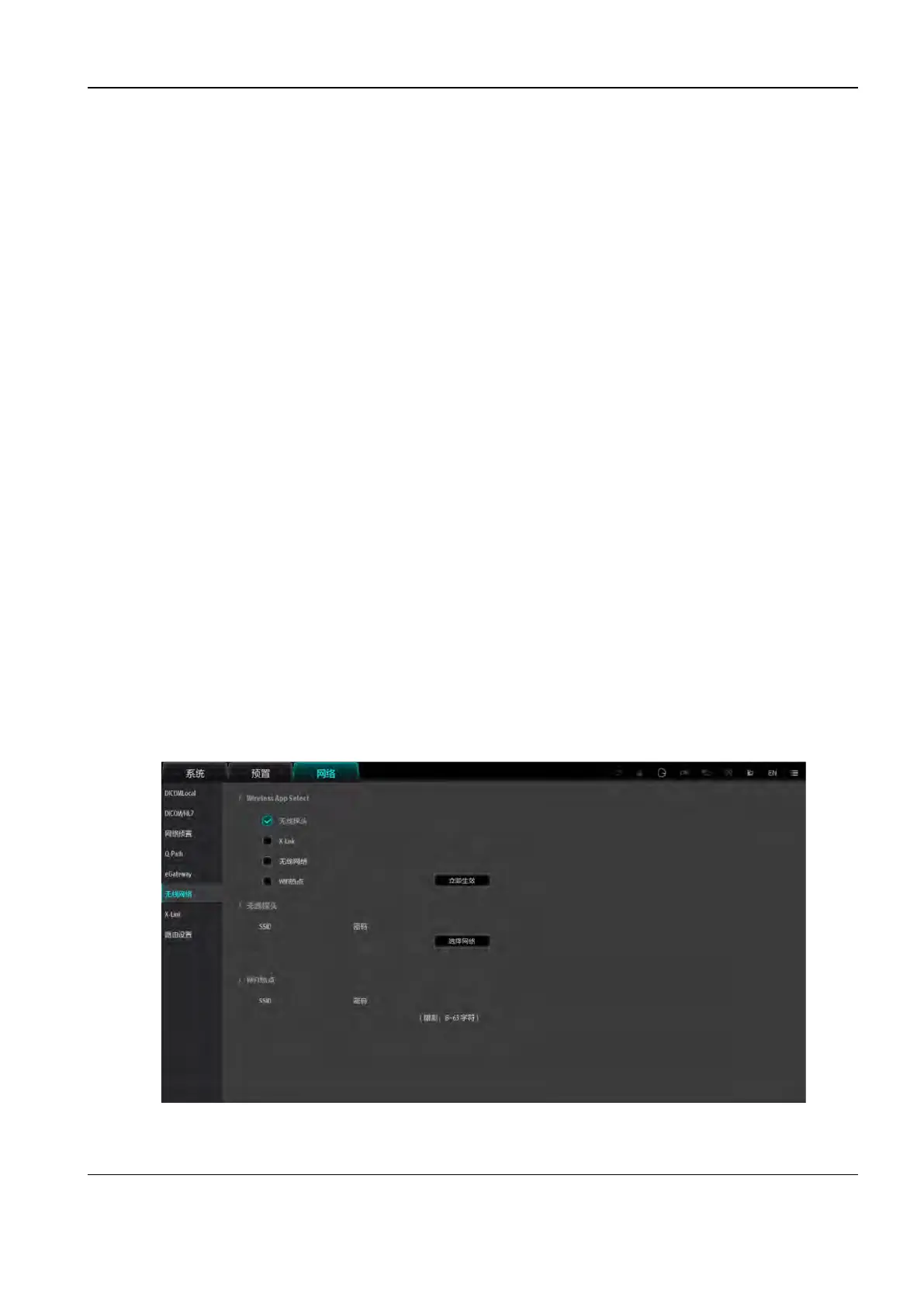Revision:1.0(2023-01-12)
103
3.7.6 Setting the Screensaver and Standby Mode
On the setup screen, choose System>General, and set the screensaver and standby mode in
the Screen Saver area.
3.7.7 Setting the Image/Clip Storage
On the setup screen:
• Choose About>General. On the screen, tap Image/clip storage, save the data, and perform
subsequent operations.
3.7.8 Setting the Probe Button Functions
Choose About>Key Probe. On the screen, set functions for the POC probe and wireless probe
keys.
3.7.9 Setting the Wireless Probe
Press the power-on button of the wireless probe and wait until the power-on of the wireless probe
is completed.
On the ultrasound system side, access the setup screen. Choose Network>Wi-Fi. Select one of
the wireless network adapters for wireless probe connection, and tap Effective Now.
In the wireless probe column on the screen under Network>Wi-Fi, tap Select, select the SSID of
the wireless probe, and enter the default password 12345678 for wireless probe connection. After
the connection is successful, the successful connection icon is displayed in the upper right corner,
indicating that the wireless probe is successfully connected.
Choose About>Key Probe and you can set the wireless probe button so that it can be pressed
and held, pressed, and double-tapped for implementation of corresponding functions.
Diagnostic Ultrasound System
Service Manual
3 Installation
