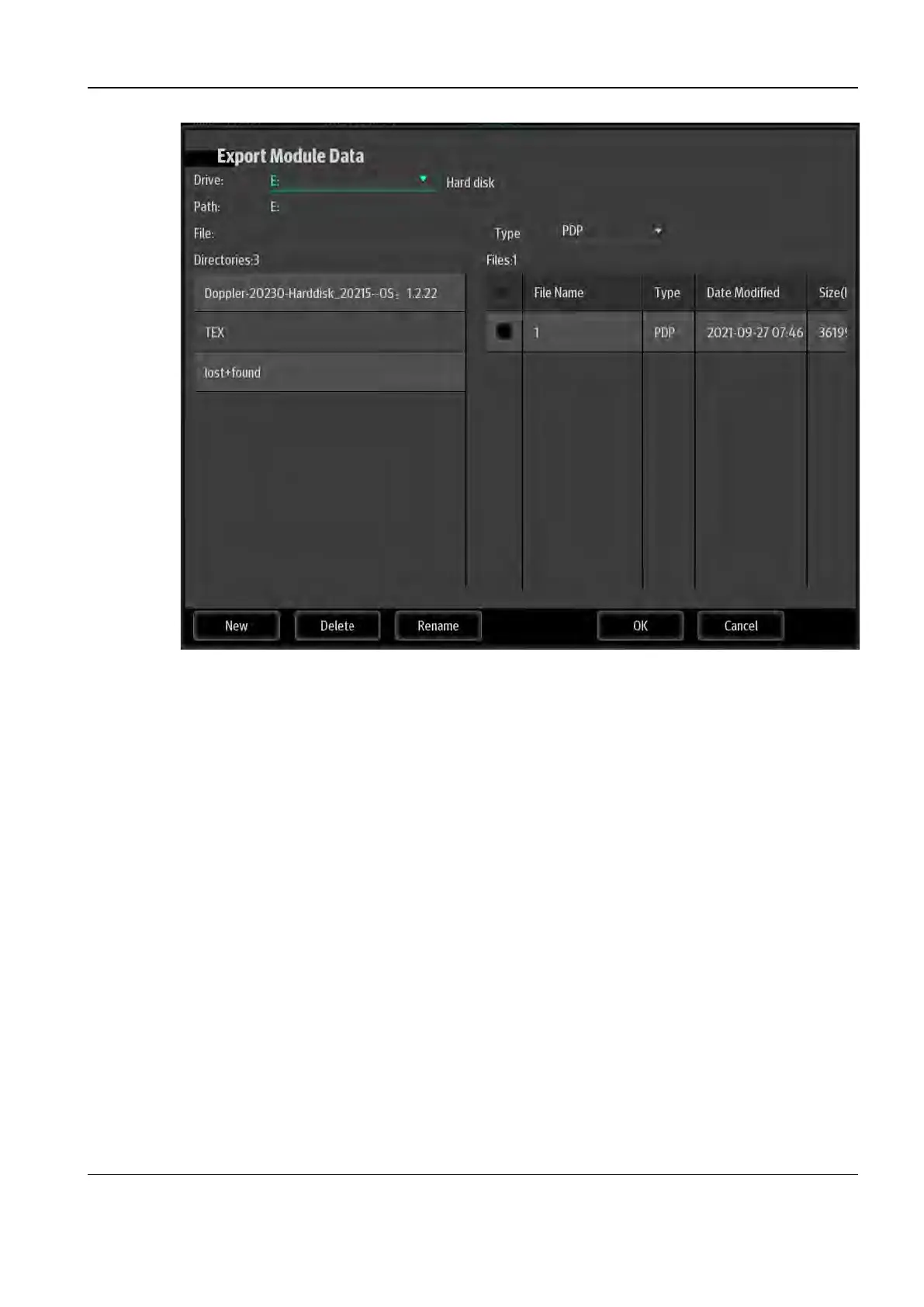Revision:1.0(2023-01-12)
183
2. Select the path to import the data. Some or all of the preset data can be imported.
3. Click OK. The import progress bar appears, and the preset data is imported into the selected
module.
55..22..88..44 Restoring Factory Settings
Click Load Factory. Factory settings are restored, but factory settings of the following items are
not restored: zone preset data, permission management, DICOM preset data, and network preset
data (including iStorage).
5.2.9 Patient Data Management
55..22..99..11 Backing Up Patient Data
1. Tap iStation at the bottom of the touch screen to open the iStation dialog box.
2. Click Select All Exams to select all data, or select the data to be backed up one by one.
3. Click the selected information, and then click Backup Exam to pop up the Backup Patient
Record dialog box, select the target disk (CD-ROM or USB flash drive), and click Backup. The
system automatically backs up the selected data.
4. Select Encrypt backup exams for USB only, enter the password in the Password and
Confirm password text boxes, and click Backup to complete the setting. A Patient.7z
compressed package is generated on the USB flash drive.
Diagnostic Ultrasound System
Service Manual
5 Maintenance
