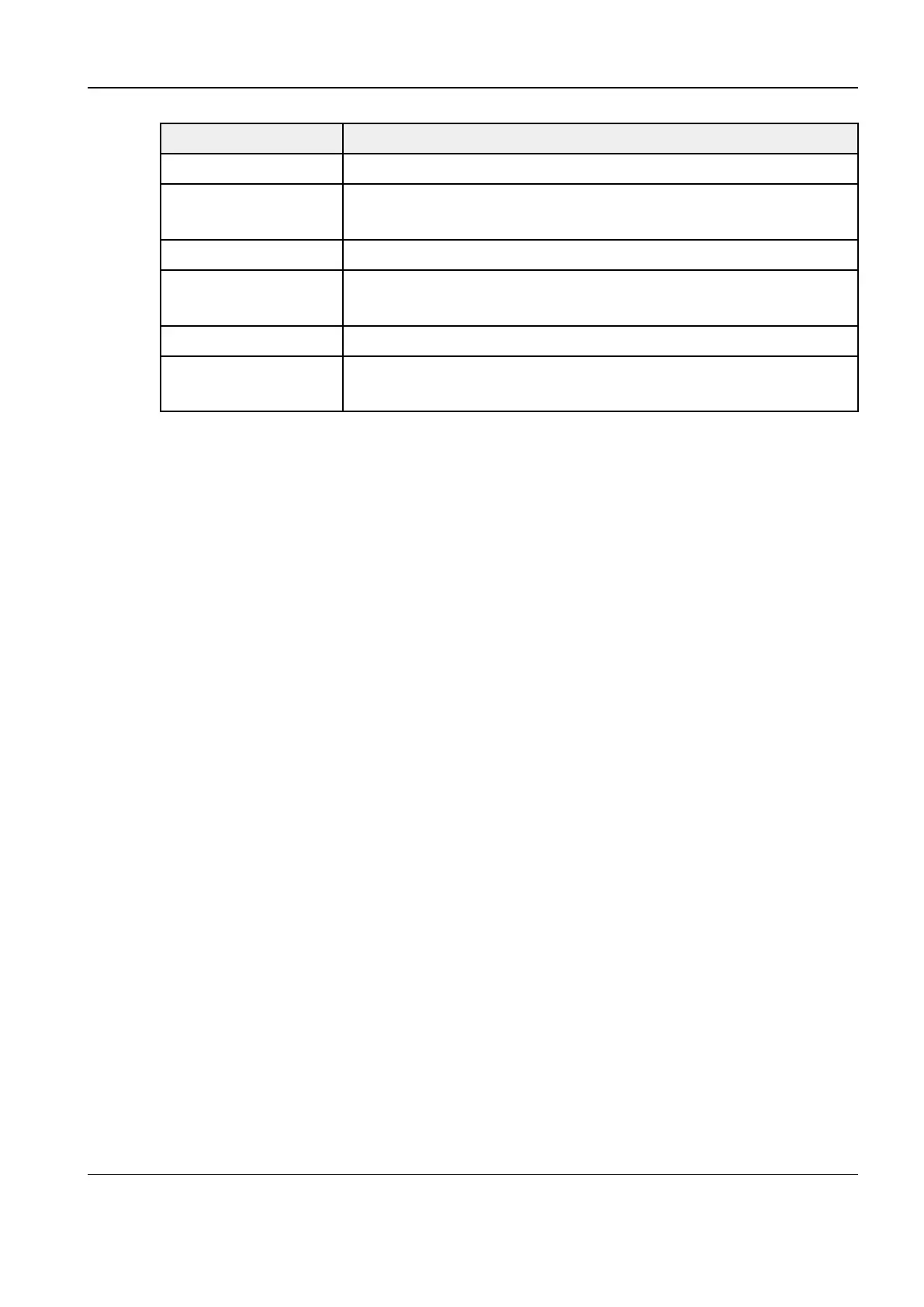Revision:1.0(2023-01-12)
112
Item Description
Password Visible Specifies whether the worksheet password is displayed in plaintext.
Import Imports a custom worksheet template from the USB flash drive
(exported from the Q-Path server).
Backup Backs up the worksheet template on the USB flash drive.
Restore Loads the backup worksheet template from the USB flash drive to the
ultrasonic system.
Delete Deletes the worksheet template.
Restoring Factory
Settings
Restores the factory settings of the worksheet template.
Perform the following steps:
Select the Enable Q-Path check box to enable this function.
Input the website in the address bar of the server.
Select an individual user or the default user to log in to the system.
For an individual user, you need to enter the user name and password upon each login to Q-Path.
For the default user, you need to enter the user name and password in the User Name and
Password text boxes to log in to Q-Path. Then, save the user name and password so that you do
not need to enter them again upon the next login to Q-Path.
Select an appropriate applied part from available items.
Select an appropriate exam mode from the Exam Mode list.
Select an appropriate worksheet in exam mode from the Worksheet list.
Tap OK. The machine automatically turns off.
X-Link
Before connecting to the bedside device (Patient Monitor or CMS), preconfigure the X-Link
network and enable X-Link function. X-Link function include Physio View and U View function.
Physio View: Communication with the patient monitor or CMS to obtain the monitoring waveform
and display them on the ultrasound image interface.
U View: Send ultrasound data(Report , measurement data , image)to the CMS
3.7.14 Setting the DICOM/HL7
Local DICOM Service Attributes Presetting
Diagnostic Ultrasound System
Service Manual
3 Installation
