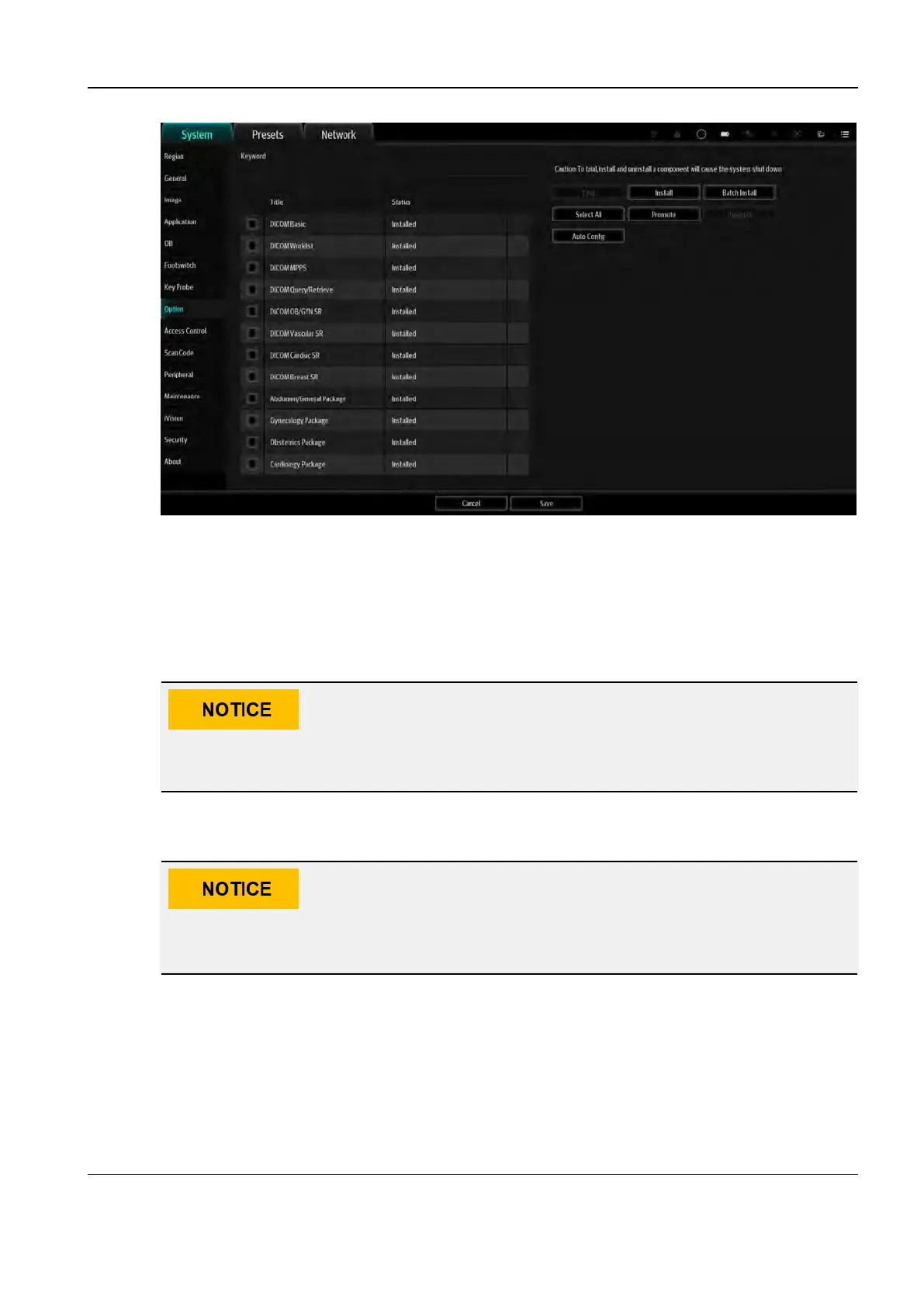Revision:1.0(2023-01-12)
180
3. Click Install. In the displayed Open File dialog box, select the corresponding key file and click
OK.
4. If you need to install two or more components at a time, select the corresponding components,
click Batch Install, and select the path in the pop-up dialog box. Then the system will install
the selected components according to the matching key files contained in the folder.
5. After the key file is installed successfully, the system returns to the preset interface directly and
the state of the optional component will be changed to Installed. After the system returns to the
setup page, the corresponding function can be used.
After installation of all optional functions, return to the optional component page to
confirm the information.
55..22..77..22 Uninstalling Optional Functions
Only internal users can uninstall optional functions. The service engineer must first log
in the system as a user before uninstallation.
1. Log in as Service, open the Setup menu, and click Maintenance to enter the Option menu.
2. After entering the Option menu, select the software function package to be uninstalled from
the optional component list
3. Tap Uninstall. In the displayed Confirm dialog box, tap OK. Return to the setup page, and the
status of the optional function changes to Uninstalled.
55..22..77..33 Trying Out Optional Functions
1. Log in as Service, open the Setup menu, and click Maintenance to enter the Option menu.
Diagnostic Ultrasound System
Service Manual
5 Maintenance
