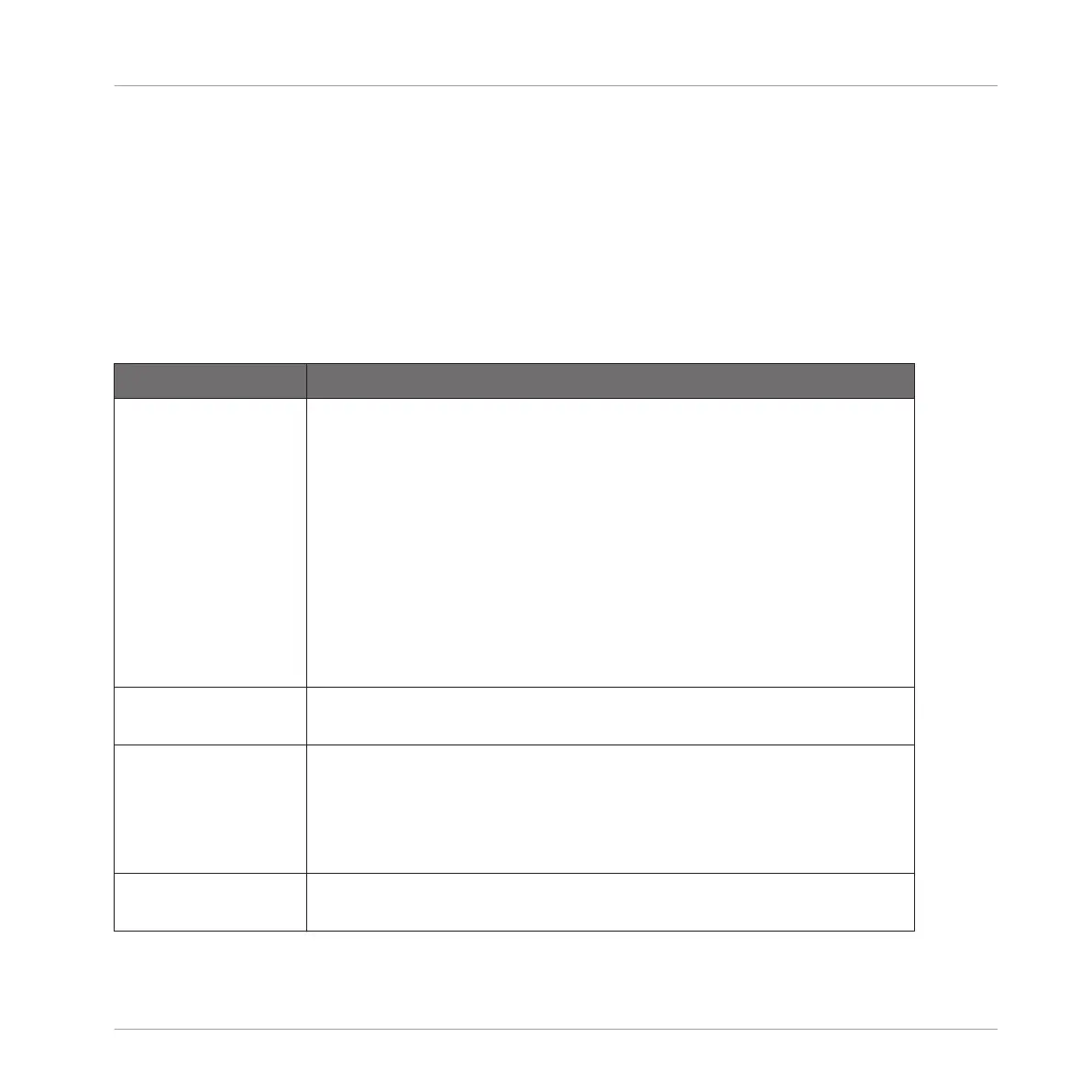▪ The left display shows an overview of the events in your Pattern for all Sounds in the
Group.
▪ The right display shows a detailed view of a portion of your Pattern with events and their
velocities for the focused Sound.
You can adjust the right display as follows:
►
Turn Knob 5 and 6 to zoom in/out and scroll on the time axis (horizontal axis), respec-
tively.
You have following selection tools at your disposal:
Selection Tool Description
Pads Unlit pads indicate Sounds for which the Pattern has no events.
Nothing happens when you press them.
Dimmed pads indicate Sounds for which events can be selected: Press
any dimmed pad to add all events for that Sound to the selection. The
pad turns fully lit to indicate that all its events are selected. You can
press any additional dimmed pad to add its events to the selection.
Pressing a dimmed pad additionally switches the focus to the
corresponding Sound.
Fully lit pads indicate Sounds for which all events are selected: Press
any lit pad to remove all its events from the selection (the pad turns
dim lit).
Button 7/8 (ALL/
NONE)
Selects/deselects all events for all Sounds, i.e. all events in the
Pattern.
Button 5/6 (UP/
DOWN)
Switch the focus to the previous/next Sound in order to add or remove
some of its events to/from the selection (using Knob 1, 2, and 4, and
the Page buttons, see below). The name of the selected Sound is
indicated under the EVENTS label in the top left corner of the left
display.
Page buttons Drop the current selection and select the previous/next individual
event for the focused Sound.
Working with Patterns
Editing Events
MASCHINE STUDIO - Manual - 381
