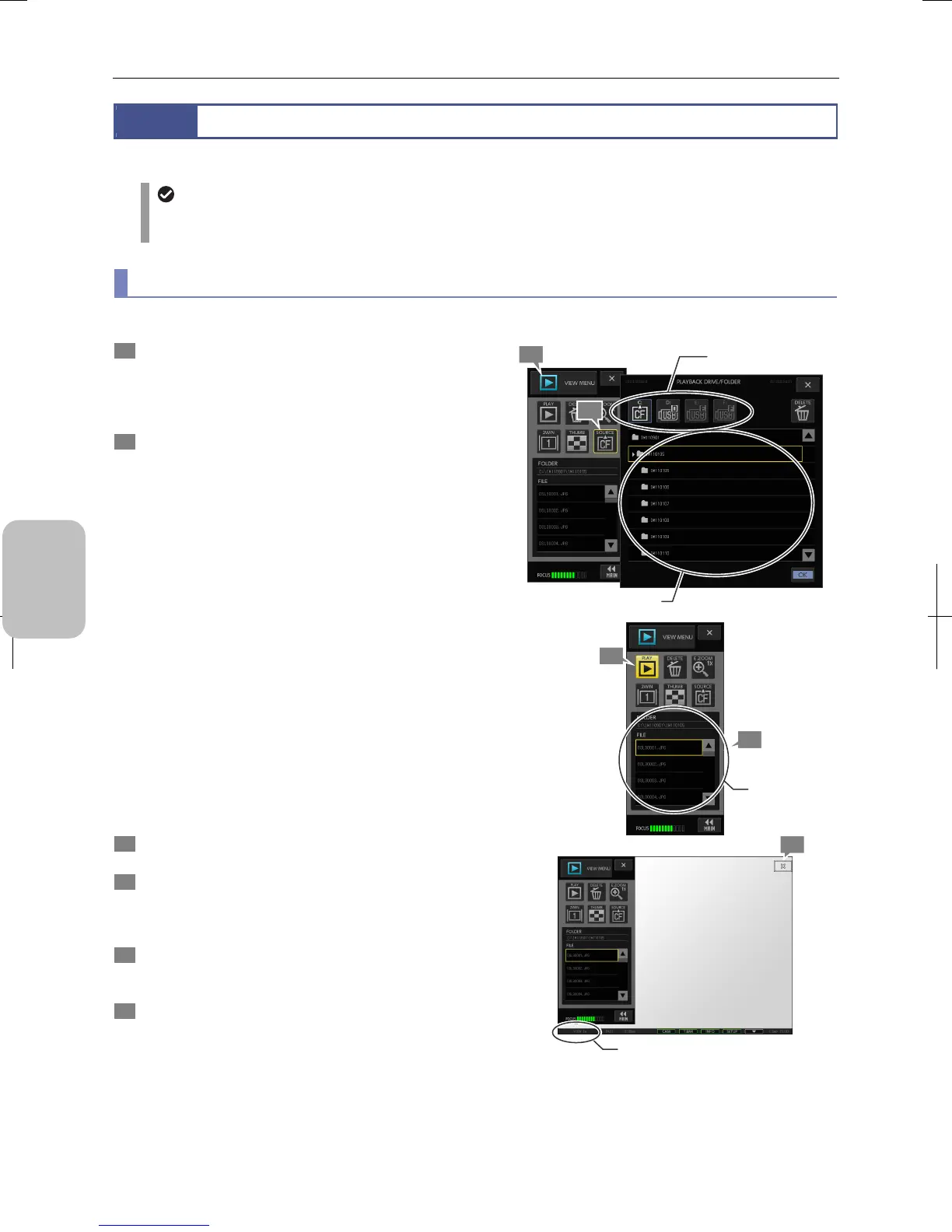Chapter 9 Playing Back and Deleting Images
110
Photographing and
Playing Images
9.2
Playing Back an Image
This section describes how to play back image files saved onto the recording medium connected to the DS-L3.
Medium used for playback
The DS-L3 can play back only images saved onto the recording medium (CF card or USB memory) connected to
the DS-L3 and cannot play back images on the FTP server.
(1) Playing back an image
To play the image, perform the following procedure.
1 Open the VIEW menu.
Information on the folder set as a destination folder of the
image is displayed in the [FOLDER] display area and the
[FILE] list.
Select the desired folder.
2 To switch the folder of the image to be played back,
press the [SOURCE] button and select the desired drive
and folder.
When you press the [SOURCE] button, the [PLAYBACK
DRIVE/FOLDER] submenu appears.
Selecting a drive (recording medium):
Select a drive select button (C to F) on the upper part of the
submenu to specify a drive. Selectable drive icons are
highlighted.
• C CF card
• D to F USB memory
Selecting a folder:
When a drive is selected, all the folders in that drive are
displayed in the folder list. The list corresponds to the folder
hierarchy. When you select a folder, the list of the subfolders
included in the folder is displayed.
Determining selection:
Press the [OK] button to determine the drive and folder. The
submenu closes.
The selected folder path is shown in the [FOLDER] area.
The list of files included in the folder is displayed in the
[FILE] area.
3 Select an image file from the list.
The selected file is marked with a yellow frame.
4 Press the [PLAY] button.
The selected image appears on the monitor and “VIEW” is
displayed on the left of the task bar, indicating that playback
is in progress.
5 To change the image, repeat steps 3 and 4.
To play the image saved onto another drive or folder, repeat
the procedure from step 2.
6 To close the playback image and exit the playback,
press the [X] button at the upper right corner of the
window.
The [FREEZE] button is selected during playback. The
playback image can also be closed to exit the playback by
pressing the [FREEZE] button to cancel the pause mode.
The live image returns and the display in the task bar
changes from “VIEW” to “CAM”.
Playing Back an Image File
1
Select a drive.
Select a folder.
2
3
4
Select an
image file.
6
VIEW
