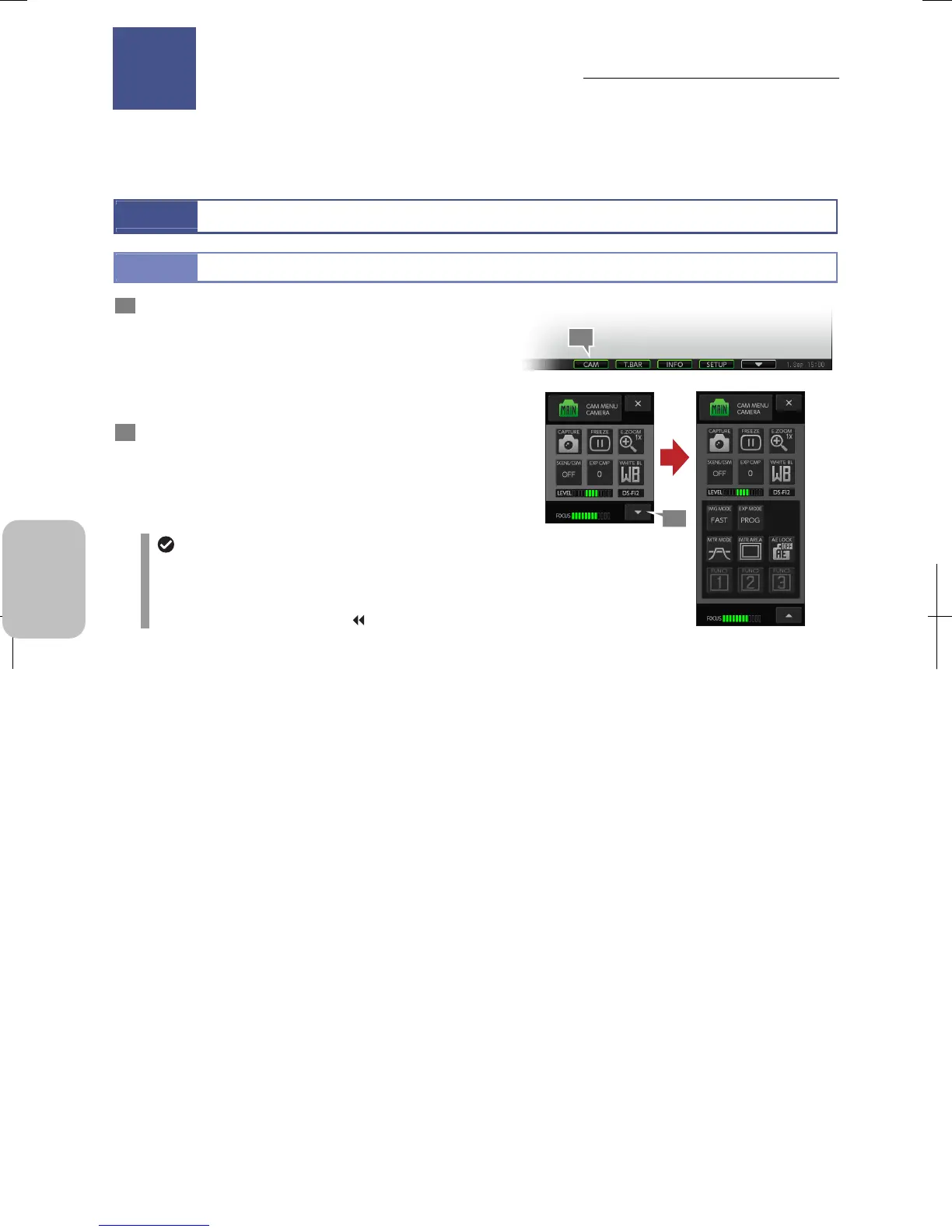Chapter 8 Capturing Images with Advanced Setting Menu
56
Photographing and
Playing Images
8
Capturing Images with Advanced Setting Menu
— CAMERA MENU —
This chapter explains how to operate on [CAM MENU] screens to observe and capture images with desired conditions.
8.1
Operating Camera Menu
8.1.1
Displaying [CAM MENU]
1 Press the [CAM] button on the task bar.
The [CAM MENU: CAMERA] short screen is displayed in
the upper left (or upper right) section of the screen.
Note: The position of the menu changes to left or right
every time the [CAM] button on the task bar is
pressed.
2 Press the [▼] button in the bottom right corner to
change the [CAM MENU: CAMERA] screen to the long
screen (detailed screen).
Press the [▲] button in the bottom right corner of the long
screen (detailed screen) to return to the short screen.
If a screen other than [CAM MENU] is displayed
If a screen other than [CAM MENU: CAMERA] is
displayed, you can change it to [CAMERA MENU:
CAMERA] by selecting [CAMERA] using the [MENU
SELECT] button or pressing the [
MAIN] button.
Long screen
Displaying [CAM MENU]
Capturing Images with
Advanced Setting Menu
8
1
2
Short screen
Chapter
