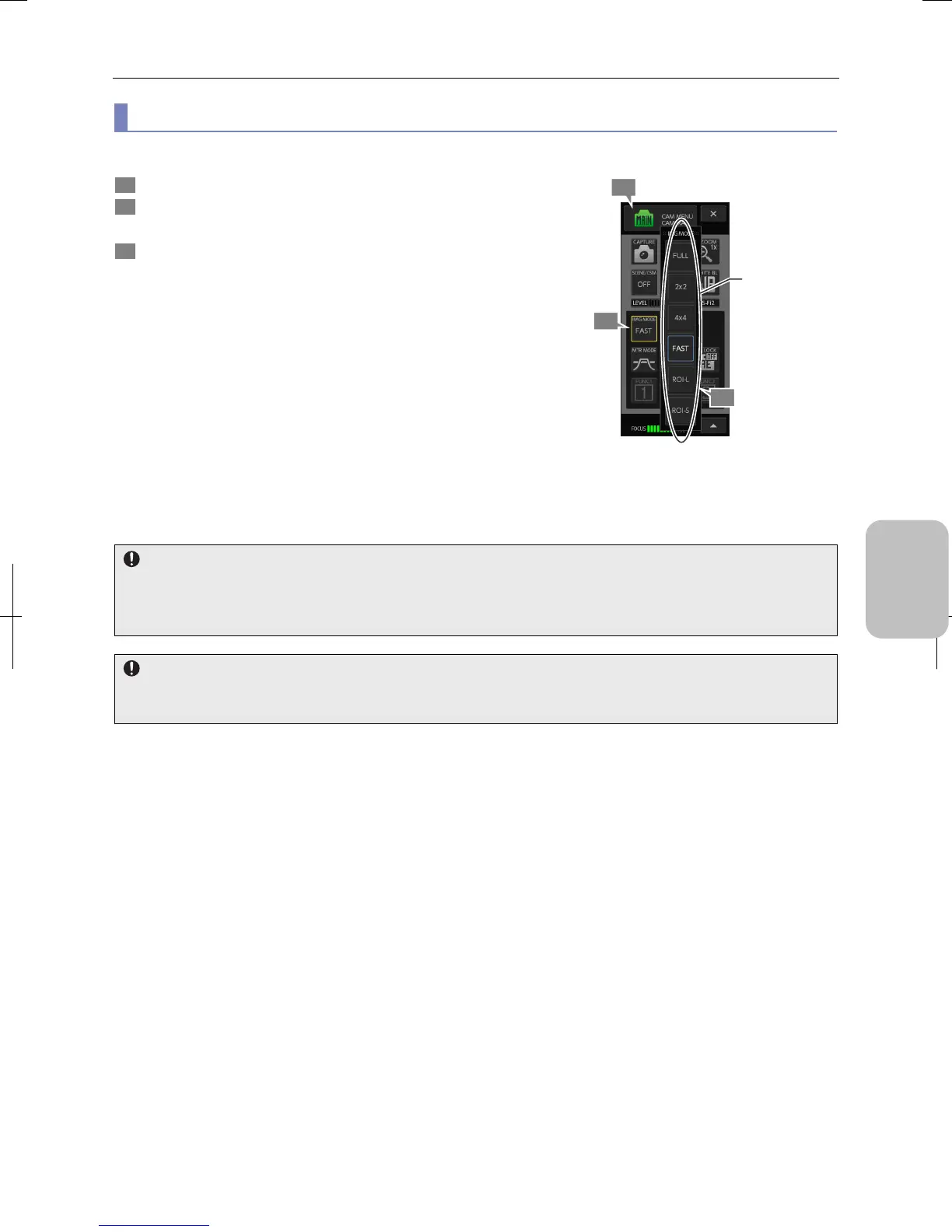Chapter 8 Capturing Images with Advanced Setting Menu
79
Photographing and
Playing Images
(1) Switching the image mode (operation mode of the image pickup device)
You can set the operation mode of the image pickup device for capturing images.
1 Display the [CAM MENU: CAMERA] long screen.
2 Press the [IMG MODE] button.
The [IMG MODE] submenu is displayed.
3 Select an image mode from the options below.
The image mode options displayed vary depending on the
DS camera head used.
• [FULL]
• [2x2]
• [4x4]
• [FAST]
• [ROI-L]
• [ROI-S]
• [C. SCAN]
Selecting an image mode closes the submenu, and the text
on the [IMG MODE] button changes in accordance with the
selection.
Note: For details of each image mode, refer to the table
below.
Image mode setting
The size of the image saved
• The image size of each image mode varies depending on the DS camera head used.
• The size of the image actually saved varies depending on the image size setting and the recording mode setting of the
[CAM MENU: SHOT/REC] screen.
Image display speed
The display speed (refresh frequency) of the live image varies largely depending on the selection of the image mode. We
recommend a fast image mode such as [FAST] for cases when you photograph a moving subject or do focus adjustment.
1
3
2
Select the image
mode (operation
mode of the image
pickup device)
