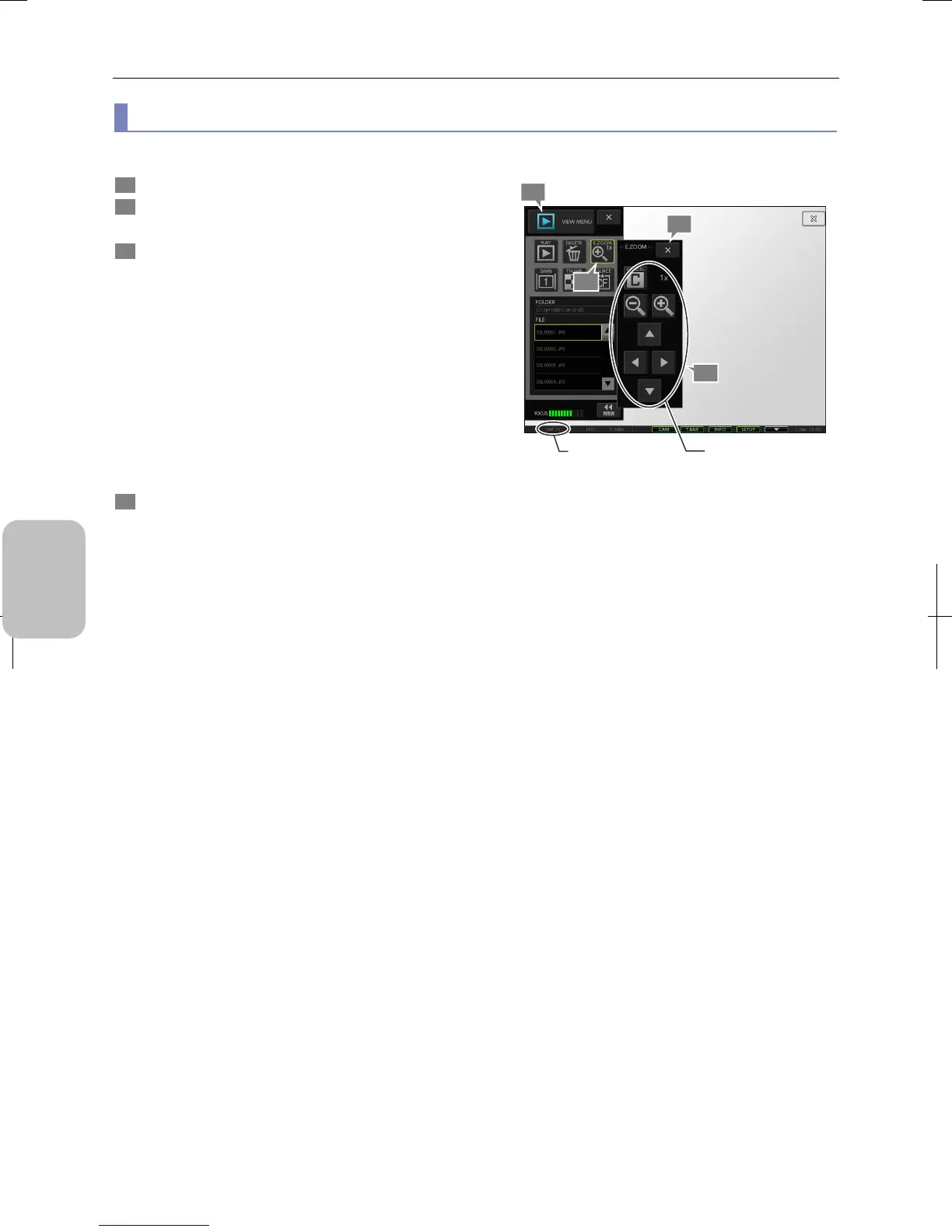Chapter 9 Playing Back and Deleting Images
114
Photographing and
Playing Images
(3) Enlarging an image using the electronic zoom function
You can enlarge the playback image by using the electronic zoom function.
1 Open the VIEW menu and play an arbitrary image.
2 Press the [E ZOOM] button.
The [E ZOOM] submenu appears.
3 On the [E ZOOM] submenu, enlarge the playback image
on the screen.
The magnification of the electronic zoom is indicated on the
left of the task bar.
• Changing the display magnification
Change the display magnification using the [+] and [-]
buttons (loupe buttons).
• Moving the display position
Move the display position using the up, down, right, and
left arrow buttons.
• Canceling the enlarged display
Press the [CANCEL] button to return the display
magnification to 1x and close the submenu.
4 To close the [E ZOOM] submenu, press the [X] button o
the submenu.
Enlarging the Playback Image (Electronic Zoom)
3
1
4
2
Enlarge the display.
Electronic zoom
magnification
