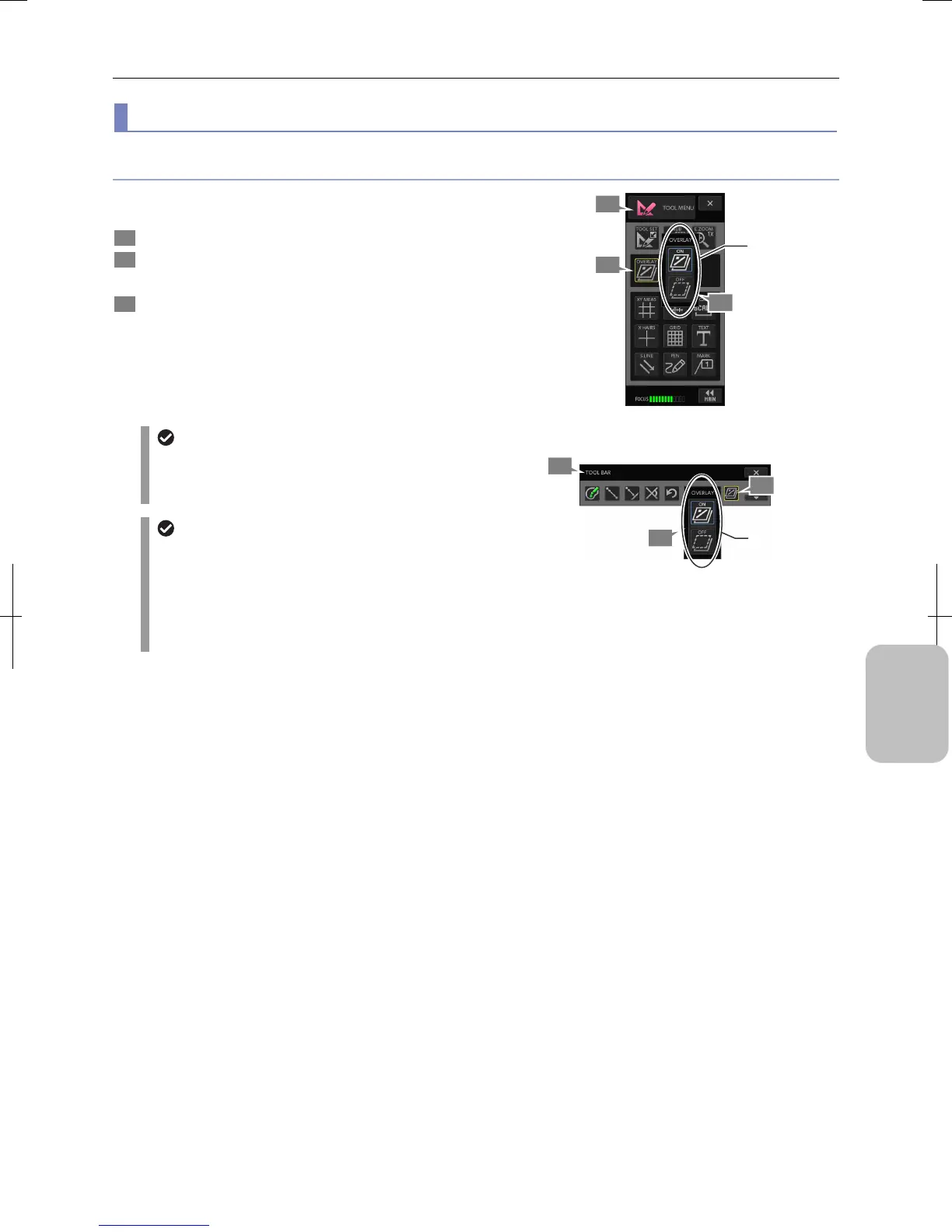Chapter 10 Preparation for Using Annotation Function and Measurement Function
125
Adding Annotations
and Measuring
(2) Using overlay
Displaying and hiding an overlay
You can use the [OVERLAY] button on the [TOOL BAR] of the
[TOOL MENU] to display or hide an overlay.
1 Display [TOOL MENU] or [TOOLBAR].
2 Press the [OVERLAY] button.
The [OVERLAY] submenu appears.
3 Press the [ON] button to display or the [OFF] button to
hide the overlay.
• [ON] Displays overlay.
• [OFF] Hides overlay.
The [OVERLAY] button icon switches in accordance with
the selection.
Automatic display of overlay
Even when you are hiding an overlay, it automatically
appears when you press a button on [TOOL MENU] or
[TOOL BAR] that will draw something on the overlay.
Displaying and hiding annotations
• Since the annotation function (text, straight line, pen,
and marker) is drawn on an overlay, it is switched
according to the overlay display/hide setting.
• The display of each item of scales (XY measurement,
X scale, scale, cross hairs, and grid line) can be
independently switched to ON and OFF.
Switching to Display/Hide the Overlay
(Using [TOOL MENU])
Switching to Display/Hide the Overlay
(Using [TOOLBAR)
2
1
3
2
Switch to
display or hide.
1
3
Switch to
display or hide.
