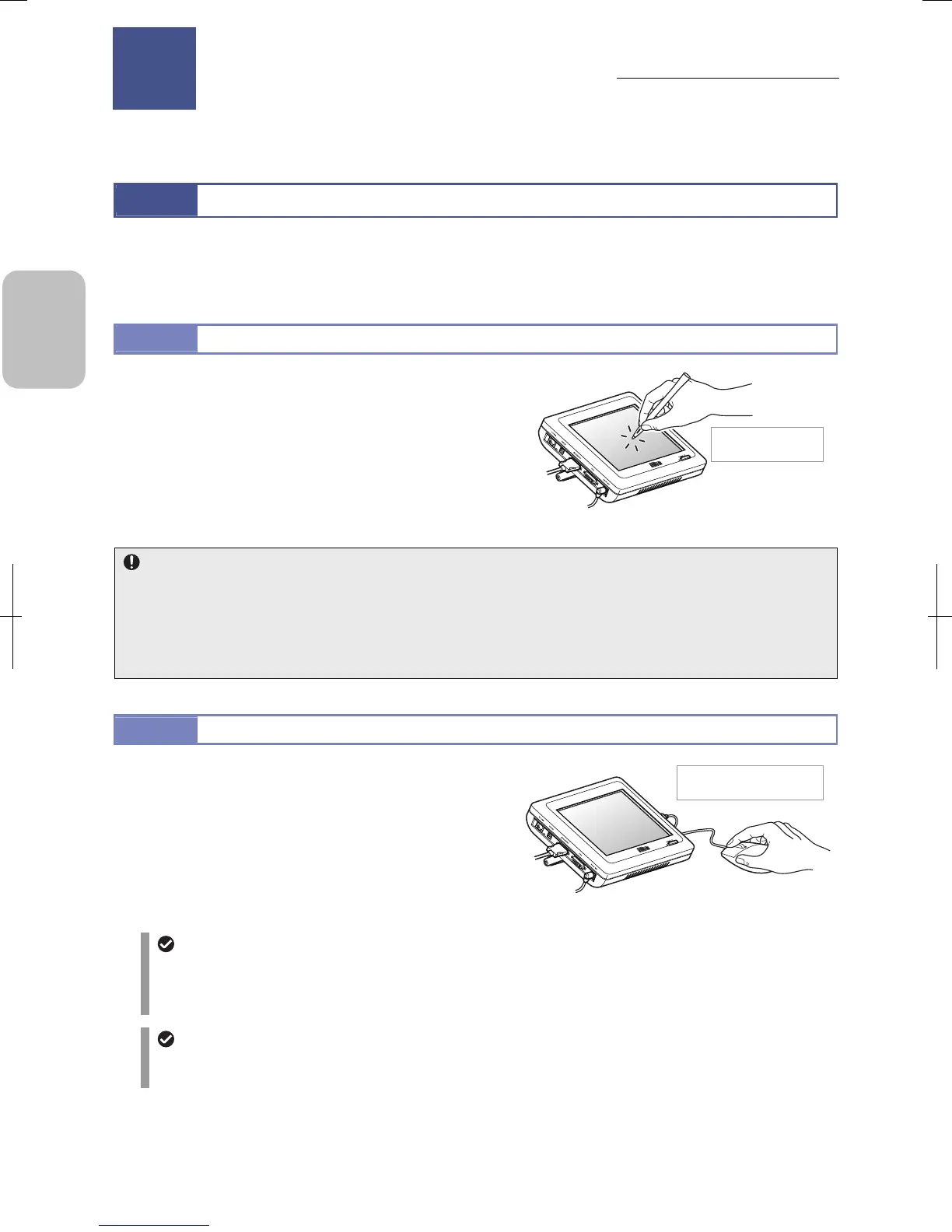Chapter 5 Working with Touch Panel
30
Please
Read First
5
Working with Touch Panel
This chapter explains how to use the operation menus displayed on the DS-L3 touch panel LCD monitor.
5.1
Touch Panel Operation
DS-L3 has a built-in touch-panel-type LCD monitor, which displays the live image from the DS camera head, images that
have been photographed and stored, various DS-L3 settings, and operation menus for image operation settings.
These operation menus can be used by touching on the screen with a stylus or by connecting a USB mouse.
5.1.1
Operation Using the Stylus
Use the supplied Stylus for operating the screen of the touch
panel.
To select buttons or menu items, gently touch the corresponding
positions on the screen using the stylus.
Operation with a stylus
Stylus operations
• Do not strike or push the touch panel screen too hard.
• Use the supplied stylus to tap the touch panel LCD monitor. Never use a sharp-pointed object, such as a ballpoint pen,
to touch the panel screen.
• Instead of using the stylus, you can touch the panel with tip of your finger. Be careful not to let your finger nail scratch
the screen.
5.1.2
Operation Using a Mouse
A USB mouse can be used to operate the screen instead of the
stylus.
A pointer is displayed on the screen when a USB mouse is
connected. Use a mouse to move a cursor and click on the
monitor using the mouse button instead of touching by stylus.
Drag your mouse instead of moving a stylus on the monitor
surface for operations such as specifying a value on a slider or
adding an annotation with a pen.
Operating with a mouse
Using the USB mouse
• If you use an optical mouse, use a mouse pad designed for optical mouse. Choose a fabric-based, dark-colored
mouse pad with few patterns.
• If a mouse is not detected when connected, disconnect it then connect it again.
Mouse speed setting
The mouse pointer speed can be set to one of three levels. Refer to “13.5.5 Configuring Other Settings” for setting
det
ails.
Move the pointer and click
the mouse button.
Touching on the
screen with a stylus
Working with Touch Panel
5
Chapter
