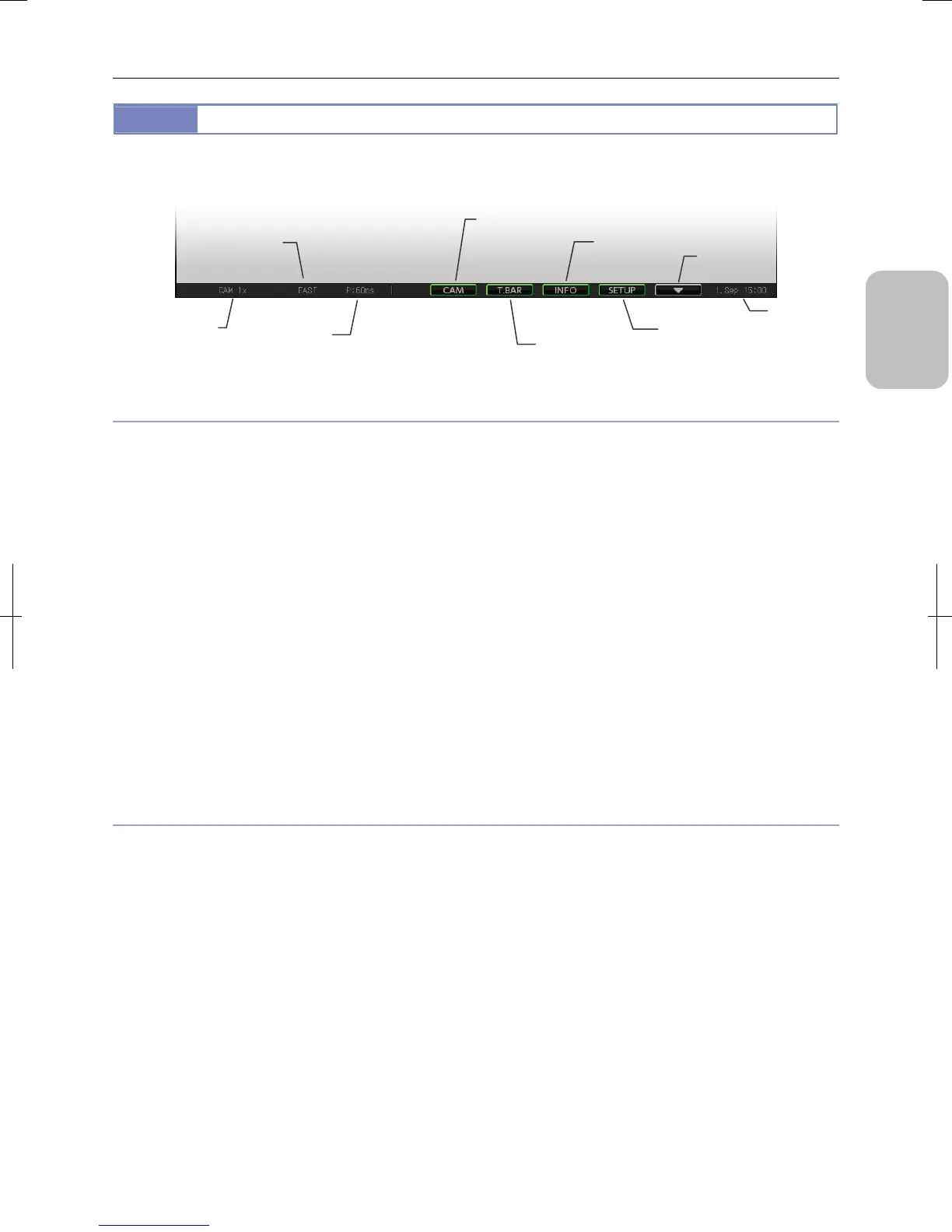Chapter 5 Working with Touch Panel
33
Please
Read First
5.2.2
Displaying Task Bar
DS-L3 operation is made from menu screens.
A menu screen is displayed from the task bar at the bottom of the screen.
Task bar
Information on task bar
The following items are displayed on the task bar:
• Type of image (1)
- One-screen display: CAM (live image), FREEZE (still image
Note 1
), VIEW (replayed image)
- Two-screen display: FREEZE&CAM (still image
Note 2
and live image), VIEW&CAM (replayed image and live image),
FREEZE&FREEZE (still image
Note 2
and still image
Note 1
), VIEW&FREEZE (replayed image and
still image
Note 1
)
Note 1: Image by the [FREEZE] button (press [FREEZE] for live image)
Note 2: Image when window is changed to the two-screen mode (live image not available with this mode)
• Electronic zoom (2)
1x, 1.4x, 2x, 2.8x, 4x, 6x, 8x, 10x, 16x
• Image mode (3)
- One-screen display: FULL, 2x2, 4x4, FAST, ROI-L, ROI-S, C.SCAN
- Two-screen display: FULL
• Exposure mode (4)
P: (PROG: program AE), S: (S. AE: shutter-priority), M: (MANU: manual), F: (F. AE: focus-priority)
• Exposure time (5)
130 μs to 600 s (DS-Fi2: 130 μs to 60 s, DS-Fi1/Vi1: 1 ms to 60 s, DS-Fi1c/Ri1/Qi1Mc: 1ms to 600 s)
Operation of task bar buttons
The task bar has the following buttons to operate:
• [CAM] button
This button displays [CAMERA MENU] in the upper left section (or upper right section) of the screen. The position of this
menu changes between left and right every time the button is pressed.
• [TOOL BAR] button
This button displays [TOOL BAR] in the upper right section of the screen. The position of this menu changes between up
and down every time the button is pressed.
• [INFO] button
This button displays [INFO MENU] in the lower right section of the screen. The position of this menu changes between up
and down every time the button is pressed.
• [SETUP] button
This button switches the screen to [SETUP MENU]. When [SETUP MENU] is displayed, other operation menus as well as
the task bar are closed.
• [▼] button
This button switches between the [Camera control] screen and the [Microscope control] screen when a DS camera head
and a Nikon microscope are connected. The screen does not change if only one of them is connected.
[Setup] button
[Informatio] button
[Tool bar] button
[CAM] button
Date and
time (6)
[▼] button
Type of the displayed
image (1) and its
electronic zoom (2)
Image mode (3)
Exposure mode
(4) and exposure
time (5)
