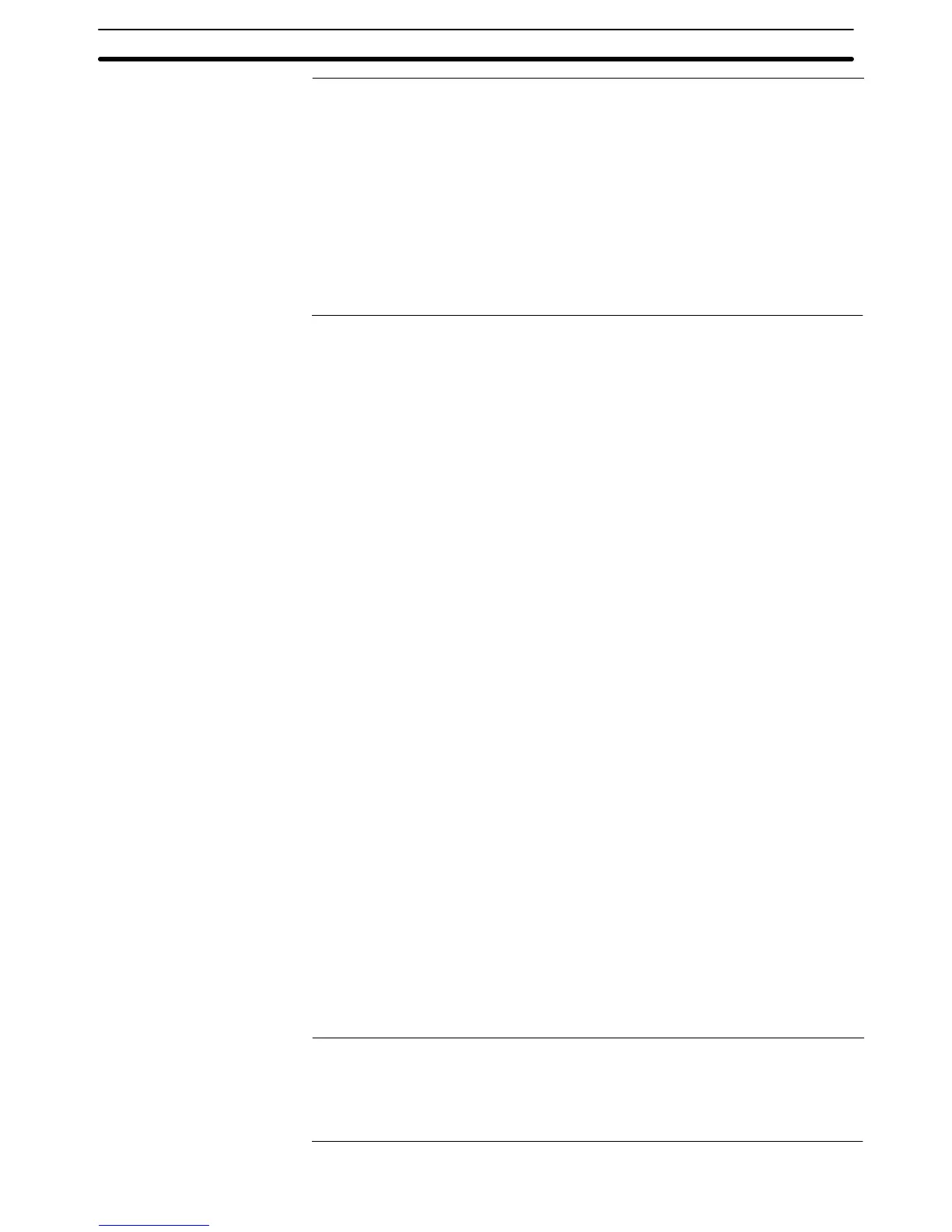2-1SectionPT Screens
47
Reference: A window can also be opened, closed or moved by the operation at Window
control area. (Refer to page 310.)
To control (open close or move) a window, follow the methods below.
• Register an Input key-Window/Keyboard touch switch or a Window Move
touch switch on a screen. (Refer to pages 308, 309.)
• Register a Cursor Move touch switch that has a window open function.
(Refer to page 308.)
• Operate Window control area from the host. (Refer to page 310.)
• Switch to the screen that has a Load Local1 (keyboard) or Load Local2
screen attribute. (Refer to page 311.)
The functions of the backlight and buzzer attributes can also be performed using
the PT status control bits. (And the buzzer can also be operated with a touch
switch.) When a screen for which one of these attributes is set is displayed, the
set function is executed regardless of the status of the PT status control bits, but
the status of the backlight or buzzer can be changed later by using another op-
eration.
Depending on the screen attribute settings and the PT status control bit sta-
tuses, the PT status control bit statuses may not match the actual operation (ex.
the buzzer bit in the PT status control bits may indicate that the buzzer is stopped
although the buzzer is actually sounding). In such a case, carry out PT status
control bit operations to make the statuses agree with the actual status of the PT.
For details on the PT status control bits, refer to 2-2-1 PT Status Control Area
(page 52).
2-1-5 Display Colors
When a screen is created with the Support Tool, the color of each element dis-
played on the PT screen can be set in the element’s attributes.
The monochrome PTs (NT21, NT31, and NT631) can display elements in black
or white. (The NT631 has an EL display so lit elements will actually appear
orange, but the color is still referred to as white.)
The color PTs (NT31C and NT631C) can display the following eight colors.
Black, blue, red, magenta, green, cyan, yellow, white
When an element’s color is the same as the background color (making it invis-
ible), the PT changes the color of the element to its opposite color to make it vis-
ible. The opposite color combinations (XOR relationships) are as follows:
Black ⇔ White, Blue ⇔ Yellow, Red ⇔ Cyan, Magenta ⇔ Green
The following kinds of display elements are displayed in the above combinations
of colors.
• Frame of input fields for numeral/character string input, and screen back-
ground color (page 192, 210).
• Display color of eight dots beyond the top of a bar graph, and screen back-
ground color (page 157).
Reference: XOR is the abbreviation of eXclusive OR. Color combinations that are opposites
in terms of the three primary colors — red, green, and blue — are said to be in an
XOR relationship.
Example: Blue (red 0, blue 1, green 0) ⇔ Yellow (red 1, blue 0, green 1)
Restrictions Relating to
Screen Attributes
Available Colors
