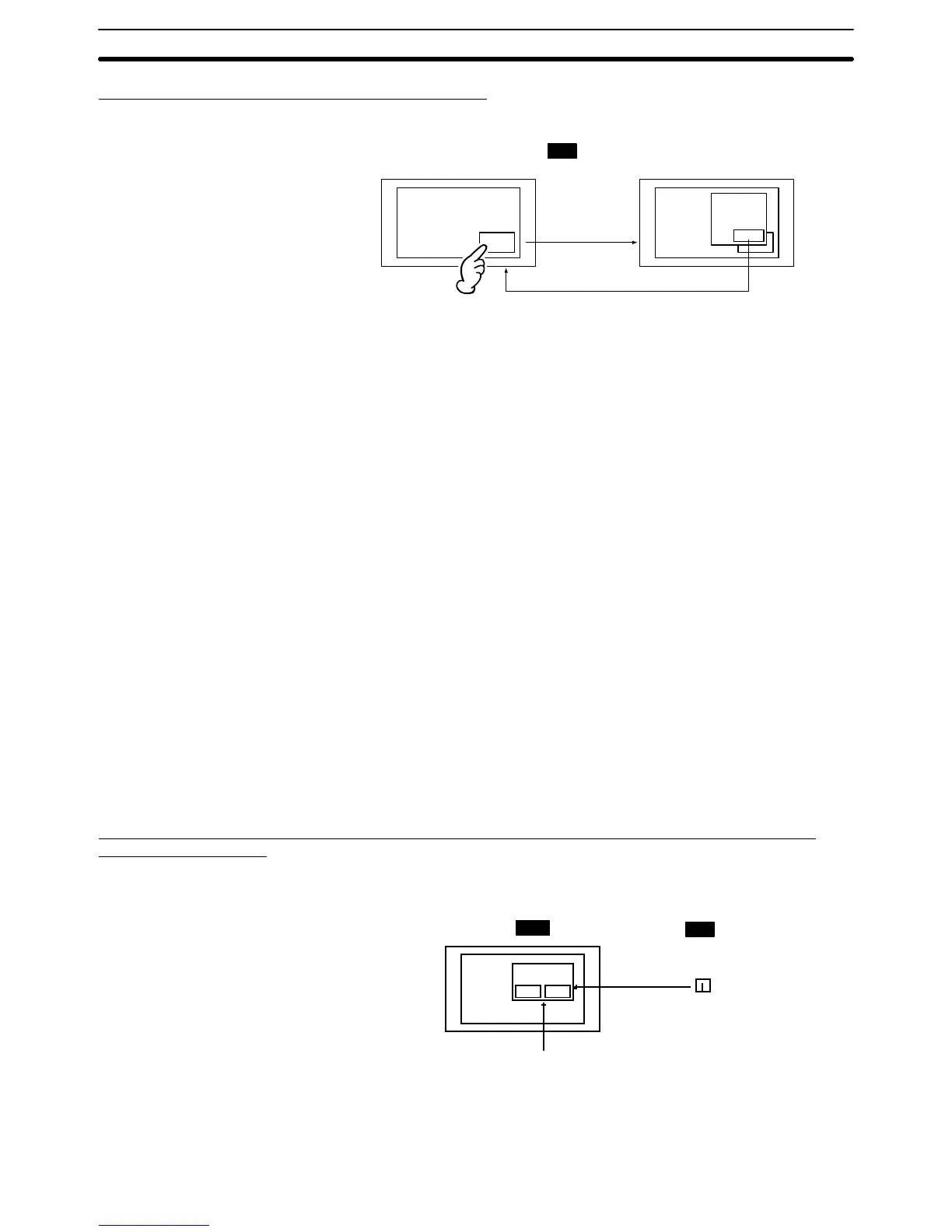5-1SectionExamples of Actual Applications of Direct Access
405
Displaying Online Help with a Touch Switch
Displaying help information in a window when a touch switch is pressed.
HELP
HELP
Window opens
Window closes
How
to use
...
Close
PT
1, 2, 3... 1. Create a new screen as a keyboard screen.
2. Register help information as text and graphics for the screen created in (1).
3. Make settings like those indicated below to register a touch switch for the
screen created in (1).
• Function: Input key – keyboard
• Keyboard screen No.: Number of keyboard screen currently being
created
• Action type: Close
• Guide character display:Check mark set, fixed character string, guide
characters Close
4. Specify the area to be displayed as a window, making sure that it will accom-
modate the help information and the touch switch created in (3).
5. Register a touch switch on the screen on which the help information is to be
displayed (base screen), making the following settings for it.
• Function: Input key – keyboard
• Keyboard screen No.: Numbers of keyboard screens created in (1) to
(4)
• Action type: Open
• Guide character display:Check mark set, fixed character string, guide
characters HELP
By setting the action type of the touch switch on the base screen as Toggle, the
window can be opened and closed from the base screen.
Continually Monitoring a Specific PC Bit and Displaying a Message on a Window
When It Comes ON
Opening a window and displaying an error message on it when the monitored bit
at the PC comes ON.
MOVE CLOSE
TEMPERATURE
ABNORMAL
Bit
Window
PC
PT
ON
1, 2, 3... 1. Set TEMPERATURE ABNORMAL as the initial value for any character
string memory table entry.
2. Make the following settings for any bit memory table entry.
Example:
Example:
