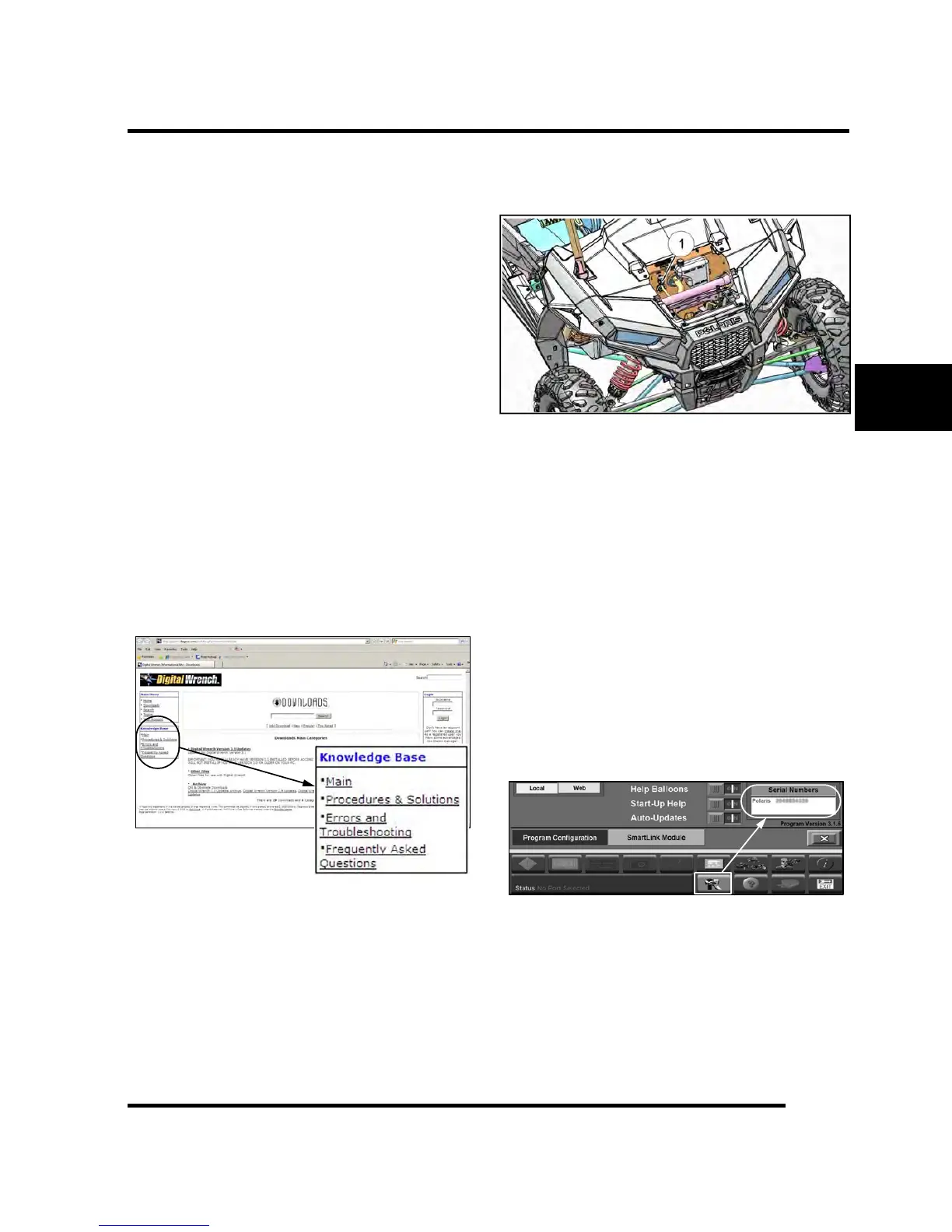4
4.41
9924874 R02 - 2014 RZR XP / XP 4 1000 Service Manual
© Copyright 2013 Polaris Industries Inc.
Diagnostic Software Version
Always use the most current version of the Digital
Wrench® software to ensure you have the latest updates
or enhancements. New reprogramming files and guided
diagnostic procedures are added to these updates as
they become available. For information on how to
determine if you have the latest update available, refer to
“Digital Wrench® Version and Update ID”.
Guided Diagnostic Available
Guided diagnostics are available within Digital Wrench®
for all supported Trouble Codes (that is, any fault that will
turn on the ‘Check Engine’ indicator).
In addition, guided diagnostics are also available for
many other electrical sub systems.
Diagnostic procedures are added to subsequent versions
of Digital Wrench® as they become available. Check
your release version often and upgrade when available
to be sure you are using the most current software
available.
Digital Wrench® Communication Errors
If you experience problems connecting to a vehicle or
any Digital Wrench® related problem, visit the Digital
Wrench® Knowledge Base for the most current
troubleshooting information, FAQs, downloads and
software updates at: http://polaris.diagsys.com/.
Digital Wrench® - Diagnostic Connector
Located under the hood connected to a sealed plug (Item
1).
Follow these steps to connect the diagnostic interface
cable to the vehicle to allow Digital Wrench® use:
1. Assemble the SmartLink Module and attach the PC
Interface Cable to your laptop.
2. Remove the protective cap from the Digital Wrench®
connector.
3. Connect the Vehicle Interface Cable to the Digital
Wrench® diagnostic connector.
4. Turn the ignition key to the ‘ON’ position, select the
appropriate vehicle and wait for the status to display
‘Connected’ in the lower left corner of the screen.
5. Once connected, proceed with using Digital
Wrench®.
Digital Wrench® Serial Number Location
Open the configuration screen by clicking on the wrench
icon. The serial number is located on the right side of the
screen.
ELECTRONIC FUEL INJECTION
