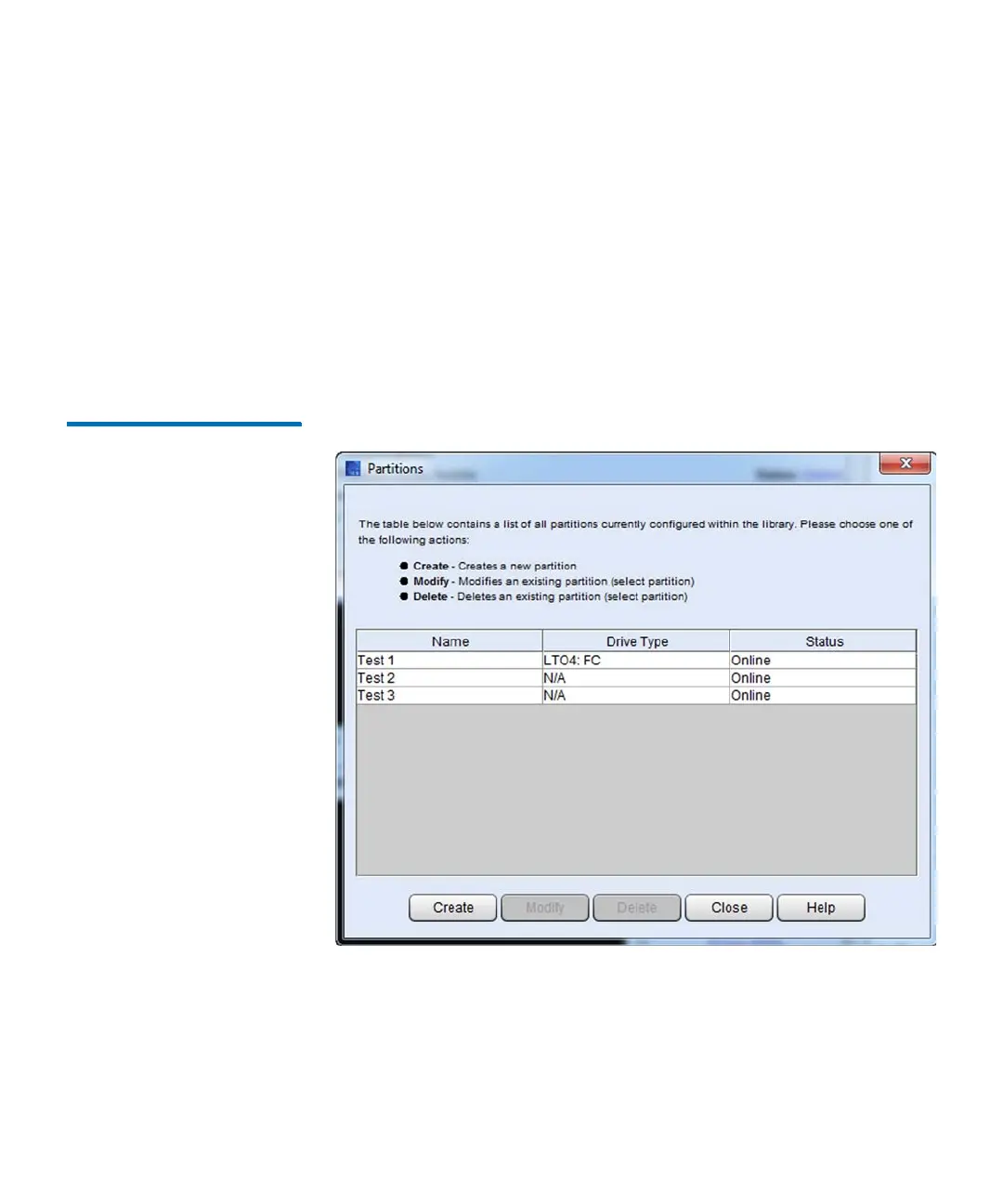Chapter 3: Configuring Your Library
Working With Partitions
Quantum Scalar i6000 User’s Guide 135
Creating Partitions Automatically
You can use the library’s Automatic mode to create partitions within
limits based on licensing restrictions and available resources. Automatic
mode is available
only
if no partitions currently exist.
1 Log on as an administrator.
2 Make sure that you are viewing the physical library. From the View
menu, click the name of the physical library.
3 Click Setup > Partitions > Configure. The Partitions dialog box
appears.
Figure 36 Partitions dialog box
4 Click Create. The Partitions – Step 1: Choose Creation Mode
dialog box appears.
5 Select Automatic, and then click Next. The Partitions – Step 2:
Automatic Creation dialog box appears.