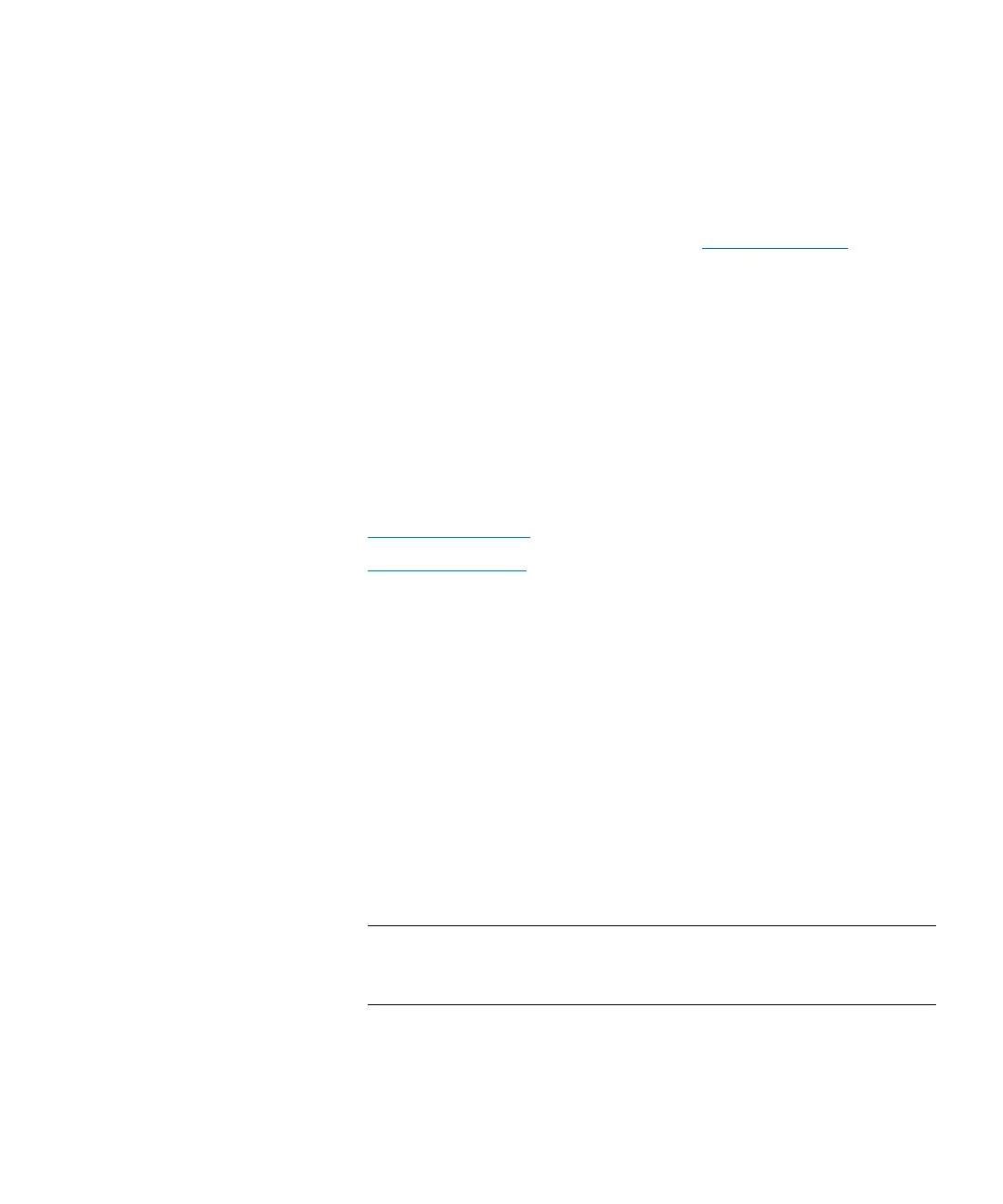Chapter 3: Configuring Your Library
Working With Partitions
136 Quantum Scalar i6000 User’s Guide
6 In the Partitions column, type the number of partitions you want to
create for each media/drive type.
The maximum number of partitions that you can create is
determined by the number of partitions you are licensed to create
and the number of drives available. See
Enabling Licenses on
page 125.
7 Click Finish. The Partitions dialog box appears again.
8 Click Close.
Creating Partitions Manually
If one or more partitions already exist in the library, you must manually
create a new partition to allocate drives, storage slots, and I/E station
magazines. You have two options to allocate system resources when
manually creating a new partition:
• Using Simple Mode
• Using Expert Mode
In Simple mode, you can specify the quantity of each element you want
assigned to the partition. In Expert mode, you can indicate which
specific drives, storage magazines, I/E station magazines, or if enabled,
extended I/E station magazines to assign to the partition. You can also
configure library managed partitions in Expert mode.
Using Simple Mode
1 Log on as an administrator.
2 Make sure that you are viewing the physical library. From the View
menu, click the name of the physical library.
3 Click Setup > Partitions > Configure. The Partitions dialog box
appears, listing partitions that are currently configured within the
library.
Note: If you want to cancel the partition creation process, click
Close. The Close button becomes unavailable after you
click Create later in this procedure.
4 Click Create. The Partitions - Step 1: Choose Creation Mode
dialog box appears.